In this post, we will learn how to Manage Task Attachments in Project Server 2016
You might also like to read Display Task Hierarchy in Project Server 2016
Task Attachments in Project Server 2016
In Project Server 2016, I have received a new task In Tasks Section as shown below:
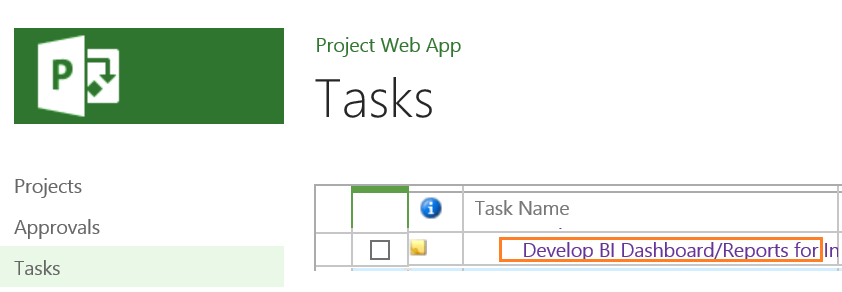
Here, I need to attach a related risk item from the Risk list in Project Site to this task before clicking on submit. But, there is no option to attach related risks or issues to my task as shown below:
- Open PWA > Tasks> Click on the task name that you need to attach a risk item.
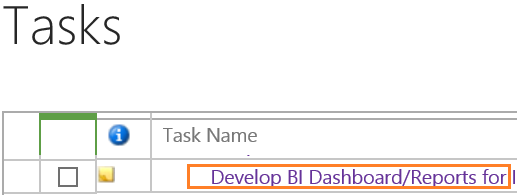
- In Attachment Section > Click on Risk header link.
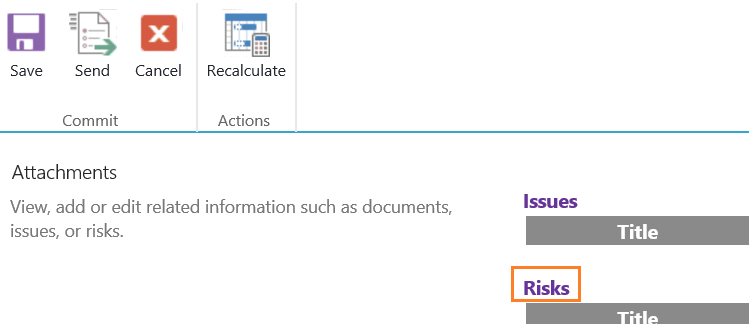
- You should now navigate to the Risk list within the related project site.
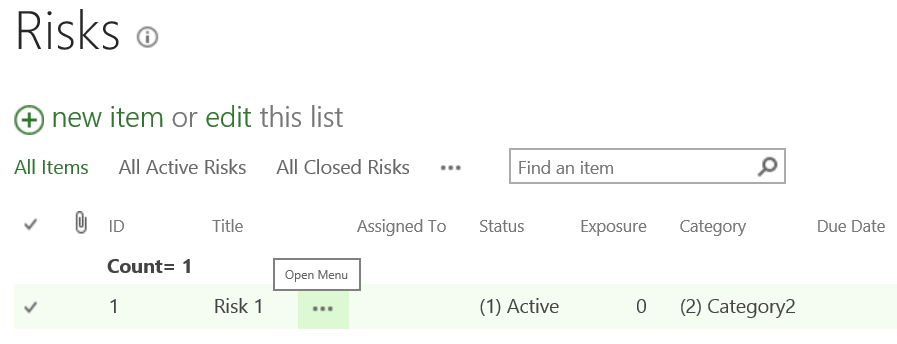
- Add a Risk or select someone that has already added by clicking on view item.
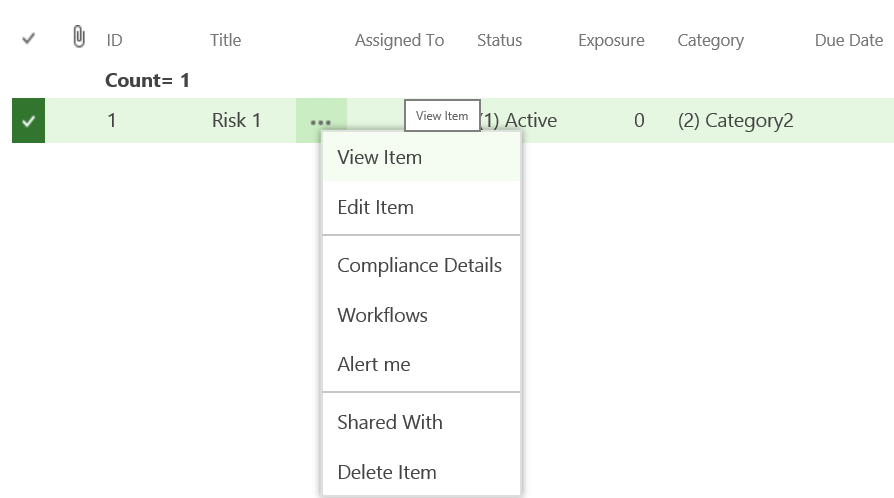
- Scroll down till view RELATED ITEM link.
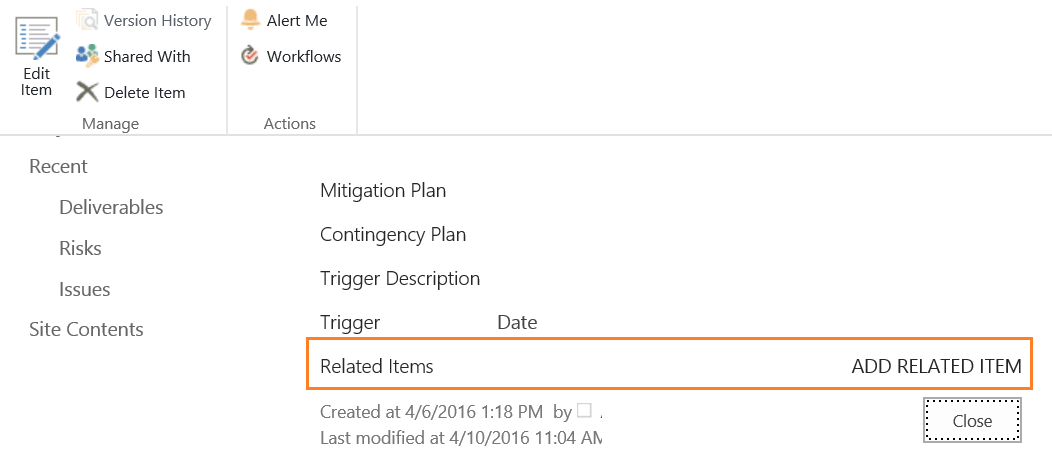
- Click on ADD RELATED ITEM > Select an asset from Tasks list.
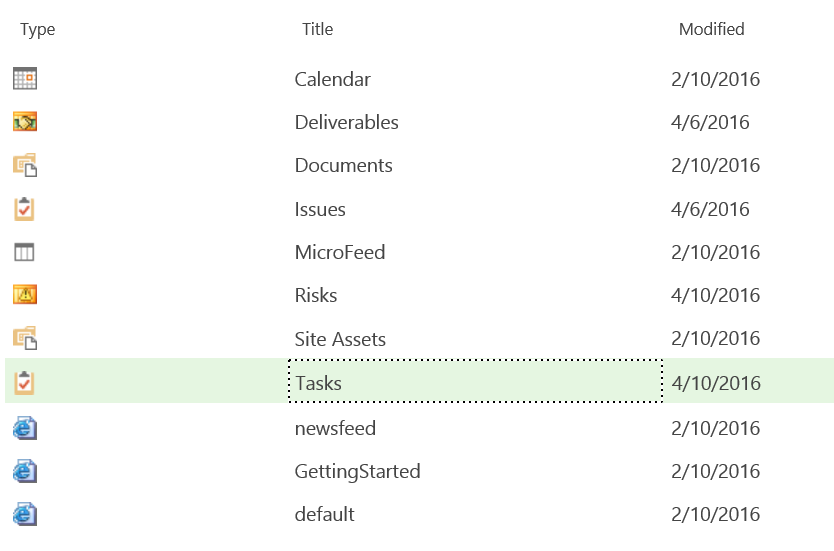
- Filter the list with My Tasks view to show your assigned tasks.
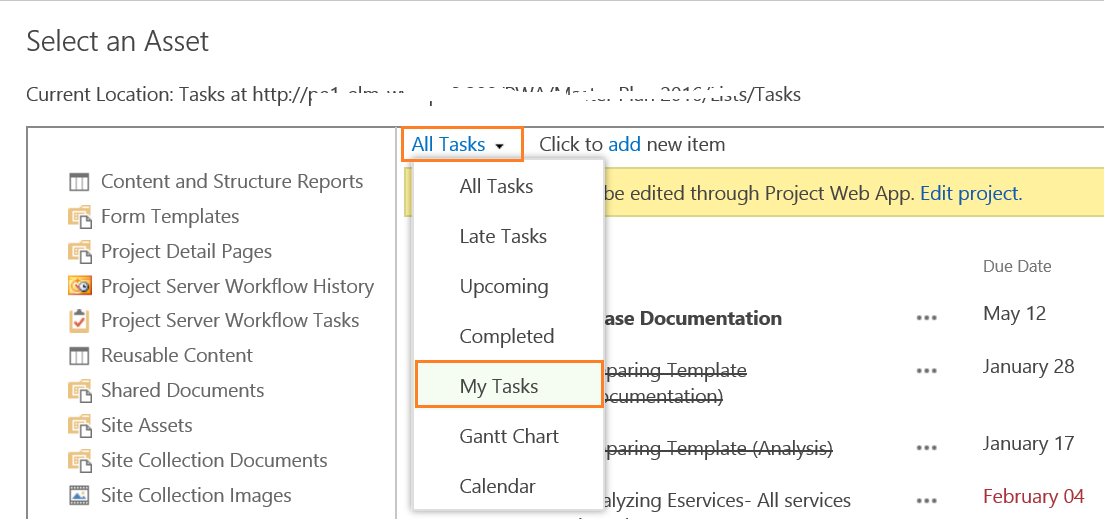
- Select your related task > Click on Insert.
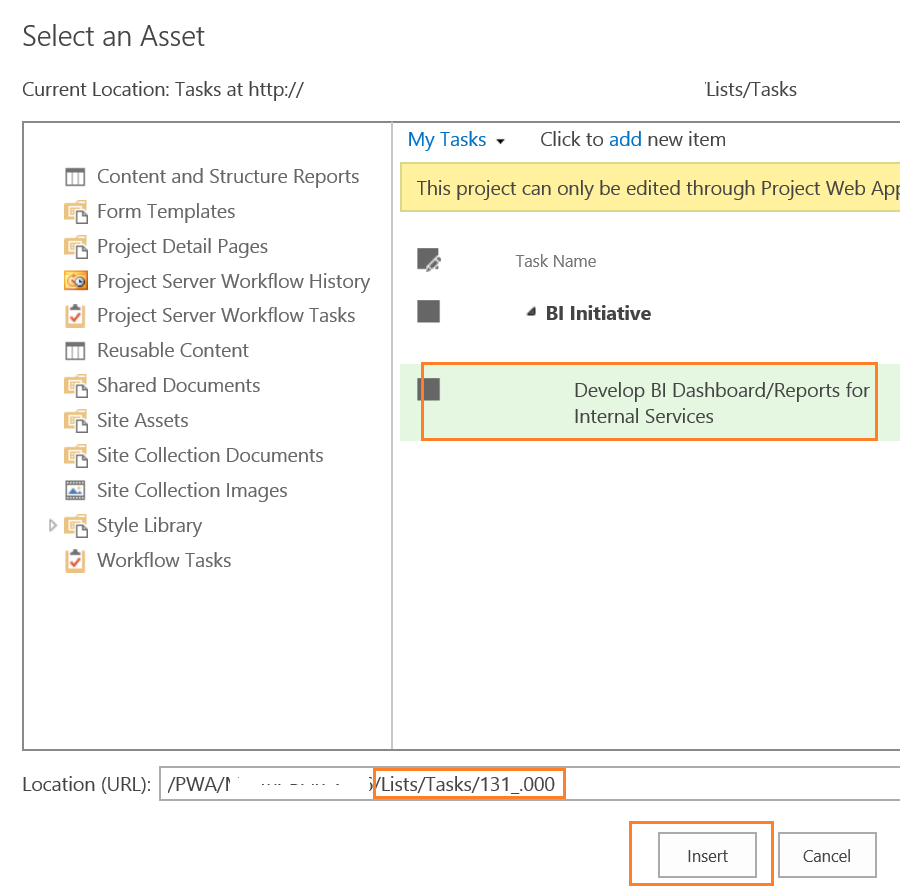
- The risk should be now associated with your task successfully.
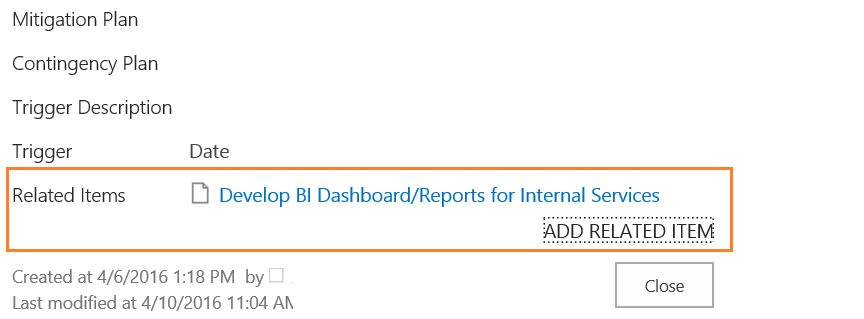
- To remove the added risk, click on REMOVE button beside the task name.
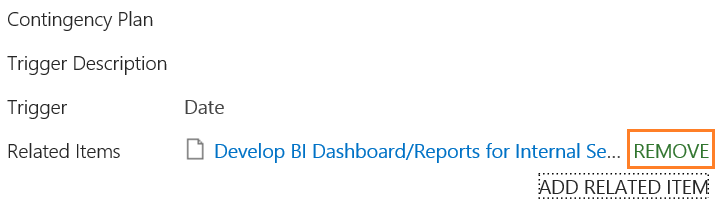
- Go back to edit your Task in PWA > Tasks > The associated item Risk should now be displayed in task attachments section as shown below.
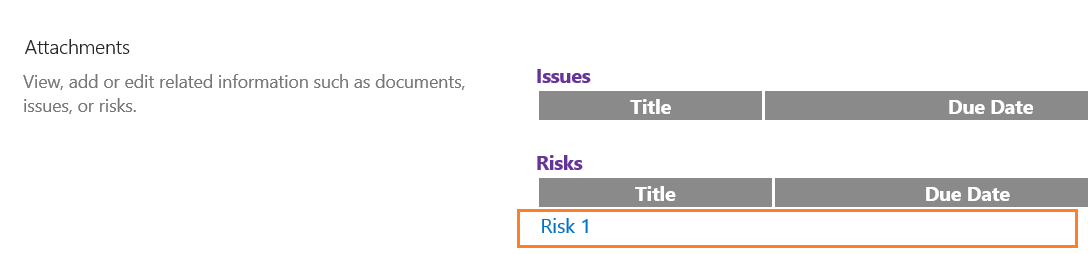
Applies To
- Project Server 2016.
- Project Server 2013.

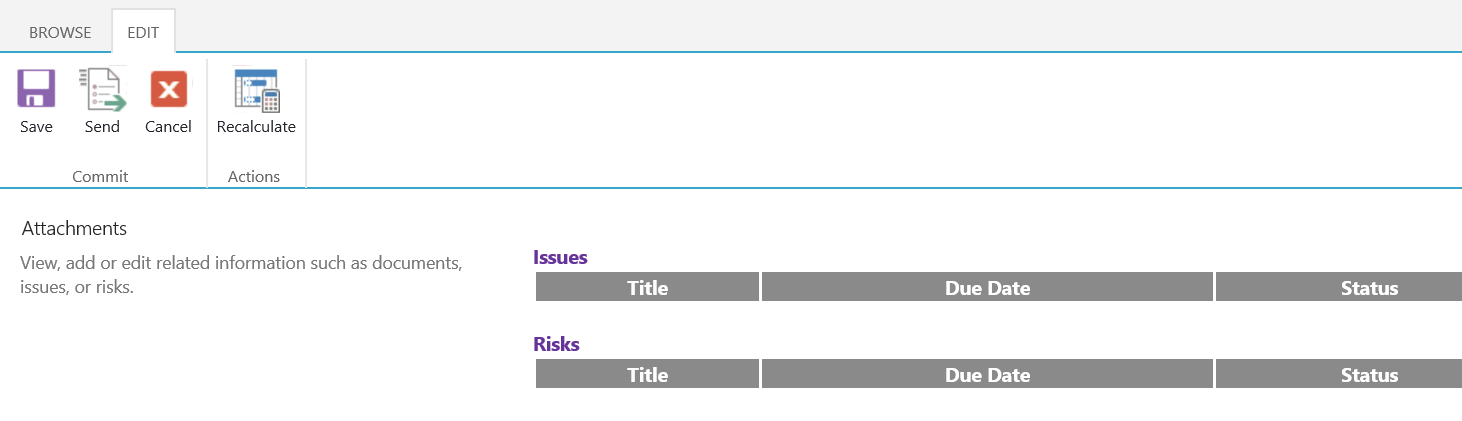
Nice one..thanks for sharing with us..