I am working on SharePoint 2013 environment, and when I tried to submit a page for approval.
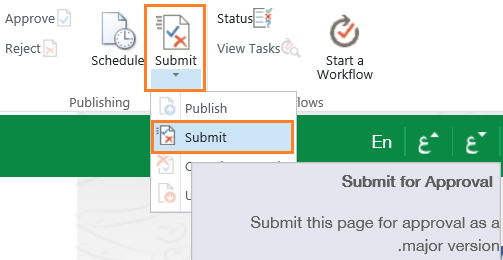
I got the following error: (In IE 11 and Google Chrome)
The form cannot be displayed in the browser because the use of session cookies has been disabled in the current browser settings. To load the form, session cookies must be allowed.
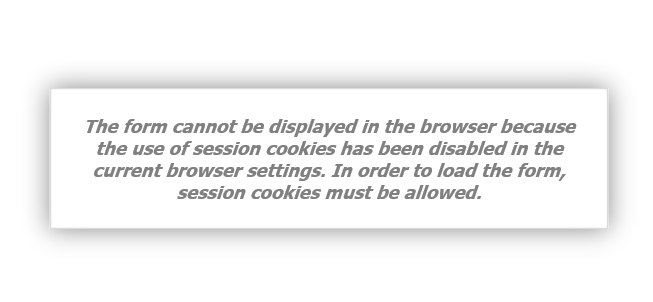
I tried to do the following:
- I changed my IE setting to “always allow session cookies”.
From Tools > Internet Options > Privacy Tab > Advanced.
- I added Site URL to Compatibility View List.
From Tools > Compatibility View Settings.
- I added Site URL to Local Intranet Sites.
From Tools > Security > Local Intranet.
- I cleared cache and cookies.
From Tools > Internet Options > General > Browsing History > Delete.
- I turned off Pop-up Blockers.
From Tools > Pop-up Blockers > Turn off.
- I tried accessing the form on different machines and browsers.
But unfortunately, the problem still persists,
Cause :
This issue might occur because of
- You have any ‘_’ characters in host names.
- “HTTPOnlyCookies” attribute is setting to True in Web Config file.
Solution :
Regarding Cause (1):
- Internet Explorer doesn’t accept cookies with host names that contain the “_” character, so you could
- Use other browsers.
- Or remove “_” from your host name.
Regarding Cause (2):
- “HTTPOnlyCookies” attribute is setting to True in Web Config file.
- According to Microsoft: “HTTPOnlyCookies” MUST be set to false. Otherwise, it breaks all Workflows WebForms, including the WebForms in InfoPath, etc.
- Therefore, below: you should set “HTTPOnlyCookies” In Web Config file to false by following the mentioned below:
Enjoy 🙂




Is there another solution? This one enables TLS 1.0 which must be disabled now.