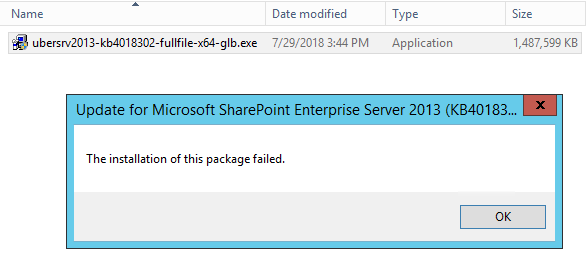In this hint, I’m gonna solve the below SharePoint Package update issue
The installation of this package failed In SharePoint 2013

Scenario
I tried to download a new SharePoint Cumulative Update,

I clicked on the download button, I got the below dialog to select the required file that I need to download.

I checked the “Ubersrv2013-KB-fullfile-x64glb.exe” file, then I clicked “Next” to download it.
Once it downloaded, I moved it to the SharePoint server to install it, unfortunately, I got the below error
The installation of this package failed

Cause
Unlike the previous update package (one file contains all required files (CAB, EXE)), the installation package is now divided into several separate files to avoid the huge file size as the following:
- CAB Files (ubersrv_1.cab,ubersrv_1.cab).
- An executable file (Ubersrv2013-KB-fullfile-x64glb.exe).
If you have only downloaded the executable file it will not work and you will encounter “The installation of this package failed”
Which files required to download in SharePoint 2013 Cumulative Update
Solution
To avoid “The installation of this package failed” error, you must download all files (CAB, EXE files) on the same folder to can install the installation package successfully.

Note: the SharePoint Server 2013 Service Pack 1 must be installed first to be able to install any coming update.
Applies To
SharePoint Server 2013.