In this post, we will be solving “This file may not be moved, deleted, renamed or otherwise edited” that you may face when renaming a file using SharePoint Designer 2013 in SharePoint 2016 and SharePoint 2013.
You might also like to read SharePoint Designer: The file is no longer checked out or has been deleted
This file may not be moved, deleted, renamed or otherwise edited
In SharePoint Designer 2013, I took a copy from the default master page file (.Master), and when I tried to rename this file. I got the below error:
Server error: This file may not be moved, deleted, renamed or otherwise edited.
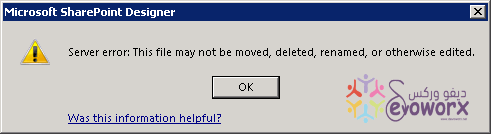
Cause
SharePoint 2013 introduces a new publishing feature called Design Manager, With Design Manager, you can create a visual design for your website by using only HTML and CSS, and then upload this design to the SharePoint that will be converted to a Master Page package consists of two files (*.Html ,*.master).
So, If you tried to create a master page with only a *.master file and you want to rename or edit it, the SharePoint will try to find the *. Html file that already not exist, and you will get this Server error: This file may not be moved, deleted, renamed, or otherwise edited.
Solution
If you would like to tack a copy from the default Seattle / Oslo Master Page, you should copy *.Html file rather than the *.master file. This will generate automatically a copy of both *.Html and *.master file.
- Copy
*.Htmlfile of the Master Page.
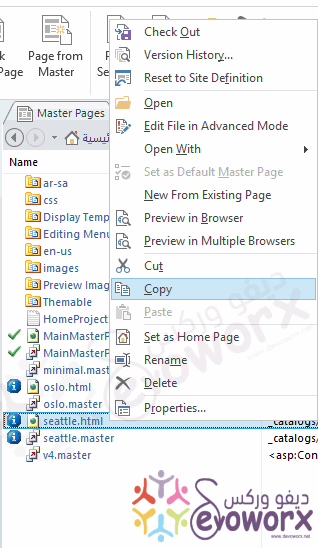
- Once you paste the copied file, you will note that it automatically generates a copy of both
*.Htmland*.masterfile. - Now, you can rename
*.Htmlfile that will be reflected to*.masterfile too.
- If you need to delete the master page, you should delete
*.Htmlfile instead of*.masterfile. - If you have a custom Page layout and you need to publish it, so you should publish the
*.Htmlfile, not*.aspxfile.
Applies To
- SharePoint 2016.
- SharePoint 2013.
- SharePoint Designer.
See Also

Pingback: The Workflow contains errors, but they are not visible in the current view
Pingback: Create Custom Page Layout using SharePoint Designer | SPGeeks