In this post, we will be solving “We couldn’t find the project detail page for this project” error that you may face when opening a project in Project Server 2016 and Project Serve 2013.
We couldn’t find the project detail page for this project
In Project Server 2016, I tried to open the details of an enterprise project by clicking on its name.
But, I got the following warning:
We couldn’t find the project detail page for this project
Cause
This issue “We couldn’t find the project detail page for this project” might occur in case, the Project Detail Pages isn’t assigned to the current Enterprise Project Type.
Assign Project Detail Pages In Enterprise Project Types
- Open PWA Settings.
- Below Workflow and Project Detail Pages > Click on Enterprise Project Types.
- Select the project type. In my case, it’s the Enterprise Project.
- Below New Project Page/Project Detail Pages > Make sure that the assigned project detail pages to this project type were not empty.
- Assign the required Project Detail Page > Save.
- Go back to Project Center, Open a Project > The project should be now opened properly.
Applies To
- Project Server 2016.
- Project Server 2013.
- Project Server 2010.

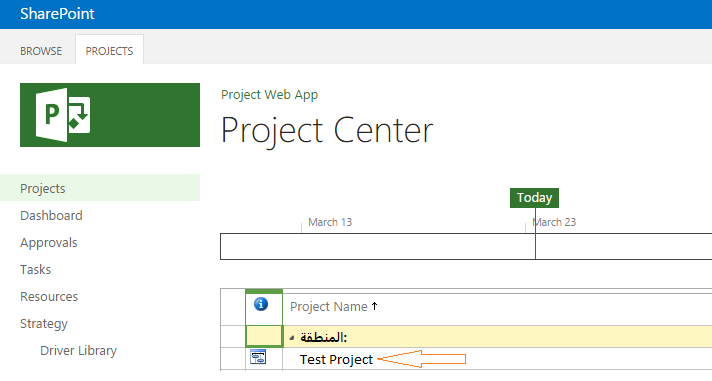
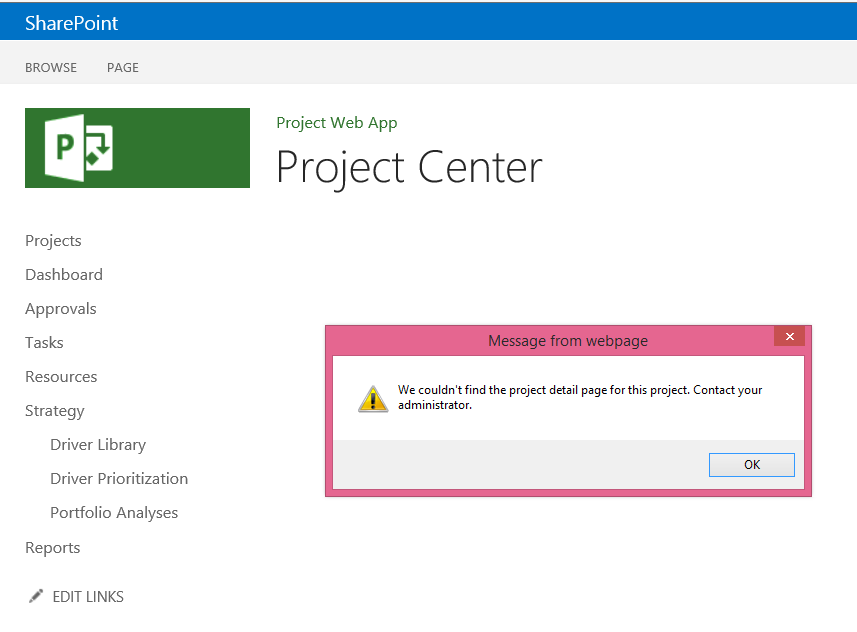
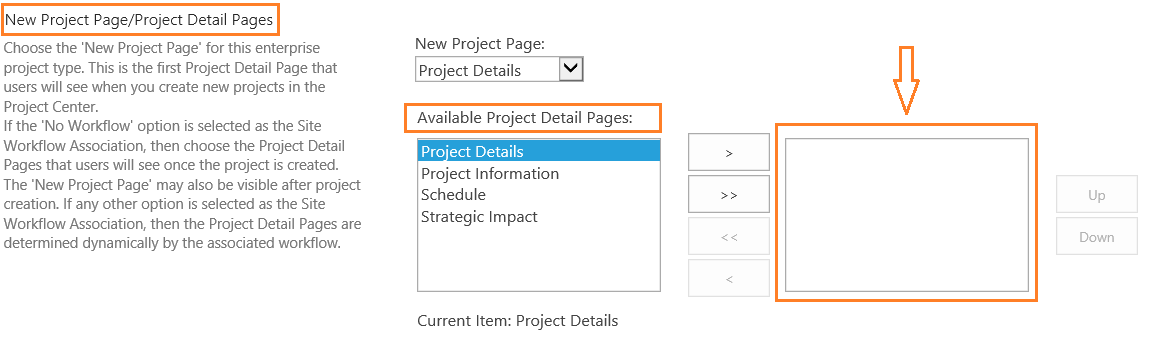
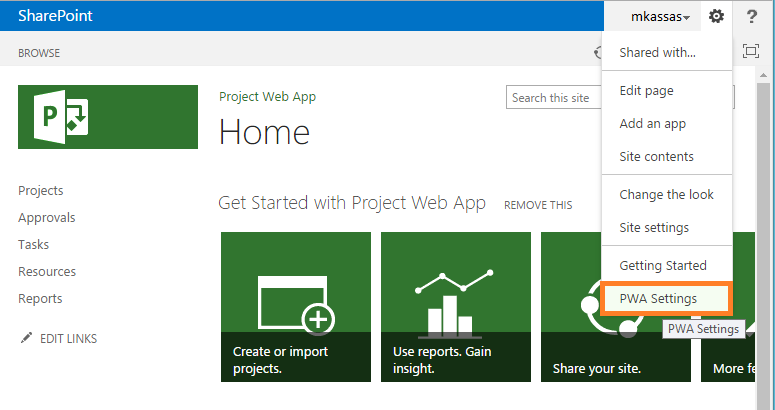
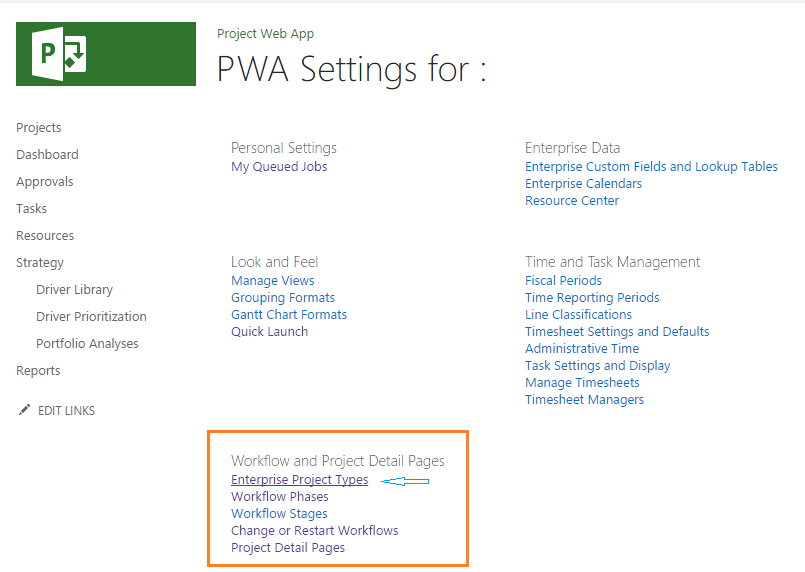
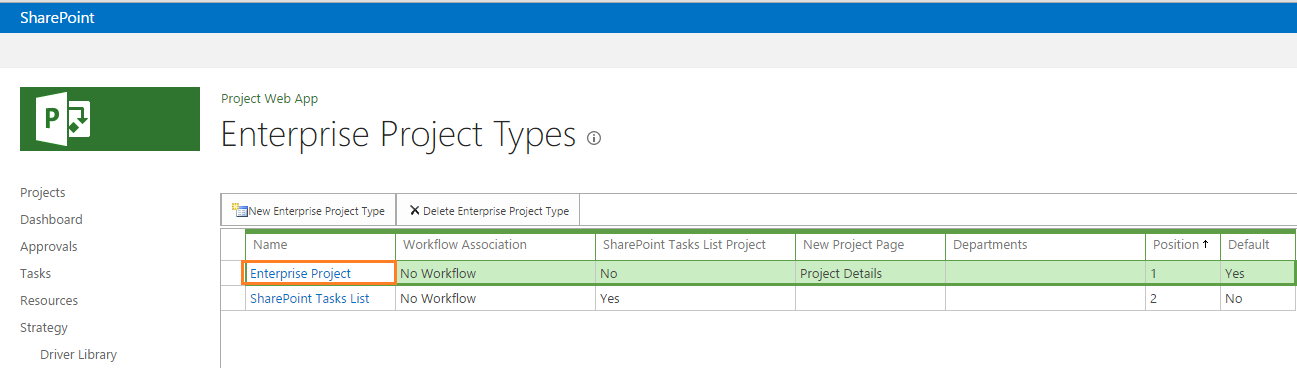
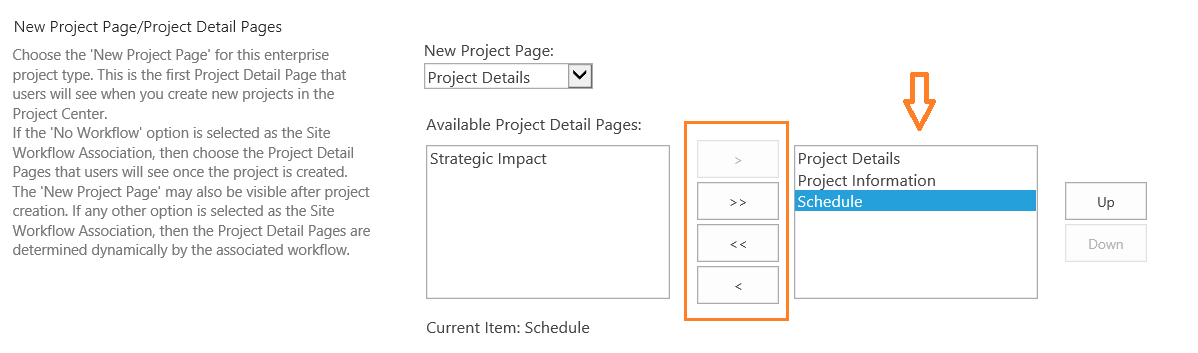
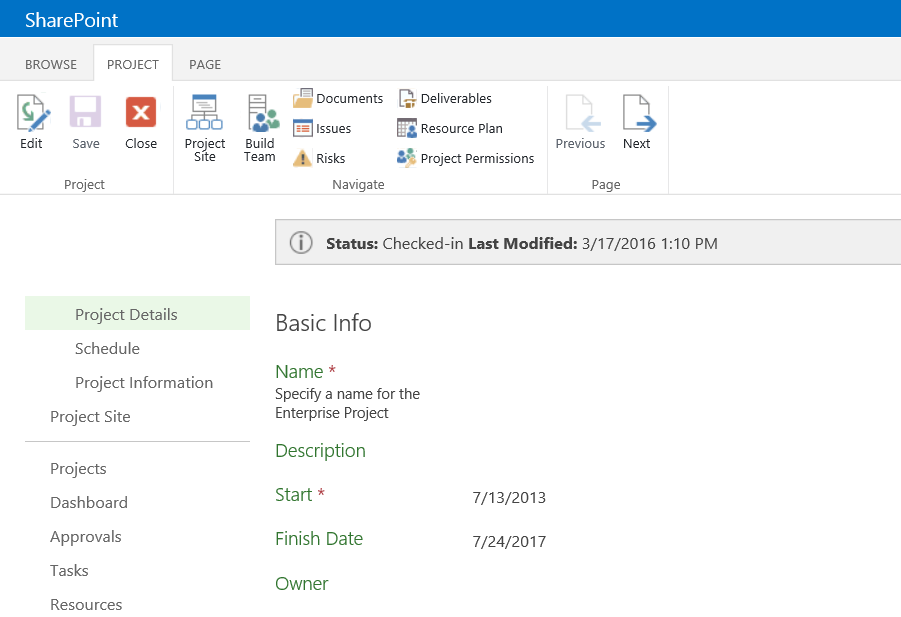
It was empty when I originally went into the settings and I set up the Project Details Pages as you have. I also confirmed that Enterprise Project was the default and listed 1st before SharePoint Tasks List. Any other ideas?
Thanks for this post, exactly what I was looking for.