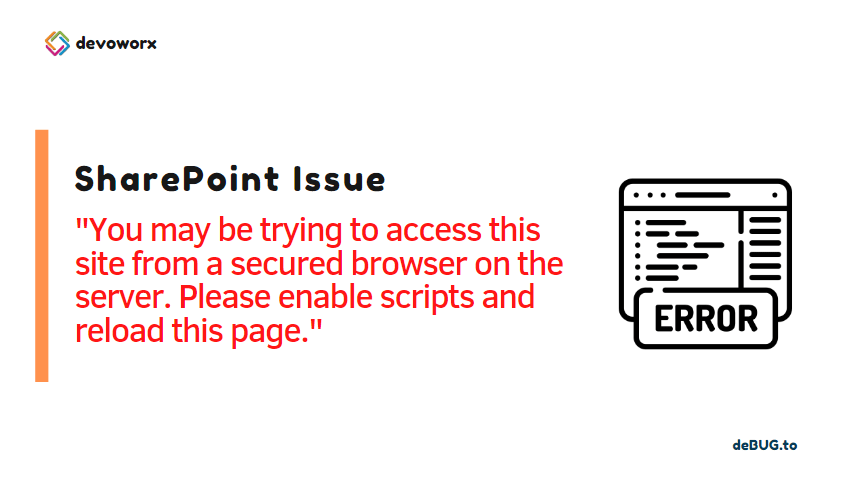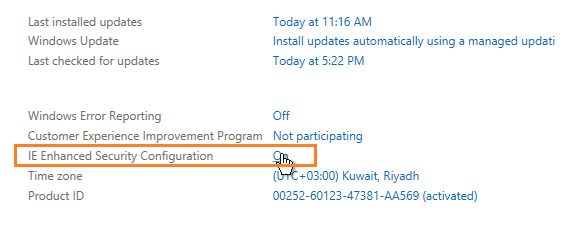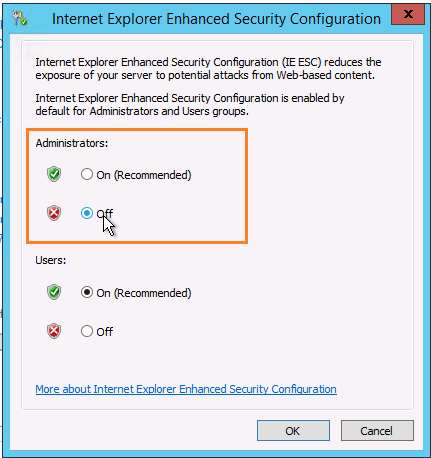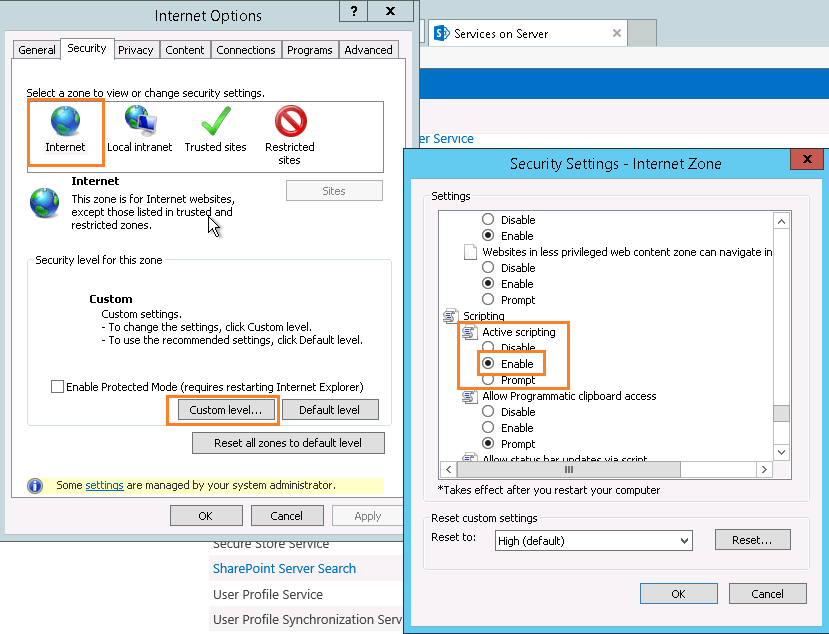In this post, we’ll fix “You may be trying to access this site from a secured browser on the server. Please enable scripts and reload this page SharePoint 2013 and 2016.“
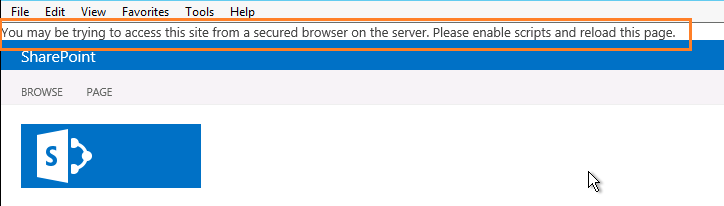
In this guide, we’re gonna to explain the following:
You might also like to read We’re having a problem opening this location in File Explorer, Add this web site to your Trusted sites list and try again
You may be trying to access this site from a secured browser on the server
After Installing a SharePoint Server, When I tried to open the SharePoint Site Collection or SharePoint Central Administration using Internet Explorer, I got the below error :
You may be trying to access this site from a secured browser on the server. Please enable scripts and reload this page.
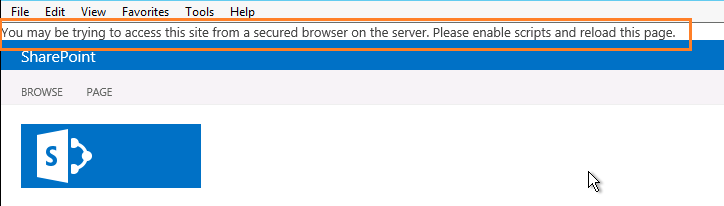
Why am I getting You may be trying to access this site from a secured browser on the server?
The root cause of this browse error usually occurs if
- IE Enhanced Security Configuration is enabled.
- Active Scripting is disabled by default in Internet Explorer.
How to solve You may be trying to access this site from a secured browser on the server?
Steps
- Open Server manager > Local Server.
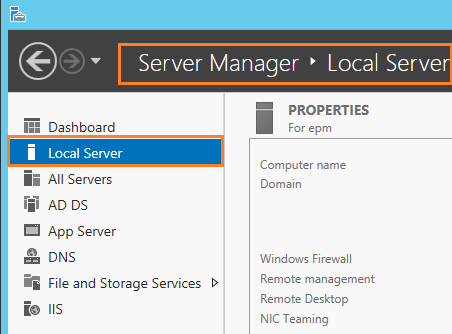
- Click on IE Enhanced Security Configuration.
- Select Off for administrator.
- Press OK and Restart IE.
Enable JavaScript in Internet Explorer
Steps
- Open Internet Explorer.
- From the above main menu, select “Tools”.
- In “Tools” menu, select “Intranet Options”.
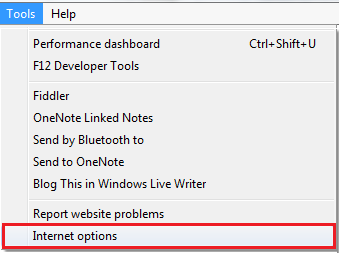
- In the “Security” tab, click on “Internet” Zone.
- Click on “Custom Level” button.
- Scroll down until you find the “Scripting” section, and check “Enable” option.
- Close the Internet Explorer, and reopen it again.
- Try now to browse the SharePoint site using Internet Explorer.
- The “You may be trying to access this site from a secured browser on the server. Please enable scripts and reload this page.” should be gone now.
Applies to
- SharePoint 2019.
- SharePoint 2016.
- SharePoint 2013.
- Windows Server.
- Internet Explorer.
Conclusion
For security purpose, by default, the IE Enhanced Security Configuration is disabled in Windows Server as well as the JavaScript is disabled in Internet Explorer.
To overcome this issue “You may be trying to access this site from a secured browser on the server. Please enable scripts and reload this page.” you should disable IE Enhanced Security Configuration and the “Active Scripting” should be enabled.
You may also like to read
- The local farm is not accessible. Cmdlets with FeatureDependencyId are not registered in SharePoint.
- Upload Multiple Documents disabled in Document Library in SharePoint
- This web browser either does not support JavaScript or scripts are being blocked.
Have a SharePoint Question?
If you have any related questions, please don’t hesitate to ask it at deBUG.to Community.