In this post, we’re gonna solve “The HTTP request has timed out after 200000 milliseconds” Workflow Manager Timeout issue that you may face when you register SharePoint Workflow Service in SharePoint 2016 and 2019.
Register-SPWorkflowService: The HTTP request has timed out after 200000 milliseconds.
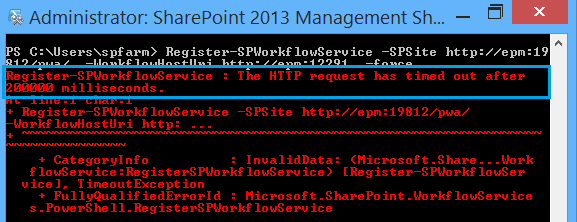
You might also interest to read How to Configure Workflow Manager for SharePoint 2016?
The HTTP request has timed out after 200000 milliseconds
“Registering SharePoint Workflow Service Time Out” issue usually occurs in case of one the below services are stopped:
- Windows Fabric Host Service.
- Service Bus Gateway.
- Service Bus Message Broker.
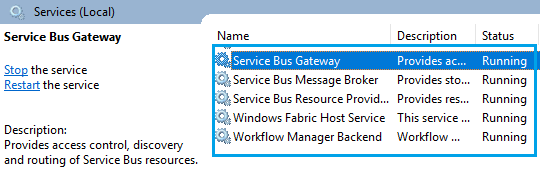
What’s Windows Fabric Host Service?
Windows Fabric Host Service is a windows service which controls the Windows Fabric process on the current Machine.
Check Windows Fabric Host Service Status
To avoid “The HTTP request has timed out after 200000 milliseconds“, you should make sure the Windows Fabric Host Service is started by doing the following:
Steps
- Open Services.
- Search for the “Windows Fabric Host Service” service.
- Make sure that it’s started and up and running.
- If it was stopped, start it, else restart it.

What’s Service Bus Gateway?
Service Bus Gateway is a windows service that provides access control, discovery, and routing of Service Bus resources.
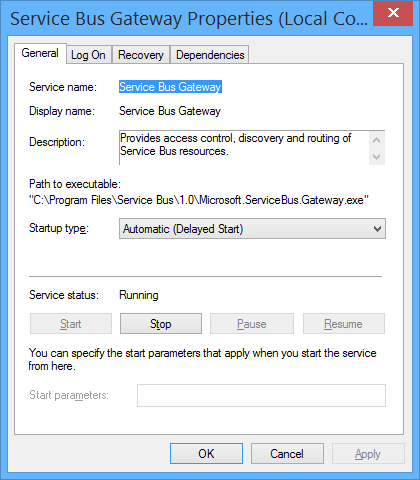
Check Service Bus Gateway Status
The Service Bus Gateway service must be started and running properly to avoid “The HTTP request has timed out after 200000 milliseconds” issue.
Steps
- Open Services.
- Search for the “Service Bus Gateway” service.
- Make sure that it started and up and running.
- If it was stopped, start it, else restart it.
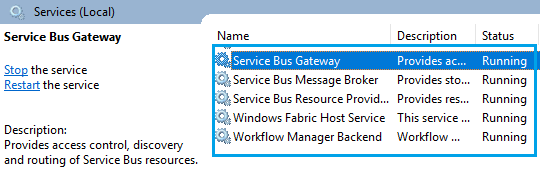
What’s Service Bus Message Broker?
Service Bus Message Broker is a windows service that provides storage and processing for Service Bus messages.
Check Service Bus Message Broker Status
If the Service Bus Message Broker service was stopped or stuck on starting, you will not be able to register the SharePoint Workflow Service properly. So you should make sure that it’s started and running properly by doing the following:
Steps
- Open Services.
- Search for the “Service Bus Gateway” service.
- Make sure that it started and up and running.
- If it was stopped, start it, else restart it.
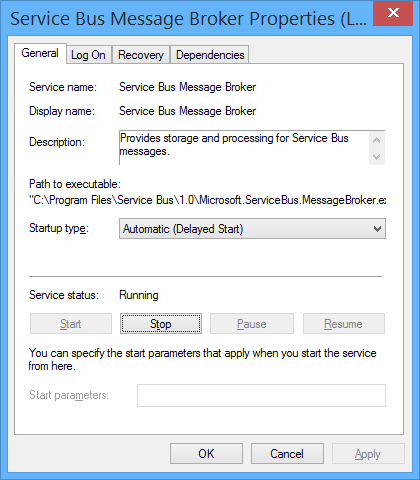
In my case, the Service Bus Message Broker stuck on starting and I was unable to restart it! so we have solved this issue in details at Service Bus Message Broker failed to start.
Once you have ensure that all the above services are up and running, you will be able to register the SharePoint Workflow Manager Service properly.
Register-SPWorkflowService -SPSite https://SiteCollection -WorkflowHostUri https://WorkflowURL:12290
After registering the SharePoint Workflow Service properly, you should follow the SharePoint Workflow Manager Health Checklist to make sure that the Workflow Manager has been configured correctly.
To re-register Workflow Manager Service, Please check Re-register SharePoint Workflow Manager Service.
Note: The HTTP request has timed out after 200000 milliseconds issue may also occur in case of one of the workflow manager ports are in use or blocked with another program, and to solve the SharePoint Workflow blocking issue, you should check Workflow Manager Port Range is blocked.
Register Register-SPWorkflowService Known Issues
Below are also known Issues that you may face when you run Register-SPWorkflowService.
- Failed to query the OAuth S2S metadata endpoint at URI.
- The Caller doesn’t have the necessary permissions required for this operation.
- Register-SPworkflowservice unable to connect to the remote service at Workflow Manager 2016.
Conclusion
In conclusion, we have solved “The HTTP request has timed out after 200000 milliseconds” issue that you may face during registering the SharePoint Workflow Manager service.
Additionally, we have quickly explored the use of
- Windows Fabric Host Service.
- Service Bus Gateway.
- Service Bus Message Broker.
Applies To
- Workflow Manager.
- SharePoint 2019.
- SharePoint 2016.
- SharePoint 2013.
You might also like to read
- Configure Workflow Manager for SharePoint 2013.
- Workflow Manager: Get Service Bus Ports.
- Workflow Manager: HTTP 403 Forbidden.
- SharePoint Workflow Manager Health Check.
Have a Question?
If you have any related questions, please don’t hesitate to ask it at deBUG.to Community.

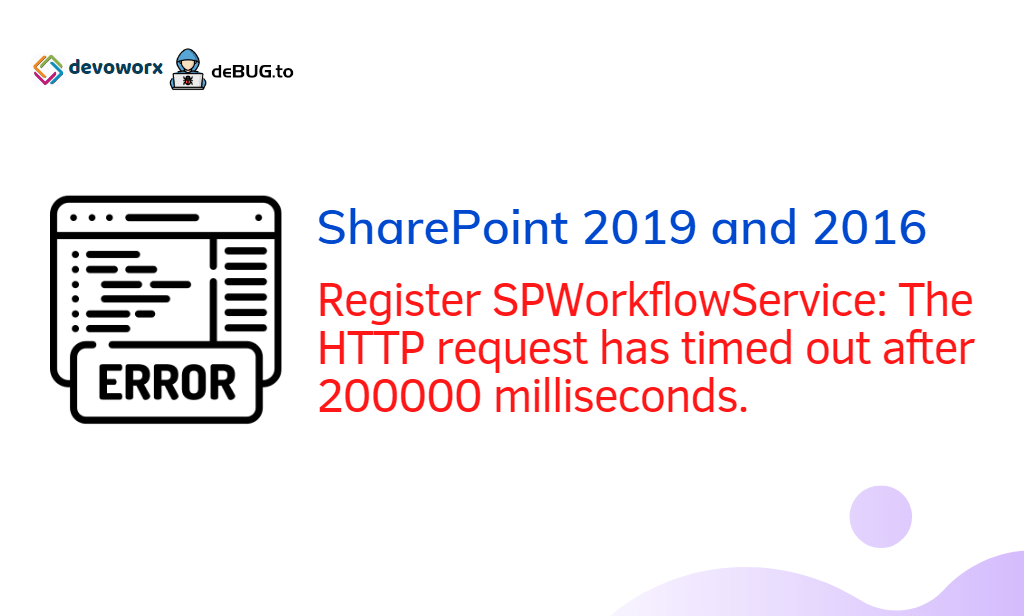
Pingback: Workflow Manager: Get Service Bus Ports | SPGeeks