In this post. we’ll solve “This web browser either does not support JavaScript or scripts are being blocked” issue in Internet Explorer.
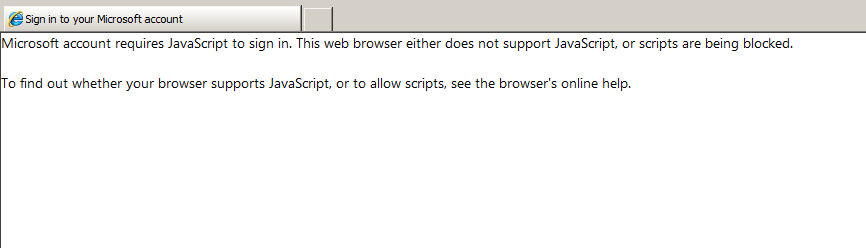
You might also like to read You may be trying to access this site from a secured browser on the server in SharePoint 2016
This web browser either does not support JavaScript or scripts are being blocked
-
1
This web browser either does not support JavaScript or scripts are being blocked
- 1.1 Microsoft Account Requires JavaScript to Sign In
- 1.2 Why you got “This web browser either does not support JavaScript or scripts are being blocked”?
- 1.3 How to solve “This site requires JavaScript to be enabled”?
- 1.4 Enable Active Scripting in Internet Explorer
- 1.5 Enable File Download in Intent Explorer
Microsoft Account Requires JavaScript to Sign In
After installing Windows Server, if you tried to download a file or open a page that requires JavaScript Enabled, you will get the below error:
Microsoft Account Requires JavaScript to Sign In. This web browser either does not support JavaScript or scripts are being blocked
To find out whether your browser supports JavaScript, or to allow scripts, see the browser’s online help
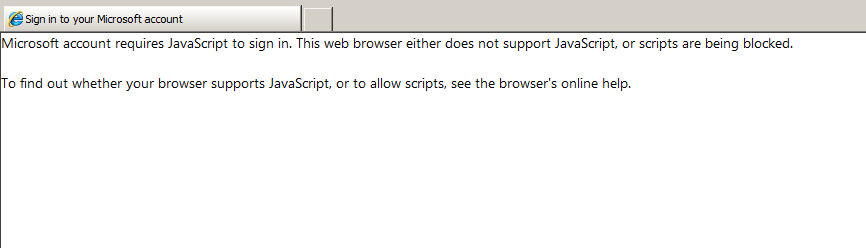
In case, you are using Internet Explorer 11, you’ll get
Warning: This site requires the use of scripts, which your browser does not currently allow
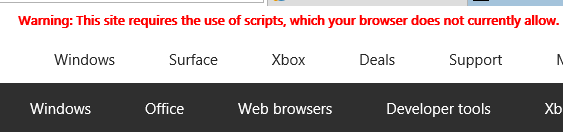
Why you got “This web browser either does not support JavaScript or scripts are being blocked”?
By default, the JavaScript is disabled in Internet Explorer settings and to overcome “This web browser either does not support JavaScript or scripts are being blocked”, you should enable JavaScript (Active Scripting) in Internet Explorer Security Settings.
How to solve “This site requires JavaScript to be enabled”?
To enable JavaScript in internet explorer, you should enable Active Scripting in Internet Explorer Security Settings by doing the following:
Enable Active Scripting in Internet Explorer
- Open Internet Explorer.
- From the above main menu, select “Tools”.
- In the “Tools” menu, select “Intranet Options”.

- In the “Security” tab, click on the “Internet” Zone.
- Click on the “Custom Level” button.
- Scroll down until you find the “Scripting” section, and check the “Enable” option.
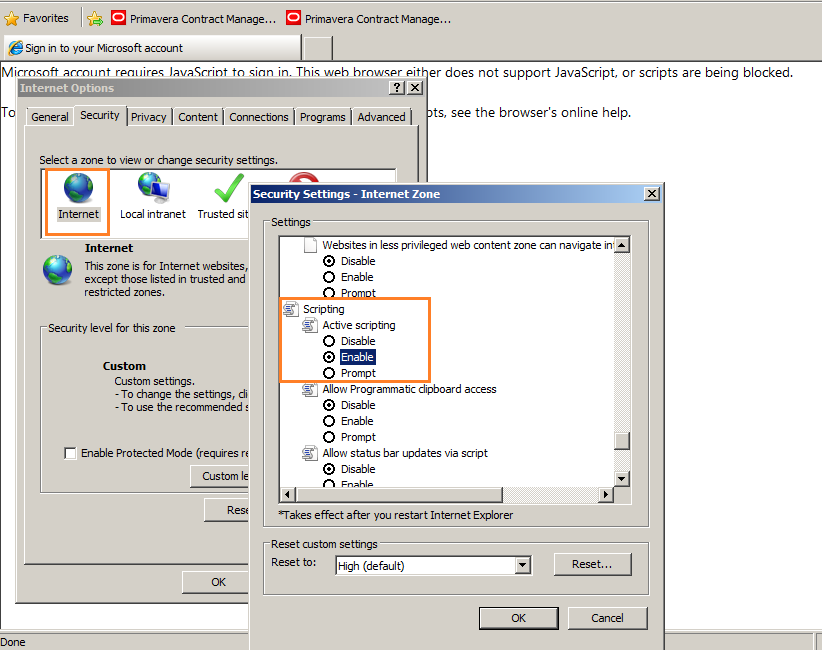
- Close the Internet Explorer, and reopen it again.
- Try now to browse the SharePoint site using Internet Explorer.
- The “This web browser either does not support JavaScript or scripts are being blocked” should be gone now.
Enable File Download in Intent Explorer
The above steps would help you to enable JavaScript in Internet Explorer, but if you would like to download a file, so you should enable downloads in Internet Explorer by doing the following
Steps
- Open Internet Explorer.
- Go to Tool > Internet Options.
- Click on the “Security” tab.
- In “Internet Zone“, Click on “Custom Level” button.

- Scroll down to the “Downloads” category.
- Make share that the “File Download” is set to “Enable“.

You might also like to read SharePoint Preparation Tool Download Error
Conclusion
In conclusion, we have learned how to enable JavaScript in Internet Explorer to avoid This web browser either does not support JavaScript or scripts are being blocked issue.
Additionally, we have learned how to enable Downloads in Internet Explorer to be able to download a file.
Applies To
- Internet Explorer 11.
- Internet Explorer 10.
- SharePoint 2016.
- SharePoint 2013.
You might also like to read
- You may be trying to access this site from a secured browser on the server in SharePoint 2016
- The local farm is not accessible. Cmdlets with FeatureDependencyId are not registered in SharePoint.
- We’re having a problem opening this location in File Explorer, Add this web site to your Trusted sites list and try again.
Have a Question?
If you have any related questions, please don’t hesitate to ask it at deBUG.to Community.

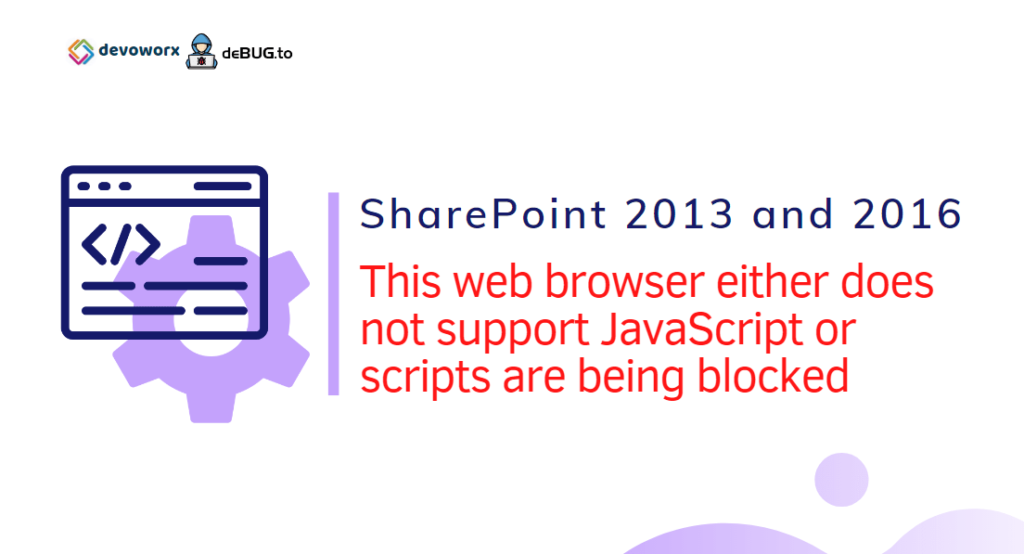
Simple and helpful
Pingback: SharePoint Preparation Tool Download Error | SharePoint | ITCore