In this article, I will solve the below Project Server issue
Could not connect to the specified Project Web App URL.
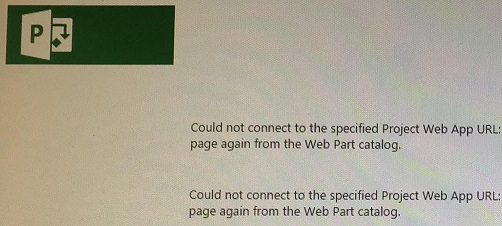
Scenario
In Project Server 2013, I can’t provision Project Web Instance from Central administration, so I have tried to provision it using Power Shell as the following:
- I locked the old content databases attached to the current web application.
- I created a new content database and locked it successfully to hold only one new site collection.
See also,
- I run the below script.
New-SPSite -URL "New PWA Instance" -ContentDatabase "DB Name" -Template PWA#0 -OwnerAlias "PWA User Name Admin"When I tried to browse the PWA Instance URL, I got the below error:
Could not connect to the specified Project Web App URL.
Cause
This issue usually occurs because of the PWA instance is not provisioned correctly.
- You didn’t create the PWA Project Database.
- You created the PWA Project Database but you didn’t attach it to your PWA instance.
- You didn’t enable the PWA feature on the PWA instance.
Solution
Make sure you have provisioned The PWA Instance Using Power Shell as the following:
Provision PWA Instance Using Power Shell In Project Server 2013.
- Run SharePoint Management as Administrator.
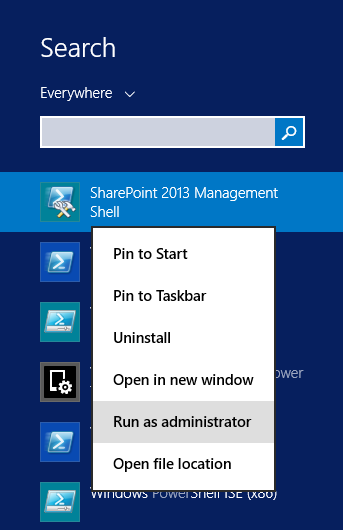
- Create a new PWA Instance (Site Collection) in a content database.
New-SPSite -URL "New PWA Instance" -ContentDatabase "DB Name" -Template PWA#0 -OwnerAlias "PWA User Name Admin"- Create a PWA Project Database.
New-SPProjectDatabase -Name PWADatabaseName -ServiceApplication "ServiceApplicationName" -DatabaseServer SQLServerInstance -Tag String
- Attach the PWA Project DB with the PWA Instance.
$web=Get-SPWeb "New PWA Instance"
$web.Properties["PWA_TAG"]="PWADatabaseName"
$web.Properties.Update()- Enable the PWA Site Feature.
Enable-SPFeature pwasite -URL "New PWA Instance"- Browse the PWA URL, it should work as expected.
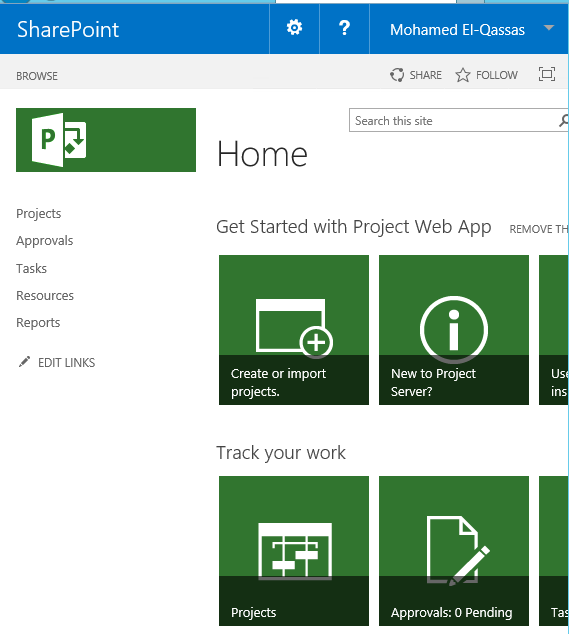
Applied To
- Project Server 2013.
Conclusion
In this article, I have explained How to Provision PWA Instance Using PowerShell.
See Also
