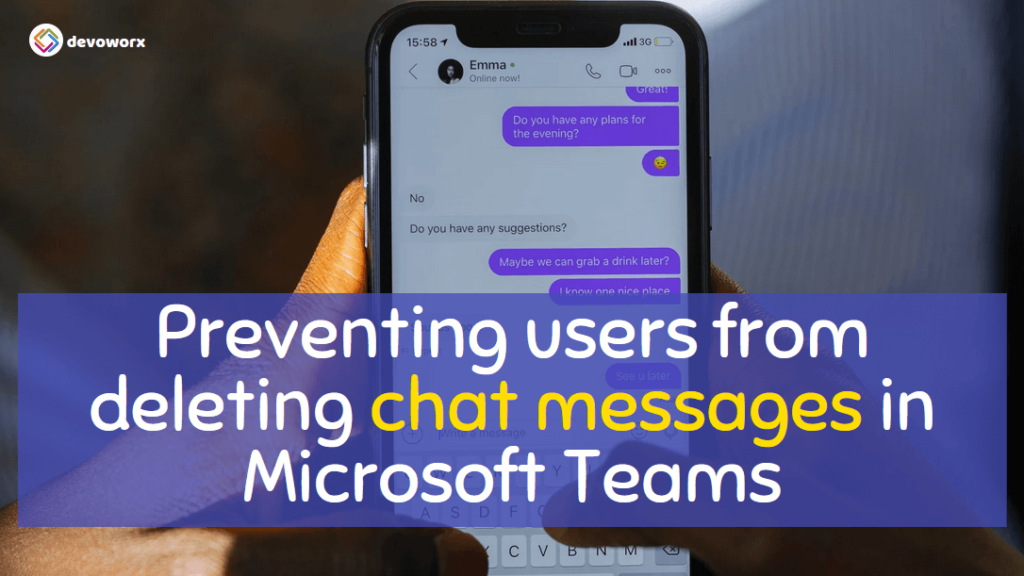In Microsoft Teams, users have the ability to delete messages that they have sent in private or group chats. However, in certain situations, it may be necessary to prevent users from deleting chat messages, such as when preserving chat history for compliance or legal purposes.
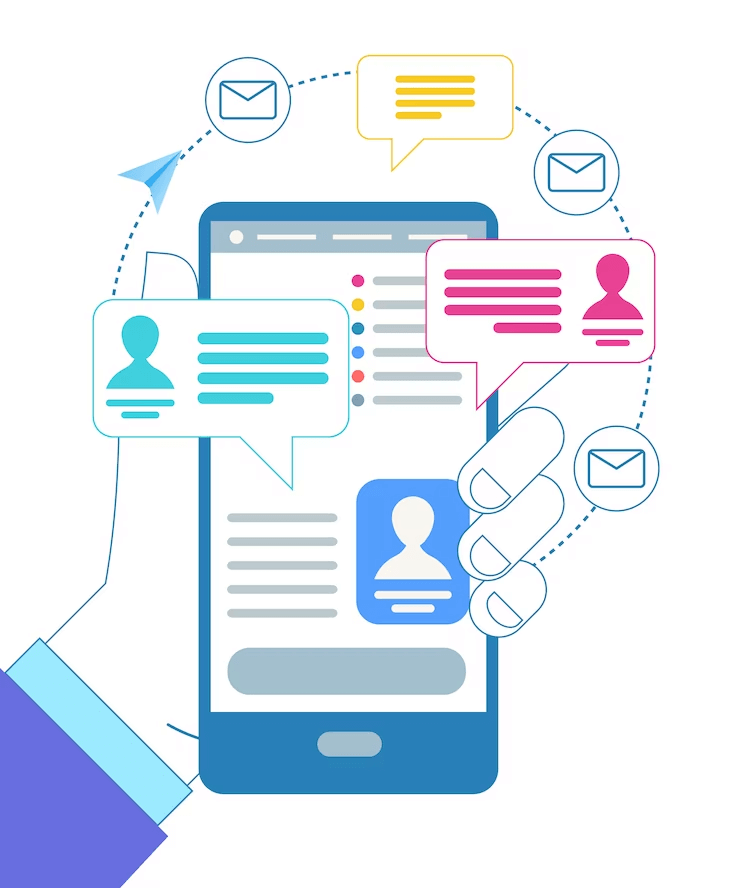
While Microsoft Teams does offer retention policies that can be used to retain messages and prevent deletion, these policies are only available in certain subscription plans. Therefore, In this article, we will explore how to manage Messaging policies to prevent users from deleting chat messages in Private Chat as well as Group Chat in Microsoft Teams to disallow users to delete their messages.
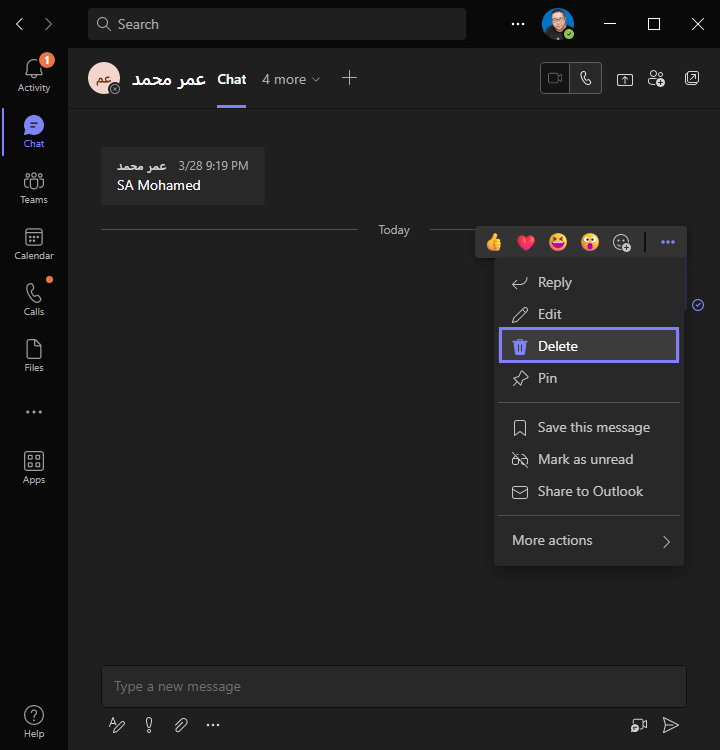
You might also like to read Prevent Users from Deleting Chat in Microsoft Teams
How to Prevent Users from Deleting Chat Messages in Microsoft Teams?
To prevent users from deleting chat messages in Private Chat as well as Group Chat in Microsoft Teams, you have two options as stated below:
- Prevent All Users from Deleting Chat Messages in Microsoft Teams
- Prevent Specific Users from Deleting Chat Messages in Microsoft Teams
1) Prevent All Users from Deleting Chat Messages in Microsoft Teams
To Prevent All Users from Deleting Chat Messages in Microsoft Teams, you have to edit the Messaging Global (Org-wide default) policy by doing the following:
Steps
- Go to the Microsoft 365 admin center (https://admin.microsoft.com/) and sign in using your admin credentials.
- From the left-hand menu, select “Messaging policies“.
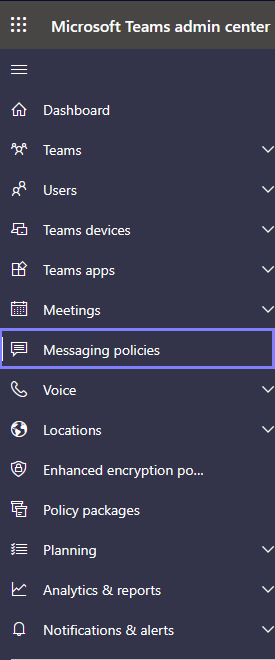
- As we earlier mentioned, to prevent chat messages from being deleted by all users, you simply need to modify the Global (Org-wide default) policy.
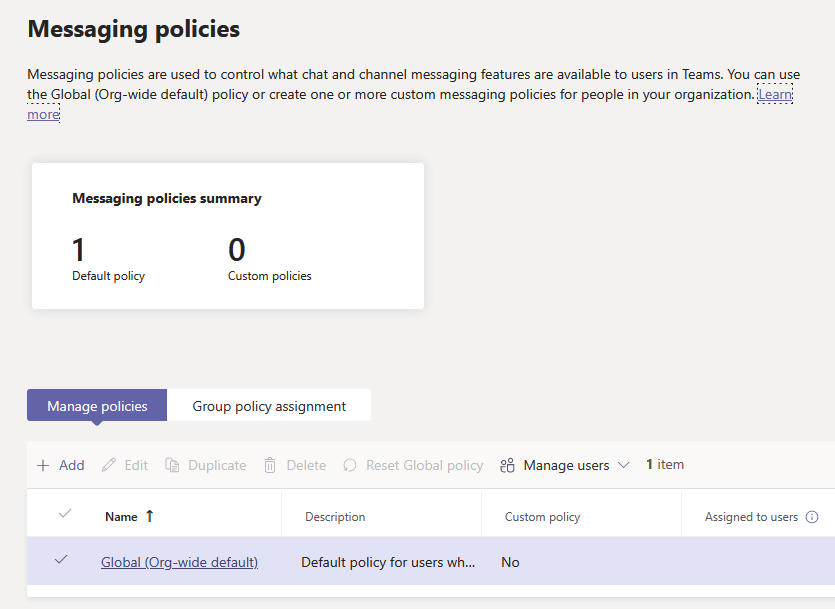
- Then “Turn Off” the “Delete sent messages” as stated below
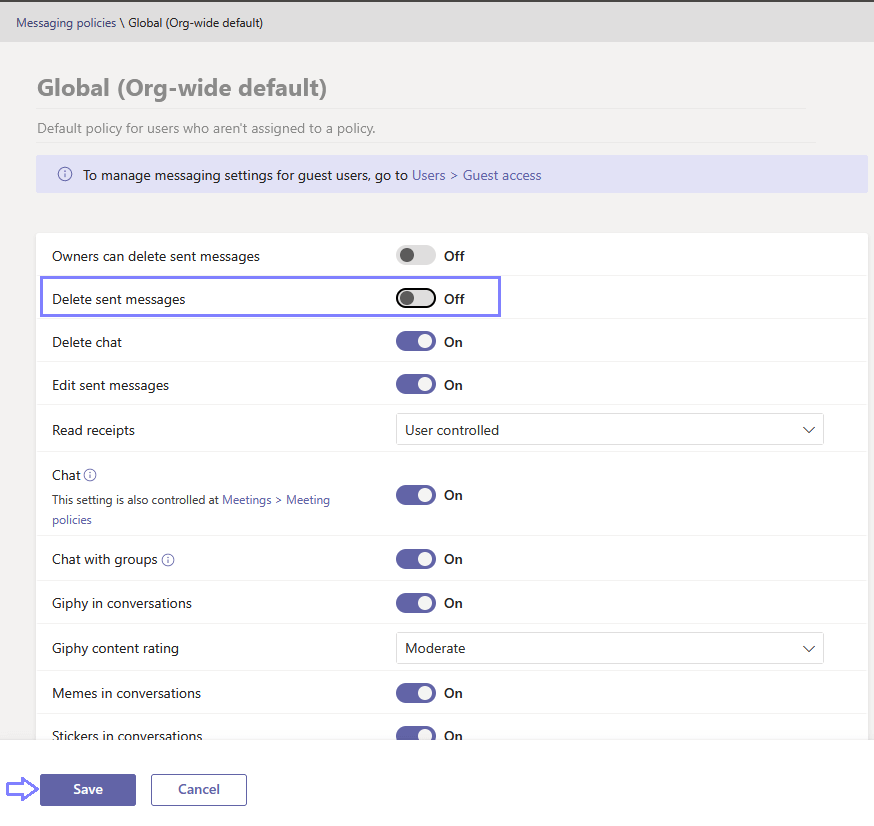
- Please wait briefly for the changes to take effect then click “Confirm“.
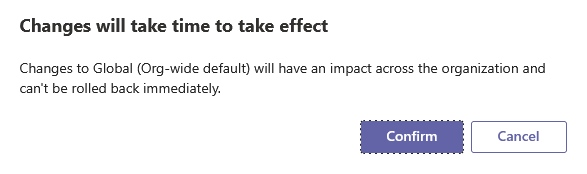
- Great the Global policy has been updated successfully.
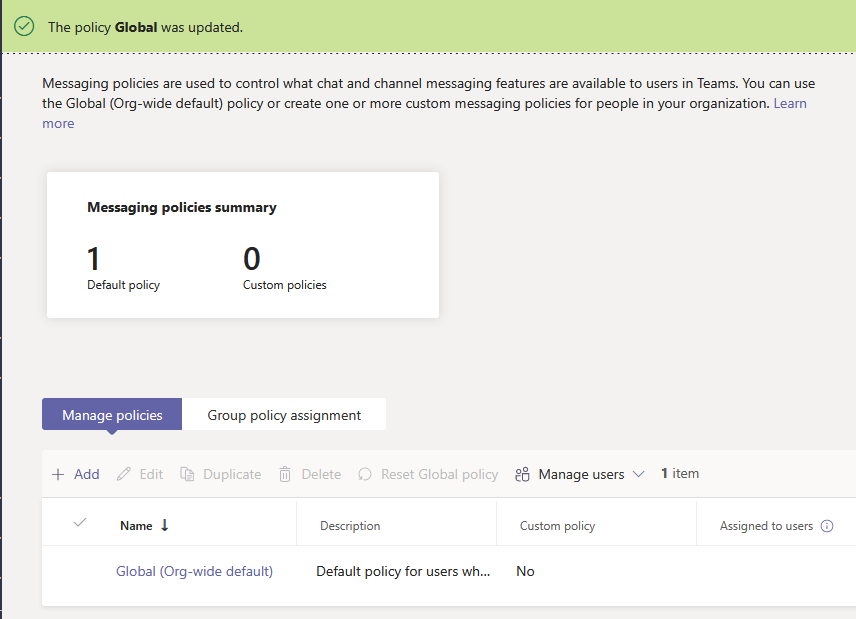
- Quit the Microsoft Teams Client App and reopen it, You will then notice that the option to delete sent messages has been removed, as shown below.
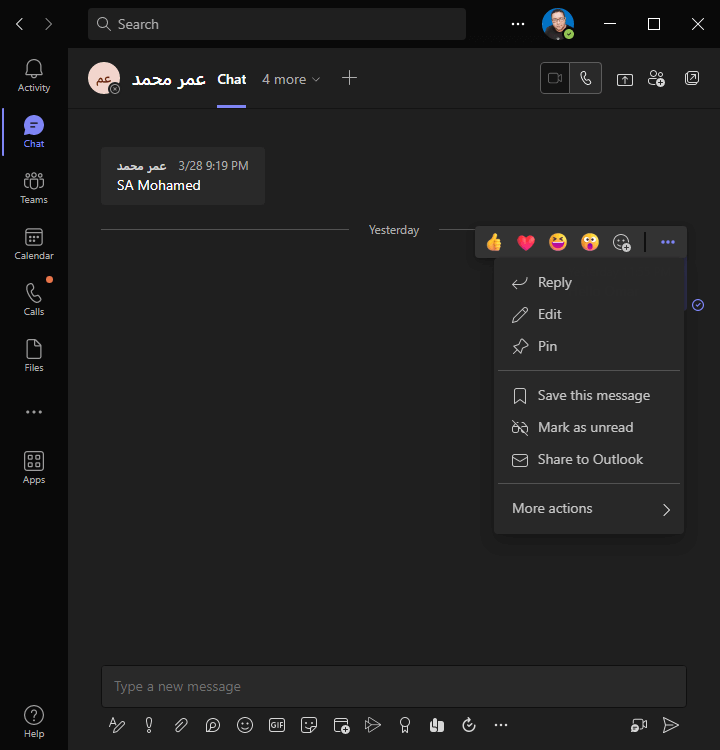
Prevent Specific Users from Deleting Chat Messages in Microsoft Teams
To prevent particular users from deleting chat messages in Microsoft Teams, you need to create a customized messaging policy by following these steps:
Steps
- Go to the Microsoft 365 admin center (https://admin.microsoft.com/) and sign in using your admin credentials.
- From the left-hand menu, select “Messaging policies“.
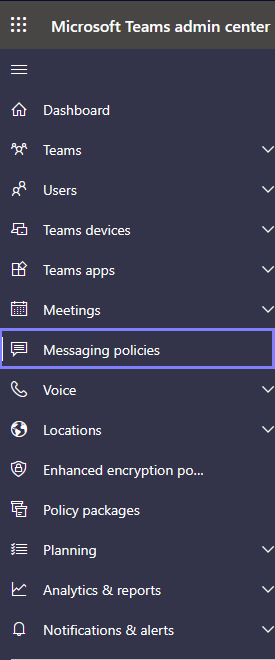
- Click “Add” to create a new Messaging Policy.
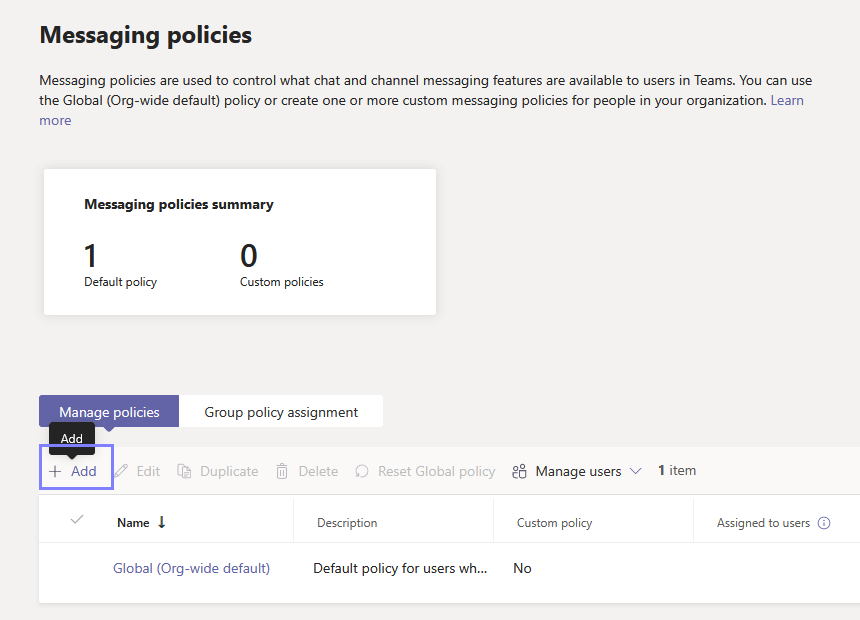
- Provide the Policy name and a brief description, then “Turn Off” the “Delete sent messages” as stated below.
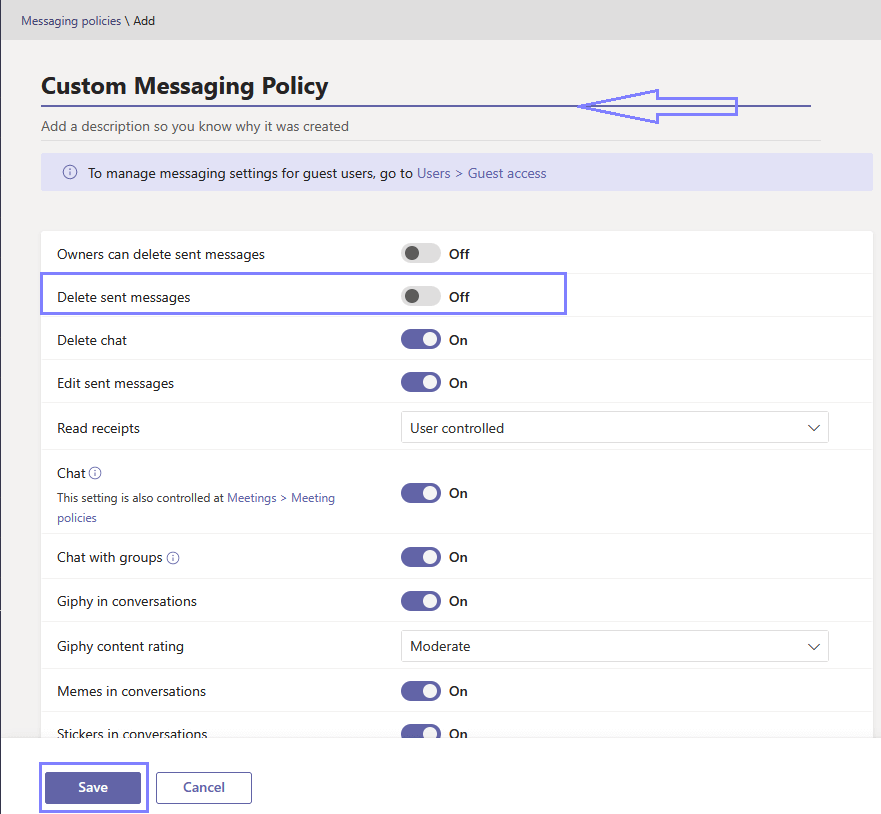
- After the new Messaging Policy is created, select it, and from the above toolbar, click on “Manage Users” > “Assign Users“.
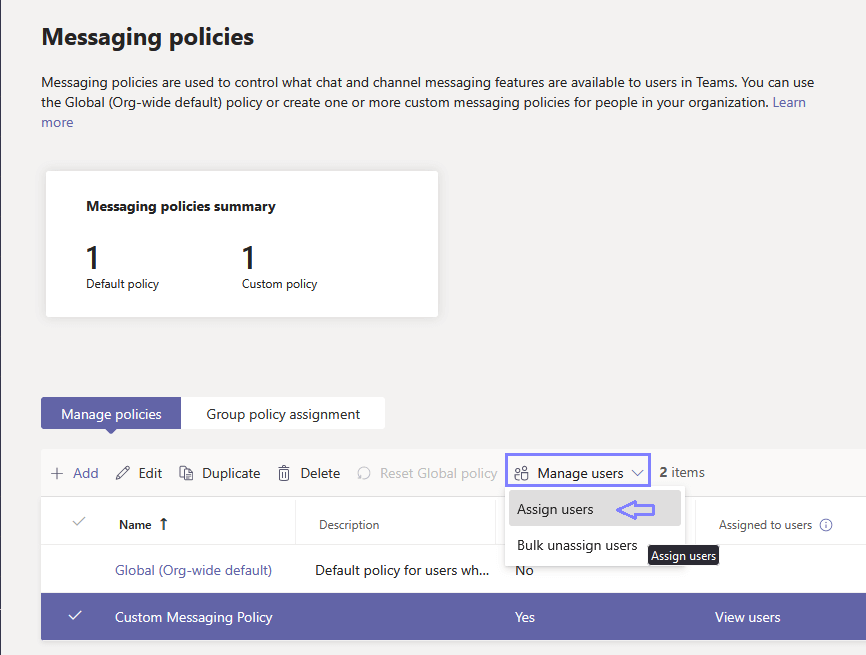
- Type the accounts or groups name that you need to prevent them from deleting sent messages in Private Chat or Group Chat, then click on “Apply“.
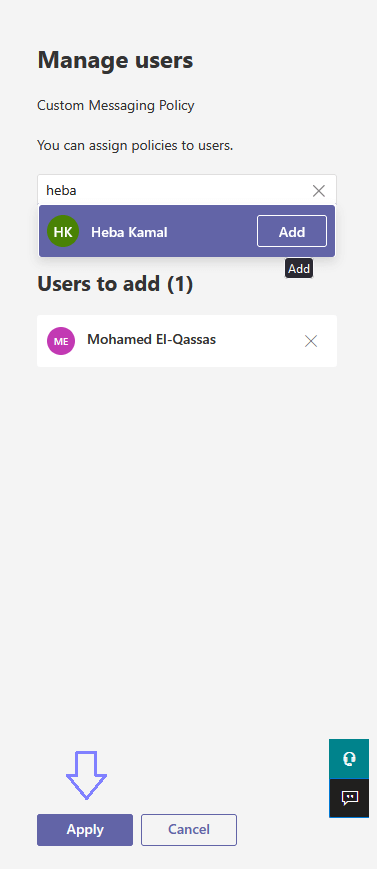
- Great the assigned users have been added successfully,
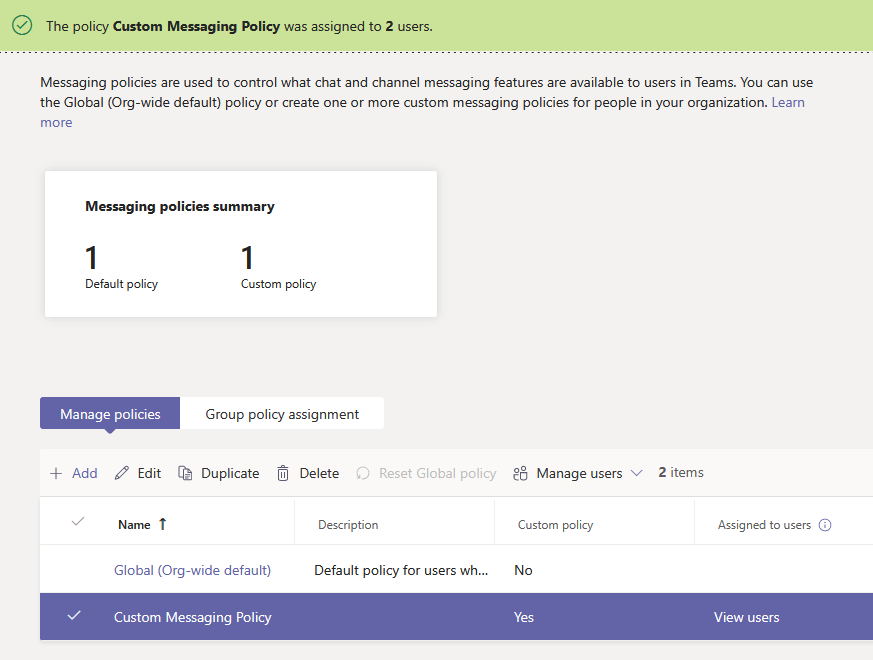
- Please wait briefly for the changes to take effect, then Quit the Microsoft Teams Client App and reopen it, You will then notice that the option to delete sent messages has been removed, as shown below.
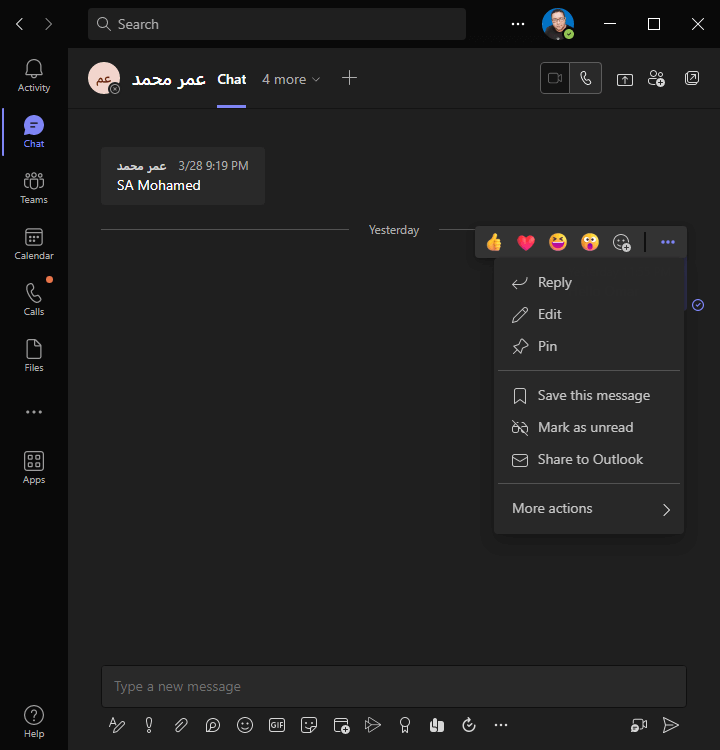
Conclusion
In conclusion, prevent users from deleting chat messages in Microsoft Teams can be achieved through the use of messaging policies By modifying the Global (Org-wide default) policy or creating a custom messaging policy to prevent specific users from deleting their own chat messages.
Generally, prevent users from deleting chat messages in Microsoft Teams using messaging policies can be an effective way to enforce message retention and ensure compliance with regulatory and legal requirements. However, it is still important to carefully review the specific needs and circumstances of your organization before implementing messaging policies to ensure that the policies align with your organization’s goals and comply with any relevant legal and regulatory requirements.