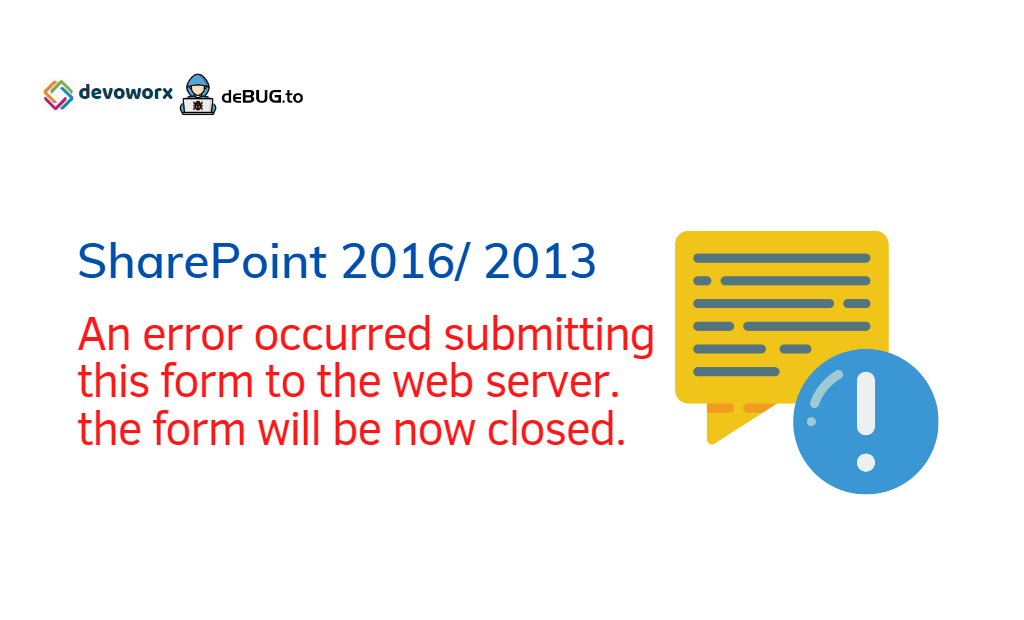I this post, we will learn how to fix “an error occurred submitting this form to the web server” issue that you may face when submitting a page for approval in SharePoint 2016 and 2013.
This page is trying to load scripts from unauthenticated sources
In SharePoint 2016 and 2013, I have tried to submit a page for approval as shown below:

After the page load is completed, I got a blank page and the approval workflow task form is not shown:

I checked out the google address bar and found out the below security warning
SharePoint: “This page is trying to load scripts from unauthenticated sources”

This request has been blocked; the content must be served over HTTPS
Generally, this problem usually occurs if the current page is hosted within a secure HTTPS environment. Meanwhile, it embeds unsecured HTTP contents/scripts.
In my scenario, the SSL certificate is configured on the Load-Balancer, instead of WFE SharePoint servers. Therefore, the traffic encrypted up to the Load-Balancer, then it cleared between the Load-Balancer and the application server, this operation is called as SSL Offloading.
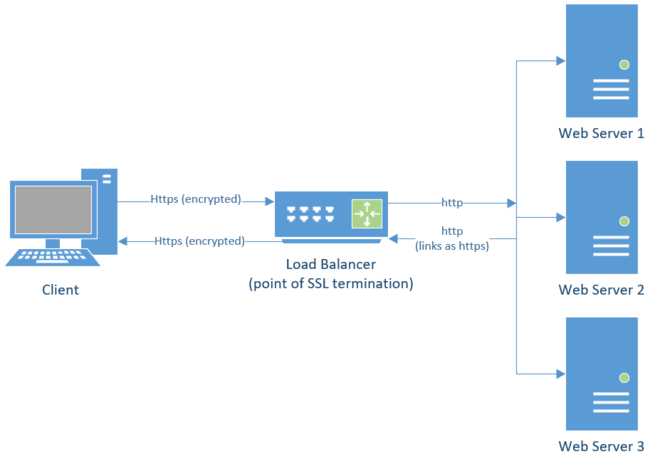
Although the SSL Offloading reduces the load on the WFE SharePoint Servers that leads to a good performance as well as you will avoid the overhead administration tasks to manage SSL over multiple servers, but it causes many issues with the SharePoint environment if it’s not configured properly.
Note: If the SSL Offloading is not configured properly, and you have tried to browse a SharePoint web service like ProjectServer.SVC you will get this error. This request has been blocked; the content must be served over HTTPS In SharePoint.
An error occurred submitting this form to the web server, click start over
If you have already configured the SSL Offloading, and you are still getting This page is trying to load scripts from unauthenticated sources. that means the SSL Offloading is not configured properly!
As a quick solution, you can force “loading unsafe scripts” in Google Chrome as shown below:

Clicking on Load unsafe scripts link will force showing the approval workflow task form

But when I clicked on “Start” button to initiate the workflow I got the below critical error:
An error occurred submitting this form to the web server, click start over
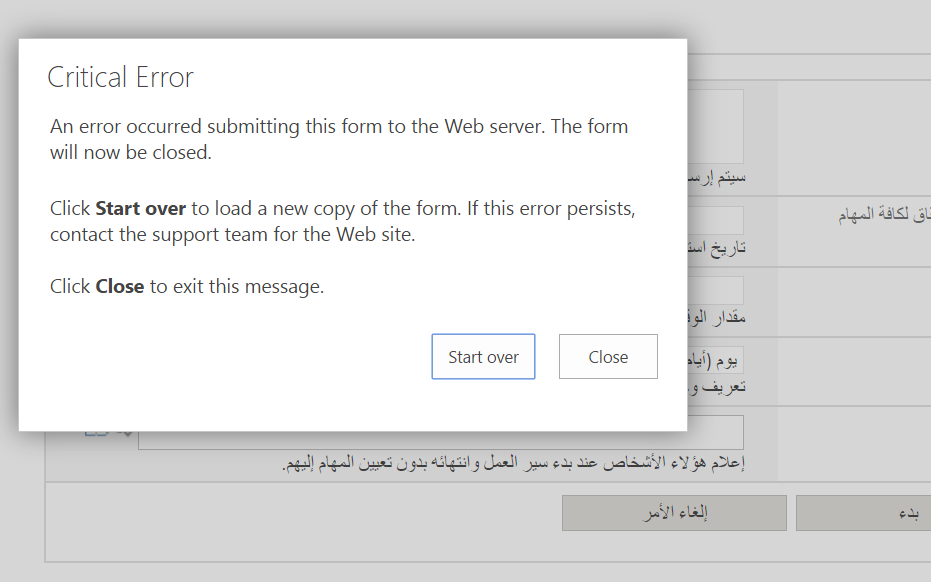
I didn’t despair, and I have clicked again on the “Start Over” button to force the task starting.
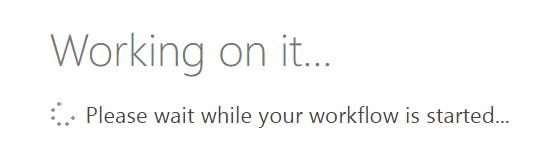
I have checked the ribbon to make sure it has been submitted.

Additionally, I went back to the Site Content to check the Task list and to make sure that the task has been assigned successfully.

Note: The Google Chrome forces the loading of the unsafe script by clicking on “Load unsafe scripts“. but In case, you are using Internet Explorer you should enable the Display Mix Content settings as mentioned at Only Secure Content is displayed – Enable the Mix Content In Internet Explorer
As a permanent solution, you have two options
- Configuring the SSL offloading on the Load balancer to validate the certificate on the load balancer instead of WFE SharePoint servers.
- or Installing the SSL certificate on the WFE SharePoint Servers.
- Open Alternative Access Mapping in Central Administration.

- Consider you have a public URL “
http:"//epm“. - Edit the Public URL and Change it from HTTP to HTTPS “
https:"//epm“. - Add new Internal URL and add the HTTP URL “
http"://epm“. - The final result should look like
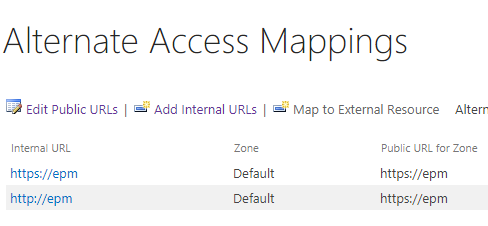
- Open IIS, go to the SharePoint Site.
- In Binding, make sure you have added both HTTP and https.
As a second solution, It’s also prefered to install the same load balancer SSL certificate on the WFE SharePoint Servers to ensure that there is no additional issue with the other application services like Search …etc.
Conclusion
In conclusion, we have learned how to solve configure SSL Offloading for SharePoint to fix the below issues:
- This request has been blocked; the content must be served over HTTPS.
- An error occurred submitting this form to the web server, click start over.
- This page is trying to load scripts from unauthenticated sources.
Applies To
- SharePoint 2016.
- SharePoint 2013.
- SharePoint 2010.