In this post, we will solve “Cannot save document back to SharePoint 2013 and 2016” by exploring the following:
You might also like to read We’re having a problem opening this location in File Explorer, Add this web site to your Trusted sites list and try again
In SharePoint 2013 and 2016, when I tried to create a new document within a document library. I cannot save document back to SharePoint. it’s saved on the local PC, not saved directly on the SharePoint document library!
I did the following:
- I opened a document library.
- I clicked on a new word document. > Type data > Save.
As you can see, the “Save As dialog” asking for a save location that points to a local drive on my local computer! But it should be the path of parent SharePoint document library.
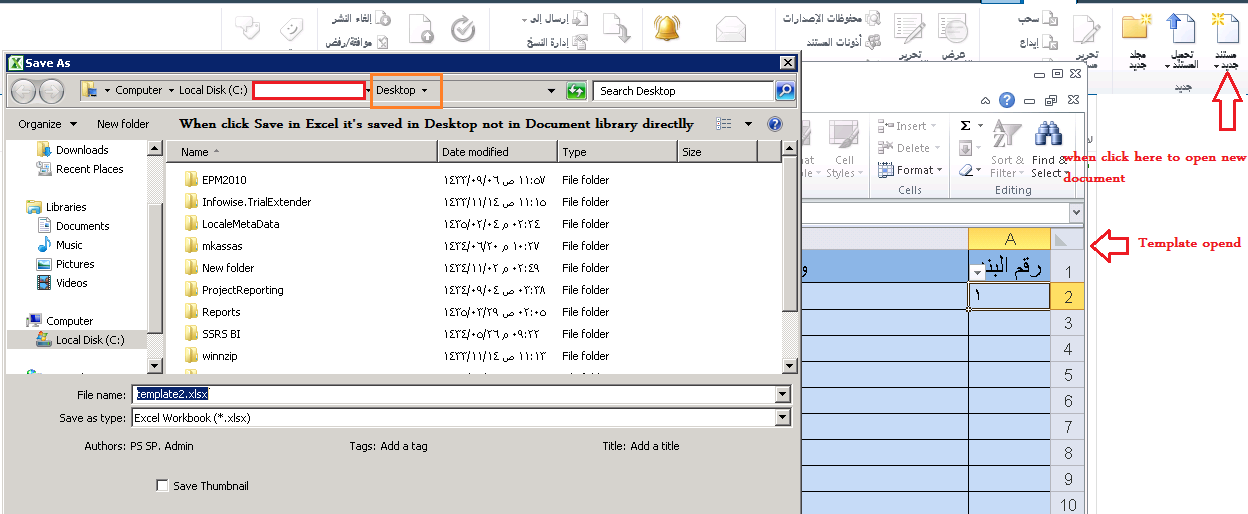
You cannot save document back to SharePoint 2013 and 2016 because the “WebClient” service is not installed on each WFE SharePoint Server within the SharePoint farm. or maybe it’s installed but not started (stopped).
To solve “cannot save document back to SharePoint 2013 and 2016”, you should make sure that the WebClient service is started and working properly.
Start WebClient Service on Windows Server
Steps
- Loign to Web-Front-End SharePoint Server.
- Press Ctrl+R and type Services.msc to open Windows Services.
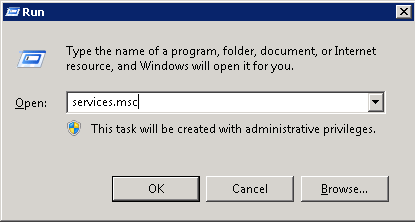
- Try to search for “WebClient” service by pressing W.
Note: If the WebClient service was not listed, so you should install Desktop Experience for Windows Server 2012 or WebDav Redirector as mentioned Missing WebClient Service on Windows Server 2012 R2 and Windows Server 2016.
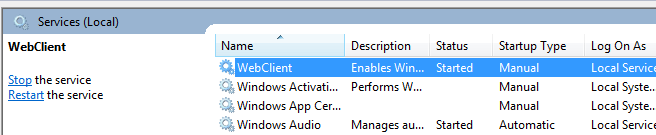
- Right Click on Service name > Select Properties.
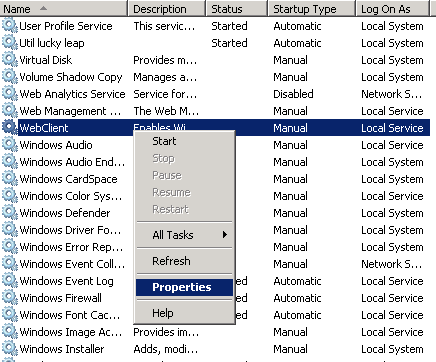
- Beside Startup type, Set it to Automatic > Press Start Then OK.
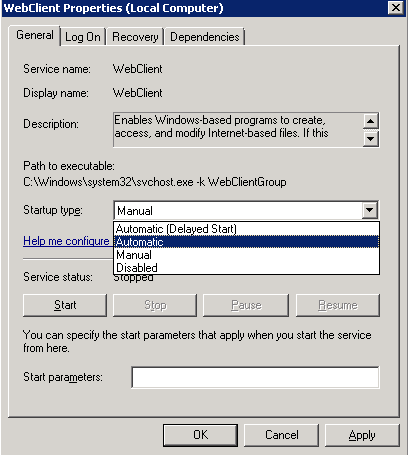
- Reboot your server.
Note: Repeat the previous steps for each WFE SharePoint Server within the SharePoint farm.
- The document should be saved directly back to SharePoint document library.
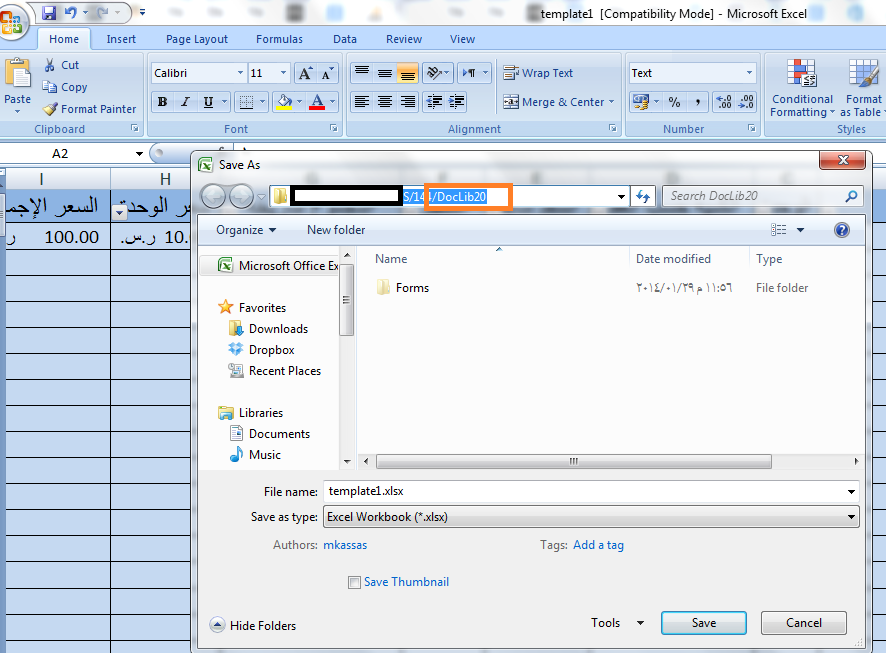
In case, you have followed the above steps and still you cannot save document back to SharePoint, so you should adjust Excel Options to Save to SharePoint Document Library as mentioned below:
Check Offline editing options for document management server files
- Open Excel.
- From the file menu, click on Excel Options.
- From the left side, click on “Save”.
- Below “Offline editing options for document management server files” > check the web server.
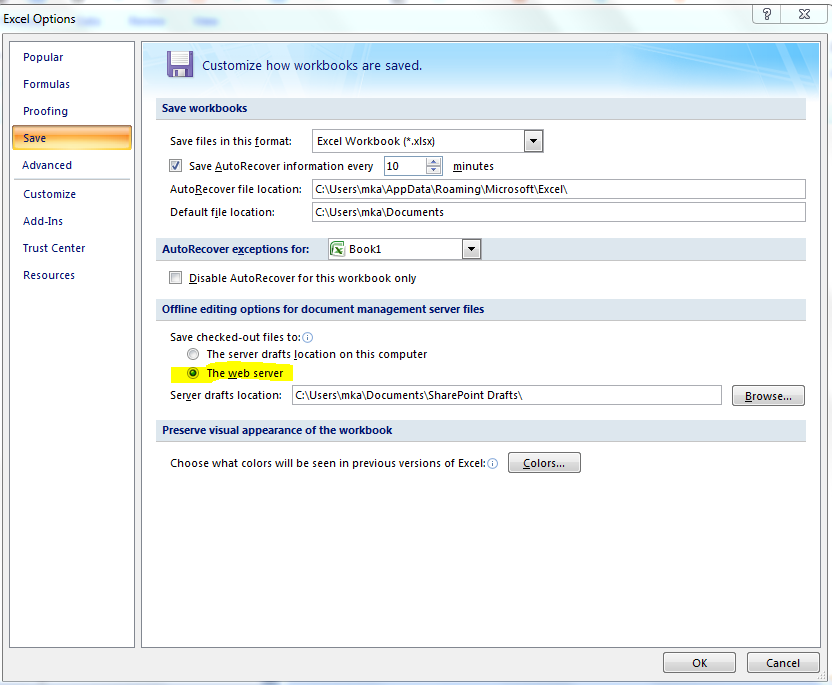
Conclusion
In conclusion, we have learned how to save document back to SharePoint by starting the WebClient Service on the Web SharePoint Server as well as Adjusting the Excel setting to avoid “Cannot save document back to SharePoint 2013 and 2016” issue.
Applies To
- SharePoint 2016.
- SharePoint 2013.
- SharePoint 2010.
You might also like to read
- Missing WebClient Service on Windows Server 2012 R2 and Windows Server 2016.
- We’re having a problem opening this location in File Explorer, Add this web site to your Trusted sites list and try again.
Have a Question?
If you have any related questions, please don’t hesitate to ask it at deBUG.to Community.

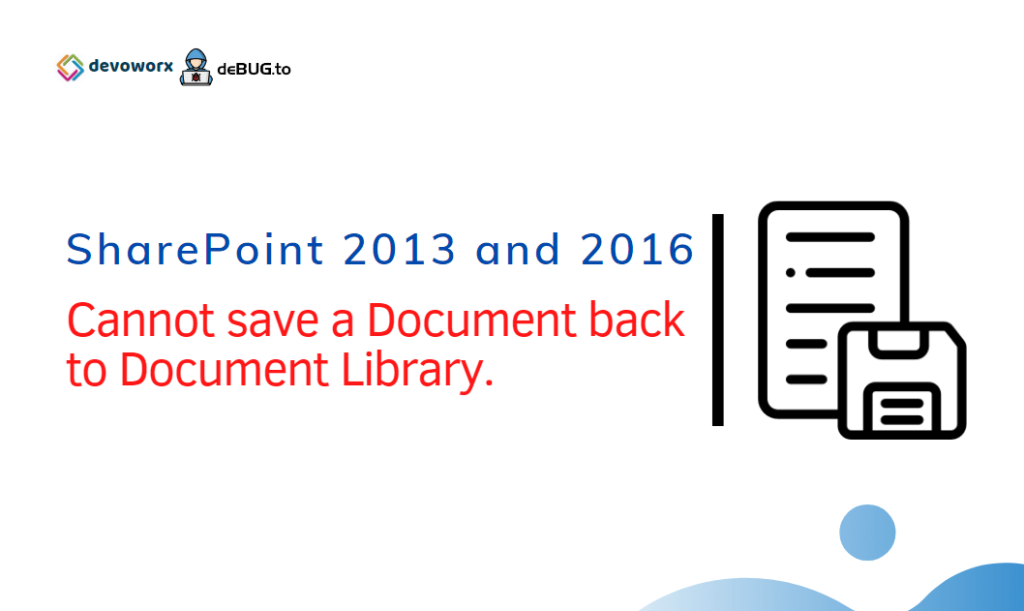
It’s worked for me many thanks
Just it’s great