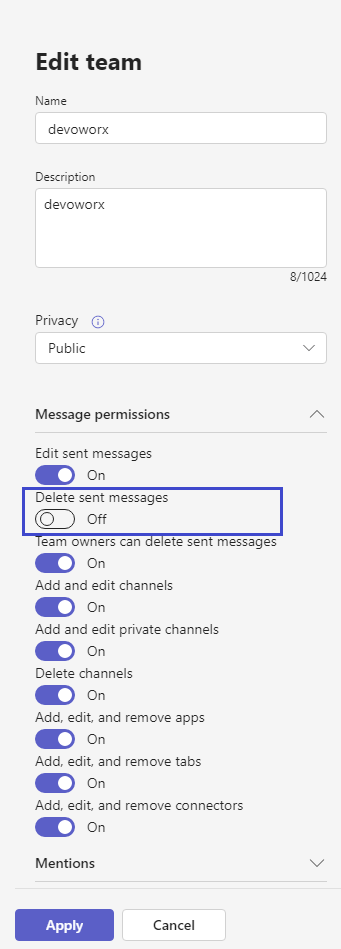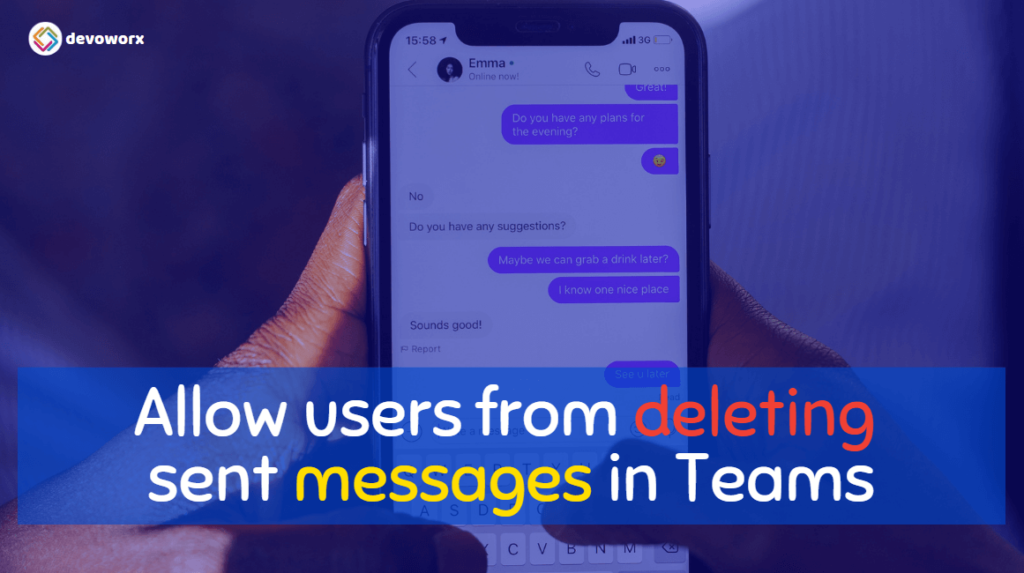In Microsoft Teams, users commonly send messages and may choose to delete them later. However, certain message policies may restrict this capability and you can’t Delete Send Message or making it impossible to delete sent messages.
In this guide, we’ll explore how Team Administrators can manage messages policies in Microsoft Teams to either permit or prohibit users from deleting sent messages in Microsoft Teams.
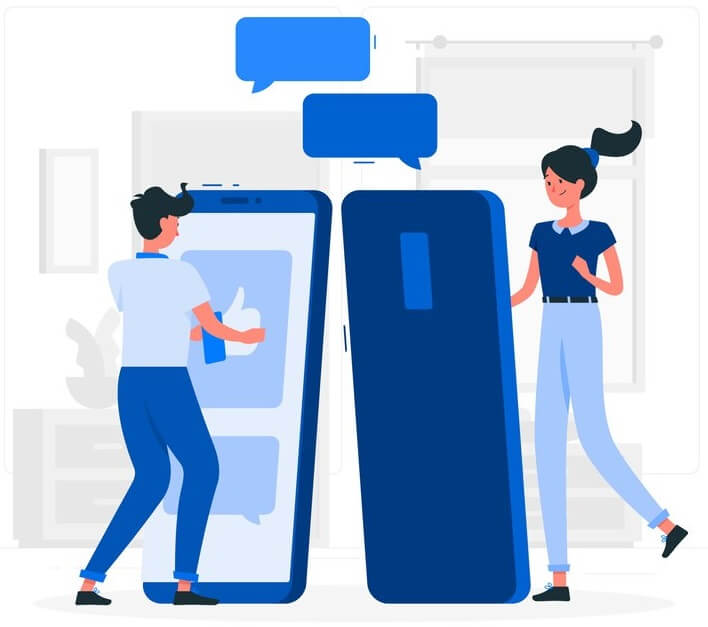
Delete Send Message in Microsoft Teams?
If you attempt to send a message in a team chat or channel and later decide to delete it, you can click on the three-dot button next to your message and choose the “delete” option, as stated below!
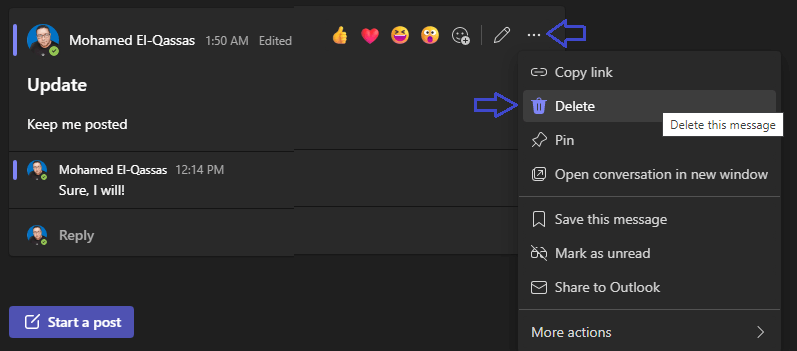
But in some cases, you may not find the delete option to delete sent message as shown below!
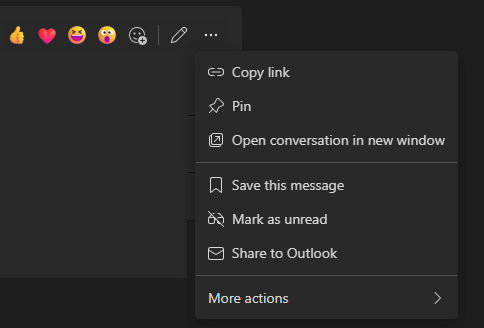
Why I Can’t Delete Send Message in Microsoft Teams?
You can’t delete sent message in Microsoft Teams for the following reasons:
- The Messaging Policy set to disallow the user to delete sent message.
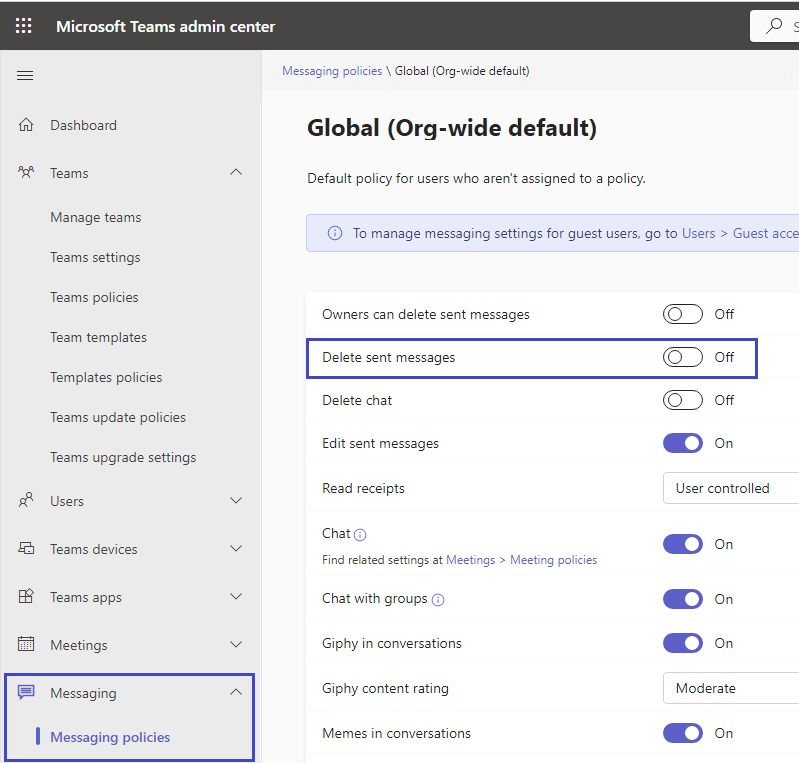
- Your team message permission turn off “Delete Message”.
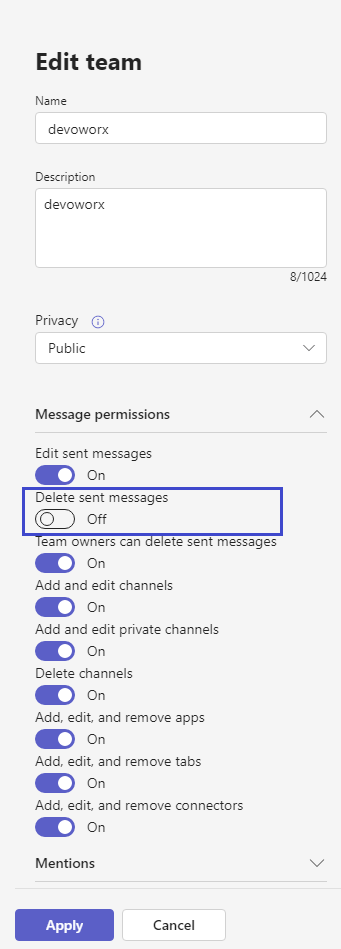
Manage Messaging Policies in Microsoft Teams
Managing messaging policies in Microsoft Teams involves various steps to control how users interact within the platform. Here’s how to allow delete sent message in Microsoft Teams:
- Sign in to the Microsoft Teams Admin Center using your administrator credentials.
- In the Admin Center, navigate to the “Messaging” section > “Messaging policies“.
- Click on the Org wide Policy to edit it.
- Turn on “Delete sent messages“.
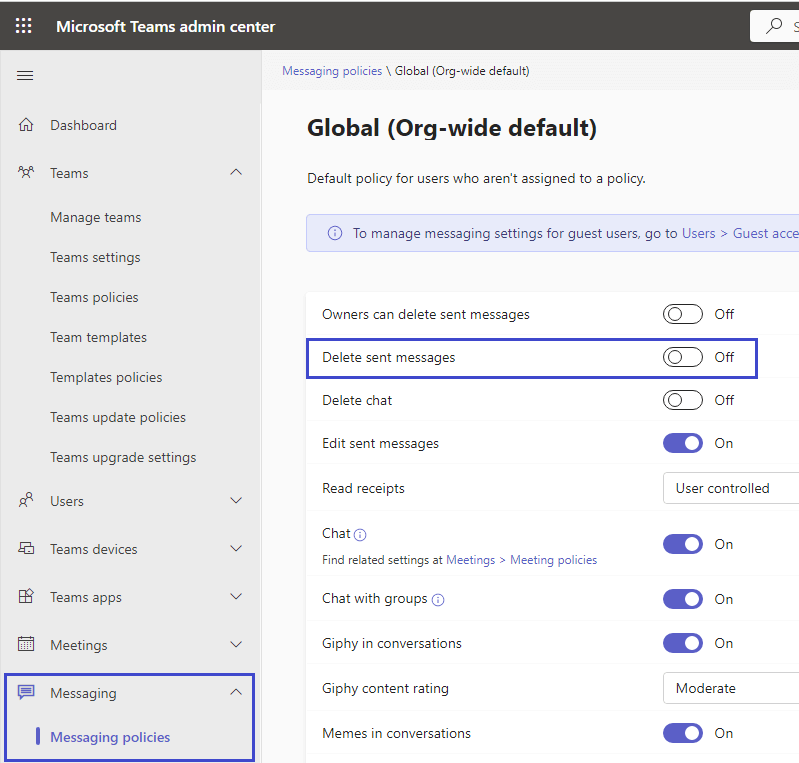
- Changes will take time to take effect, Click confirm.
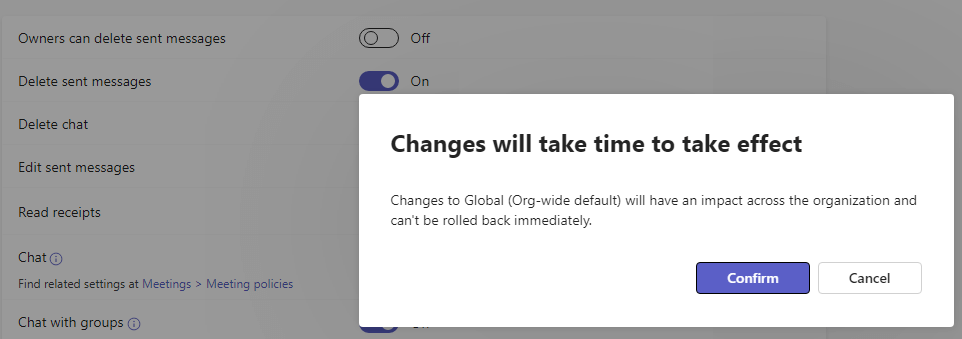
Please note: Creating a custom policy and defining which users should adhere to it is highly recommended.
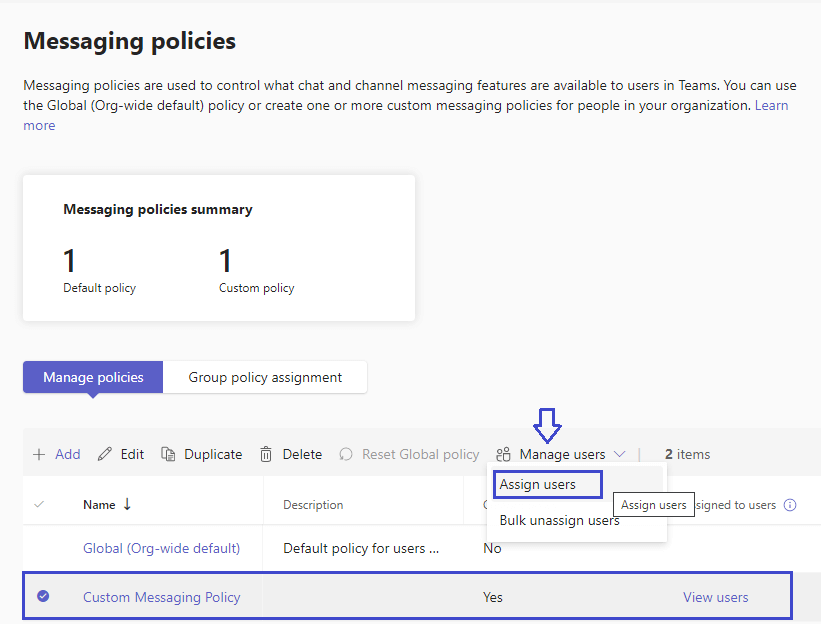
Turn on Delete Sent Message for a specific Team
If the message policy has already been configured to allow users to delete sent messages, it’s possible that your team settings are configured to disallow this capability. In such a case, you’ll need to follow these steps to enable the deletion of sent messages in your team.
Steps
- Sign in to the Microsoft Teams Admin Center (https://admin.teams.microsoft.com/).
- In the left navigation pane, go to “Teams” > “Manage Teams“.

- Select the team you want to manage.
- Click on “Edit” tab.

- Under the “Message Permissions” section.
- Toggle on the option that says “Delete Sent Message”.
- Click on “Apply” to save the changes.