In this article, we will explain How to Get the corresponding SharePoint services name of the Application Pool GUID in IIS for SharePoint 2016 and 2013.

You might also like to read Get all Groups a user is a member of Using PowerShell
In SharePoint, I have tried to find the Application Pool of a SharePoint Service Application in IIS manager as shown below:

As you can see, in IIS Manager, the Application Pools is displayed as GUID instead of the SharePoint Service Name, and I can’t determine which Application Pool is the corresponding pool for the SharePoint Service Application!
You might also like to read PowerShell Script: SharePoint Farm Scan Report
Get Service Name for each Service GUID in IIS Manager
To know what’s the SharePoint Service Application name for each Application Pool GUID in IIS Application Pools, you should do the following:
- Run SharePoint Management Shell as Administrator.
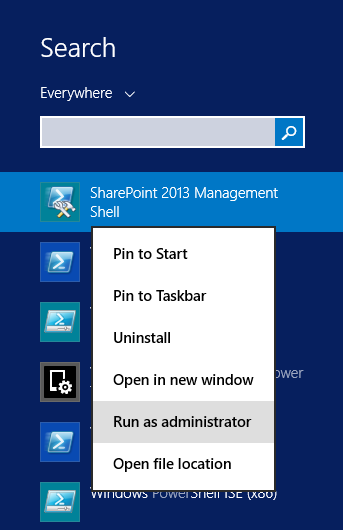
- Run “Get-SPServiceApplicationPool” to get the corresponding SharePoint services name of the Application Pool GUID.
Get-SPServiceApplicationPool | select Id, Name- Open IIS Manager.
- Go to Application Pools.
- Match the Application Pool GUID with the cmdlet output to get corresponding SharePoint Application Pool Service name in IIS as shown below.

Note: the SharePoint Service Application Name in the PowerShell result is the name of SharePoint Service Application in Central Administration.
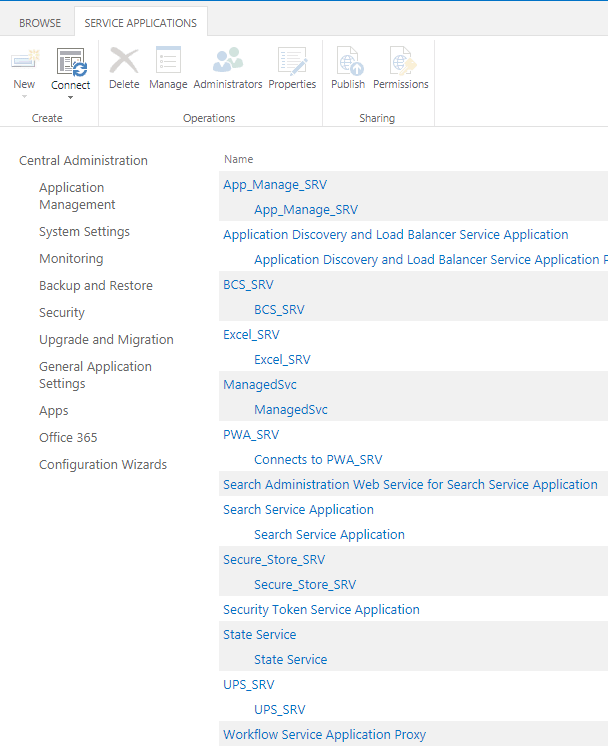
In the above script, we have learned how to get the corresponding SharePoint services name of the Application Pool GUID.
Here, we’ll show how to get SharePoint Application Pool Service Account using PowerShell by doing the following:
Steps
- Run SharePoint Management Shell as Administrator.
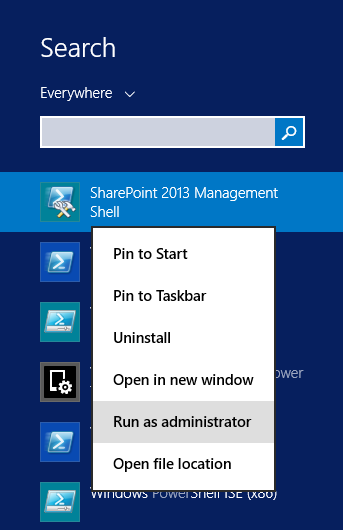
- Run “Get-SPServiceApplicationPool” to get the corresponding SharePoint services name and the user Identity of the Application Pool GUID.
Get-SPServiceApplicationPool | select Id, Name, ProcessAccountNameRun “Get-SPServiceApplicationPool” to get the corresponding SharePoint services name and its status of the Application Pool GUID.
Get-SPServiceApplicationPool | select Id, Name, StatusYou also can use PowerShell to get all details of SharePoint Services Application Pool like
- SharePoint Service Application Pool GUID.
- SharePoint Service Application Pool Name.
- SharePoint Service Application Pool Identity (Process Account Name).
- SharePoint Service Application Pool Status.
Get-SPServiceApplicationPool | select Id, Name,ProcessAccountName, status| Format-List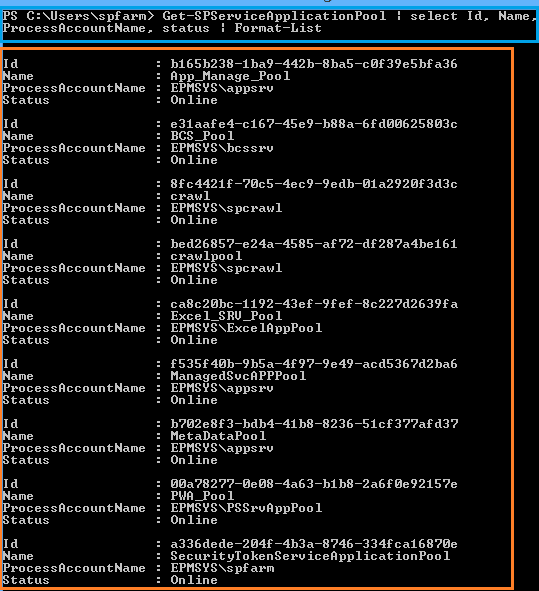
Conclusion
In conclusion, we have learned how to Get the corresponding SharePoint services name of the Application Pool GUID.
Also, we have explored the “Get-SPServiceApplicationPool” to get the SharePoint Service Application Name and its Application Pool GUID, Status and Account Identity.
Applies To
- SharePoint 2019.
- SharePoint 2016.
- SharePoint 2013.
- SharePoint 2010.
Download
Check other SharePoint PowerShell Scripts on GitHub at PS for SharePoint.
You might also like to read
- PowerShell Script: SharePoint Farm Scan Report.
- Show and Hide Columns in SharePoint List Forms Using PowerShell.
- Get Content Type ID of SharePoint List via PowerShell and OOTB
Have a Question?
If you have any related questions, please don’t hesitate to ask it at deBUG.to Community.

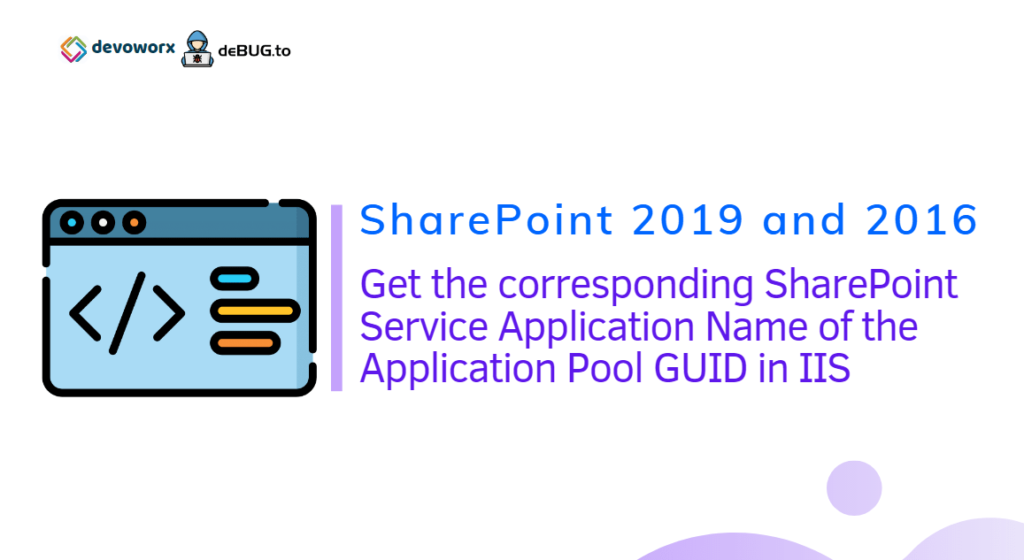
Pingback: SharePoint: 500 Internal Server Error | SPGeeks
Pingback: Get All Web Applications Per Farm | SPGeeks