In this article, we will explain where we can find Alerts and Reminders Project Server 2016 settings to configure email notifications, Alerts and Reminders in Project Server 2016.
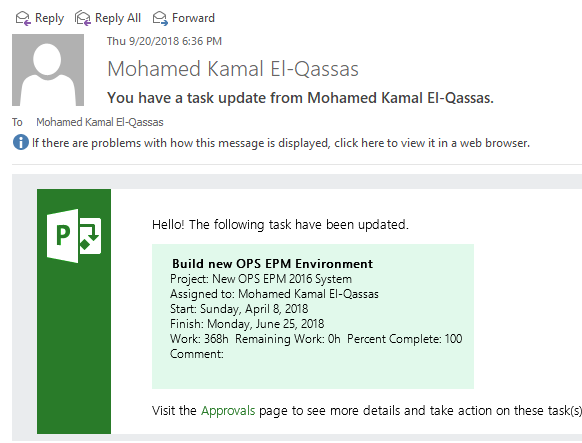
You might also like to read How to Install and Configure Project Server 2016.
Alerts and Reminders Project Server 2016
Looks like the Alerts and Reminders settings in Project Server 2016 differs from the way that we had used to configure Alerts and Reminders for Project Server 2013. So that, in this article, we’re gonna deeply identify the changes that happened to Alerts and Reminders Project Server 2016 compared to Alerts and Reminders in Project Server 2013.
Configure Alerts and Reminders in Project Server 2013
Let’s start with Alerts and Reminders In Project Server 2013 that you can configure it from the SharePoint Central Administration as the following:
Steps
- Open Central Administration > General Application Settings.
- PWA Settings > Manage.
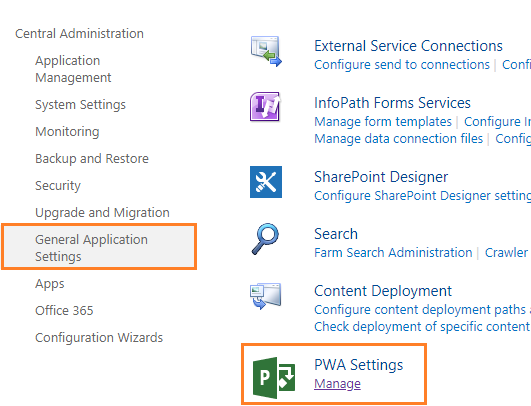
- Select the PWA Instance from the right side that you want to manage its settings.
- Below ‘Operational Policies’ > Click on Alerts and Reminders.
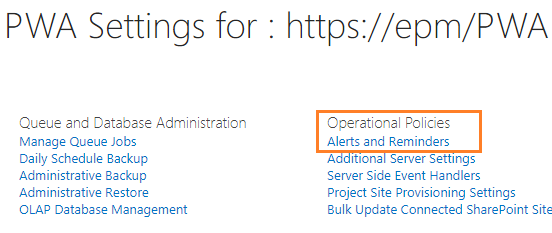
- Check ‘Turn on notifications‘ to provide SMTP Server info.
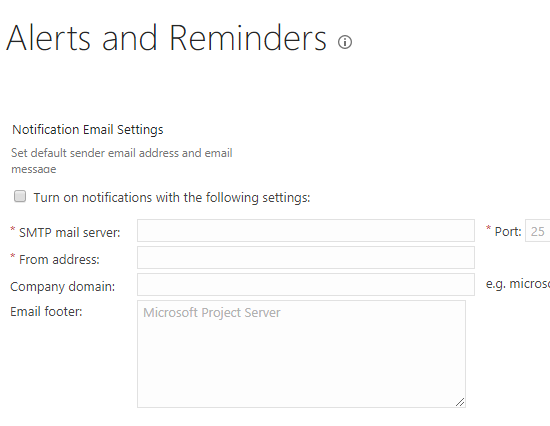
Missing Alerts and Reminders Project Server 2016
In Project Server 2016, if you have tried to do the same steps to configure Alerts and Reminders settings, you will note that Alerts and Reminders option is missing below Operational Policies as shown below:
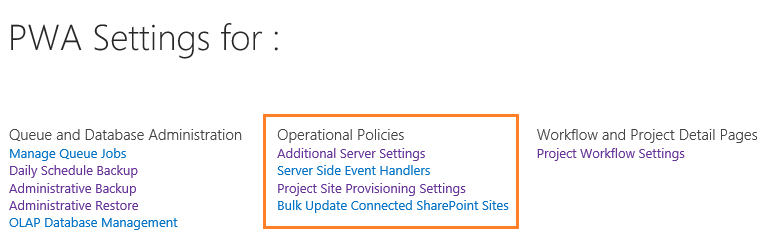
This confirms that the Alerts and Reminders configuration is already changed in Project Server 2016, and in the next section, we’ll explain the detailed steps to configure Alerts and Reminders Project Server 2016.
You might also like to read New and deprecated in Project Server 2016?
Configure Alerts and Reminders Project Server 2016
Prerequisites
Before we getting started, you should first prepare the below prerequisites:
- In the Project Server farm, make sure that the SMTP Port (default is 25) is opened by performing telnet cmdlet as shown below: (eg. telnet SMTP Server IP SMTP Port).
telnet SMTP IP/ FQDN 25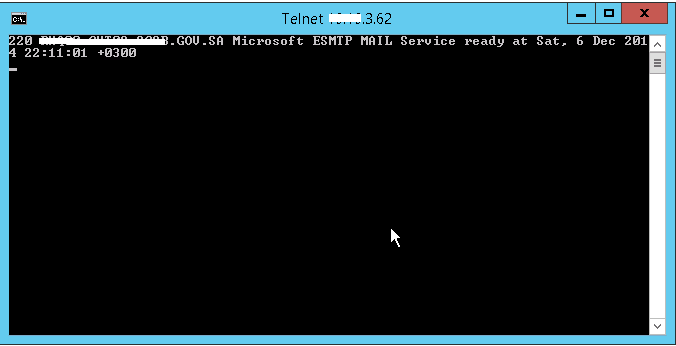
- If the telnet is not recognized, that means you need to install telnet client feature on the server as mentioned at telnet is not recognized Windows Server 2016.
- After that, you should ask the Exchange Administrator to create Receiver Connector to accept email connections from the EPM Server over Port 25.
You might also like to How to Check SQL Server Connectivity between Application Server and Database Server.
Once the above prerequisites have been done, you can now configure Alerts and Reminders Project Server 2016 by applying the below steps:
- Configure outgoing e-mail settings in SharePoint Server 2016.
- Configure Email Settings in Project Server 2016: Turn on notifications.
- Manage My Alerts and Reminders in Personal Settings.
- Test Alerts and Reminders In Project Server 2016.
here, we’ll configure the SharePoint 2016 Outgoing email settings in central administration by doing the following:
Steps
- Open Central Administration > System Settings.
- Below ‘E-Mail and Text Messages (SMS)‘ > Click on ‘Configure outgoing e-mail settings’.
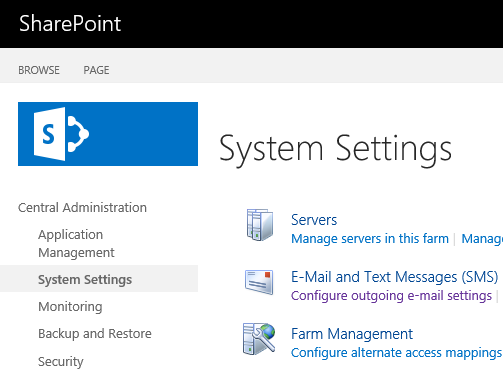
- Provide all required data like the correct SMTP Server, port …etc.
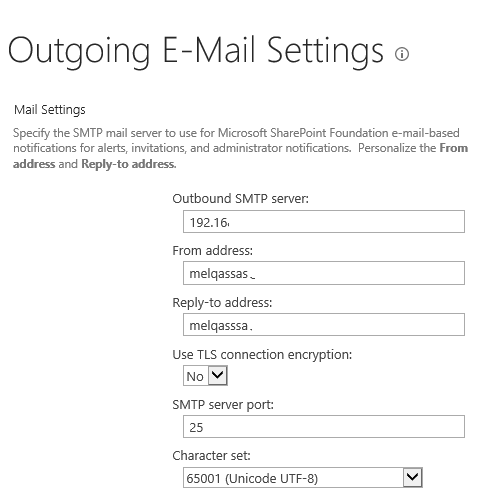
Note: Make sure that you set ‘TLS connection encryption’ to NO in case, it’s not configured.
- Click OK to save your settings.
Configure Email Notifications in Project Server 2016
In this step, we’ll Turn on notifications setting to enable email notifications in Project server 2016 by doing the following:
Steps
- Open PWA Instance as PWA Administrator.
- Click on the right gear > click on ‘PWA Settings‘.
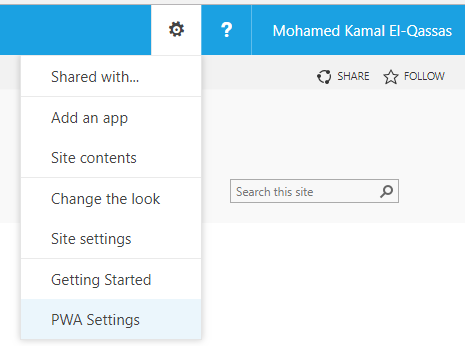
- Below ‘Operational Policies‘ > Click on ‘Additional Server Settings‘.
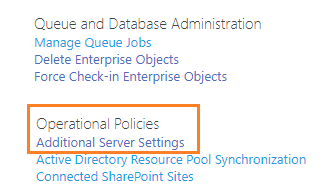
- Scroll down until you find ‘Notification Email Settings‘.
- Check ‘Turn on notifications‘.
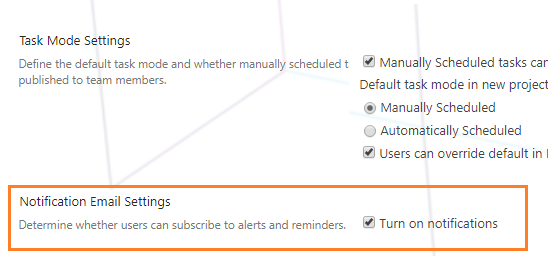
Manage My Personal Alerts and Reminders Project Server 2016
As you prefer, you can manage your personal alerts and reminders in project server 2016 by doing the following:
Steps
- Open PWA Instance as PWA Administrator.
- Click on the right gear > click on ‘PWA Settings‘.
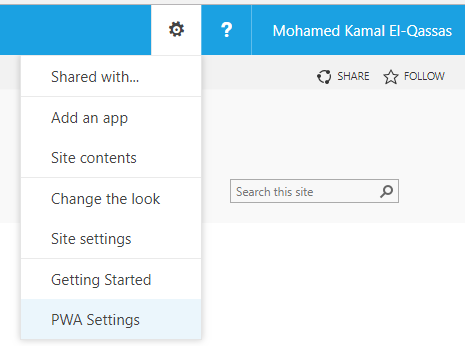
- Below ‘Personal Settings‘ > Click on ‘Manage My Alerts and Reminders‘.
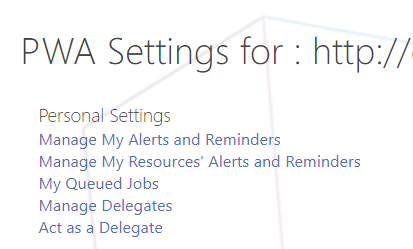
- Manage the task alerts and reminders when you
- Receive a new task assignment in your project.
- Or when a task has been updated in your project and requires Approve.
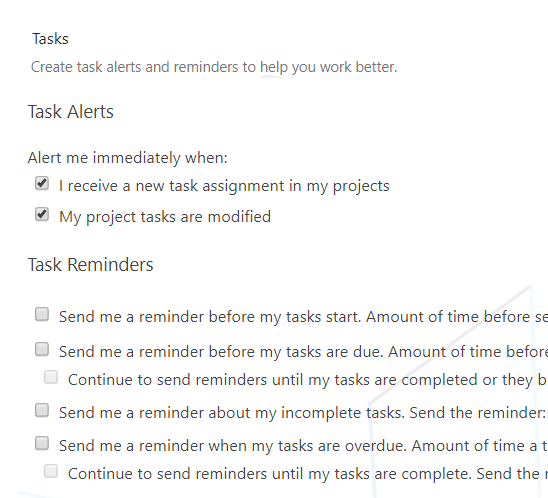
- You can also Manage your Resources Alerts and Reminders by clicking on ‘Manage My Resources Alerts and Reminders‘ below ‘Personal Settings‘.
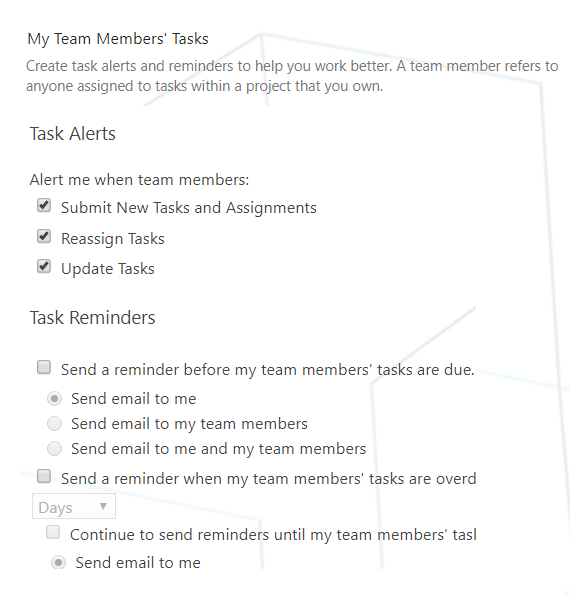
Note: If you didn’t have permission to see My Alerts and Reminders below Personal settings, you will get the default settings.
Note: If you need to manage your alerts by yourself, ask your PWA administrator to provide you the “Manage Personal Notifications” permission in Global Permission.
Note: By default, the Project Managers group can manage their alerts and their resource alerts.
Test Alerts and Reminders Project Server 2016
In the end, we should make sure that we have configured the Alerts and Reminders Project Server 2016 settings correctly by doing the following:
- Get alerts when a new task assigned to you.
- Get alerts when a task has been updated and needs approval.
Get alerts when a new task assigned to you in Project Server 2016
- Based on your current Alerts and Reminders setting, when the Project owner or Project status assign a new task to you, you should receive a new email informs you that a new task has assigned to you.
- Click on the link that provided in the email to go to Tasks Center to check and update the assigned tasks.
Get alerts when a task has been updated and need approval in Project Server 2016
- When the resource has updated his assigned task, this task will require Approval from Project Owner / Status.
- In this case, as a Project Owner / Status you will receive a new email in your inbox.
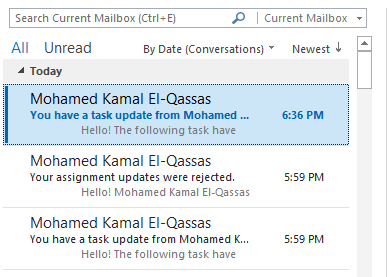
- This email informs you that a task have been updated in your project and need approval.
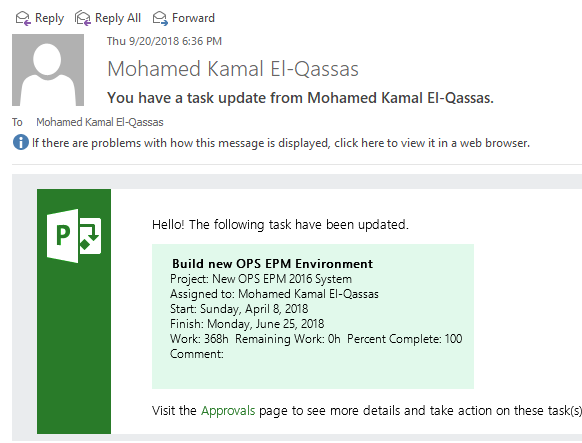
Conclusion
In conclusion, we have solved “Missing Alerts and Reminders Project Server 2016 settings” by exploring the new changes in Alerts and Reminders settings compared to Alerts and Reminders settings in Project Server 2013.
Also, we have explained
- How to configure outgoing e-mail settings in SharePoint Server 2016.
- How to turn on Email notification in Project Server 2016.
- How to manage My Alerts and Reminders in Personal Settings.
- How to Test Alerts and Reminders In Project Server 2016.
Applies To
- Project Server 2019.
- Project Server 2016.
You might also like to read
- What’re new and deprecated features in Project Server 2016 compared to Project Server 2013?
- Install and Configure Project Server 2016.
- Migrate to Project Server 2016 Step By Step.
- Project Server 2013 Migration from Staging to Production Farm
Have a Question?
If you have any related questions, please don’t hesitate to ask it at deBUG.to Community.

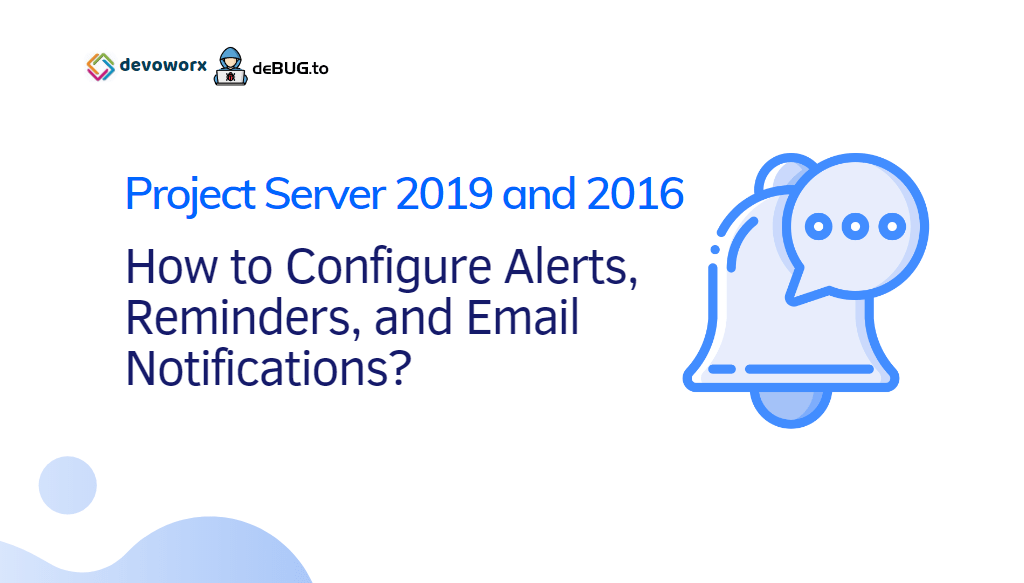
Pingback: The Project could not be saved to the server In Project Server | SPGeeks
Pingback: Change Project Site URL in Project Server 2013 | SPGeeks