In this article, we will explain Why Data Connection Library Missing In SharePoint 2016? and how to show it.
You might also like to read SharePoint 2016: Missing Issue Tracker List
In SharePoint 2016, as we know, the InfoPath or Excel Services in SharePoint requires a Data Connection Library to save your external connection files like a “udcx” file.
So that, to can use such services, you will need to have Data Connection Library but in some cases, you may not find Data Connection Library, in the “Add an App” Page On the SharePoint site as shown below:
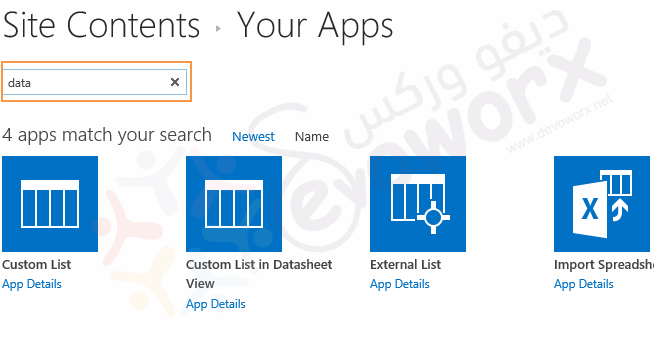
Missing Data Connection Library in SharePoint 2019 / 2013 depends on the SharePoint Edition and this issue usually occurs in case of the following cases:
- The current SharePoint edition is
- SharePoint Foundation or
- SharePoint Standard.
- The current SharePoint edition is SharePoint Enterprise, but the SharePoint Server Enterprise Site feature is not activated.
- The current SharePoint edition is SharePoint Enterprise, the SharePoint Server Enterprise Site feature is already activated but you still missing Data Connection Library.
The Data Connection Library is not included in the SharePoint Foundation. however, you can use it on the Search Server Express that requires the following:
- Independent Search Server in your SharePoint foundation farm.
- Install and Enable “DataconnectionLibrary” using PowerShell as the following.
Install-SPFeature DataconnectionLibrary
Install-SPFeature DataconnectionLibraryStapling
Enable-SPFeature DataConnectionLibrary -url http://siteurlAlthough the Data connectivity library is available in the SharePoint Enterprise Edition, but to be able to use it, you will need to activate the SharePoint Server Enterprise feature in the Site Features.
To activate SharePoint Server Enterprise Site feature, you should do the following:
Steps
- Site Setting > Site Action > Manage Site Features.
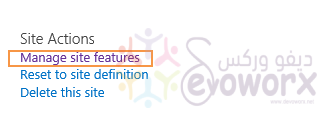
- Activate SharePoint Server Enterprise Site features.
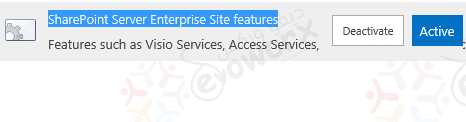
- Go back to add an app > search for data connection > The Data Connection Library should be now listed as shown below:
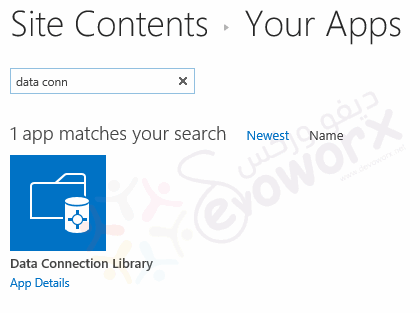
In some rare situation, even if you have activated the SharePoint Server Enterprise Site features, you still missing the Data Connection Library.
In this case, you should enable SharePoint Server Enterprise Site feature using SharePoint Management Shell by doing the following:
Steps
- Open SharePoint Management Shell.

- Run the below script line by line.
Install-SPFeature DataconnectionLibrary
Install-SPFeature DataconnectionLibraryStapling
Enable-SPFeature DataConnectionLibrary -url http://siteurlApplies To
- SharePoint 2019.
- SharePoint 2016.
- SharePoint 2013.
- SharePoint 2010.
