In this post, we will explain Why the List View is missing in SharePoint Designer 2013?
In SharePoint Designer 2013, I have tried to Customize XSLT of a custom List View using SharePoint Designer 2013, but I can’t find List View Tools Tab.

Solution
In SharePoint Designer 2013, once you have inserted a data view in the SharePoint page, you will note that the full data view code is selected and the List View Tools Tab is available and from Design Tab you can get Customize XSLT.
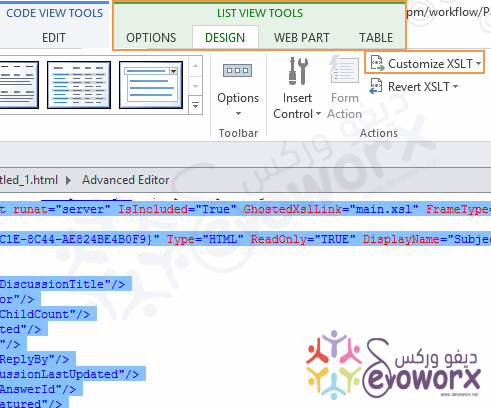
Once the code has been unselected due to you have clicked on the editor, the List View Tools Tab will be missing!
In this case, to show the List View Tools Tab again, you just need to click on <parameterbindings> tag, and you will get the List View Tools Tab as shown below
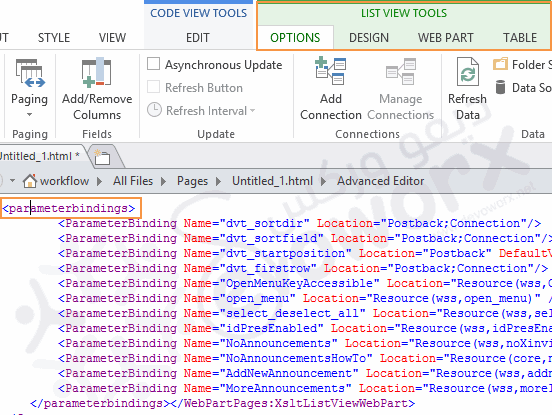
Applies To
- SharePoint 2016.
- SharePoint 2013.
- SharePoint Designer.

Pingback: Else Branch is disabled In SharePoint Designer | SP Geeks