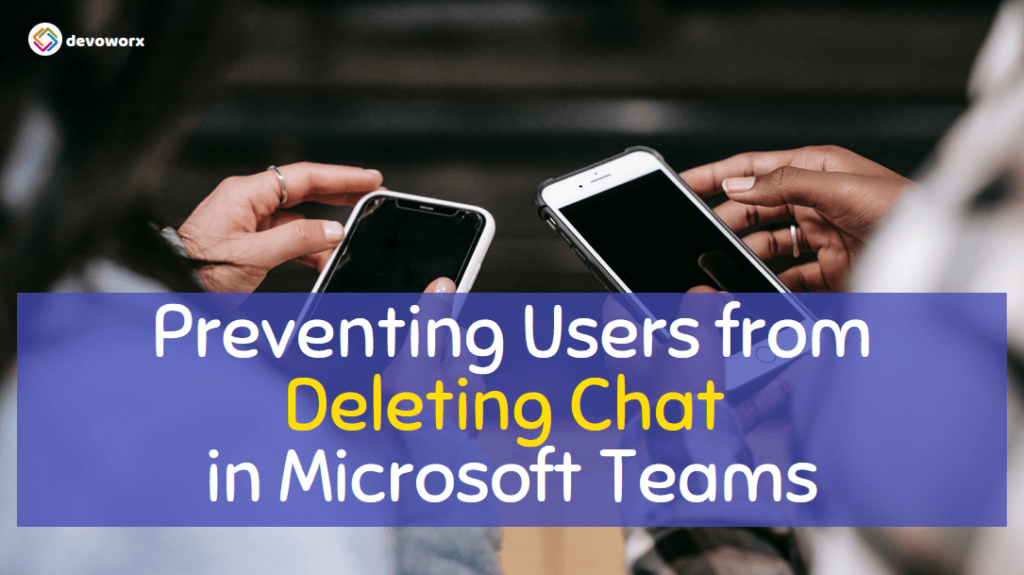Microsoft Teams is a popular collaboration platform that allows users to communicate and collaborate with each other in real-time through chat messages. However, there may be situations where you need to retain chat messages and prevent users from deleting chat for compliance, legal, or other purposes.
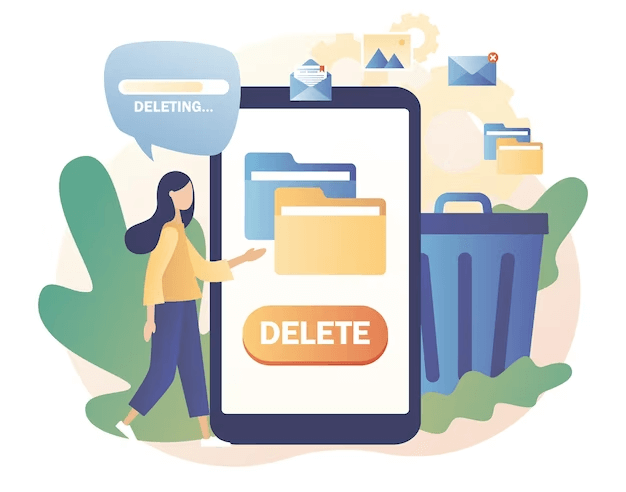
In this post, we will learn How to disallow and prevent Private Chat deletion in Microsoft Teams for either all or specific users by managing Messaging Policies in Microsoft Teams Admin Center.
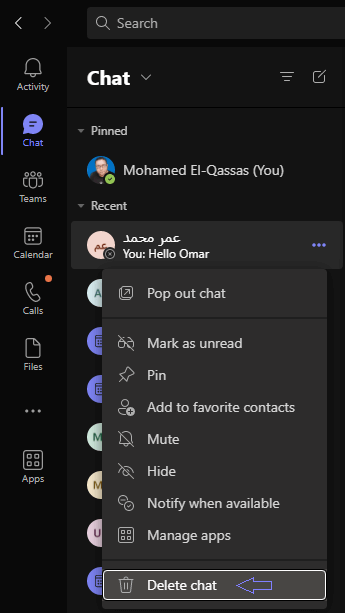
You might also like to read Prevent Users from Deleting Chat Messages in Microsoft Teams
How to Prevent Users from Deleting Chat in Microsoft Teams?
To prevent chat deletion in Microsoft Teams, Messaging policies can be put in place. These policies give administrators the ability to manage how users interact with chat in Teams, which includes the ability to delete messages or entire conversations.
In this post, we will learn How to
- Prevent All Users from Deleting Chat in Microsoft Teams.
- Prevent Specific Users from Deleting Chat in Microsoft Teams.
1) Prevent All Users from Deleting Private Chat in Microsoft Teams
To Prevent All Users from Deleting Private Chat in Microsoft Teams, you have to edit the Messaging Global (Org-wide default) policy by doing the following:
Steps
- Go to the Microsoft 365 admin center (https://admin.microsoft.com/) and sign in using your admin credentials.
- From the left-hand menu, select “Messaging policies“.
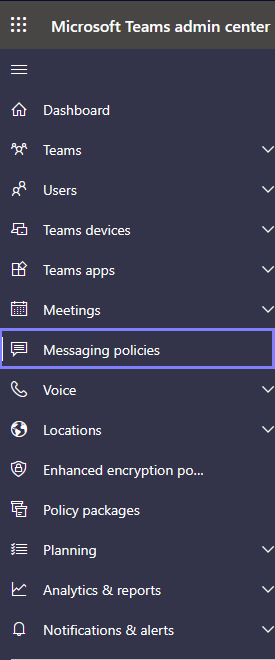
- Click on the Global (Org-wide default) policy to modify it.
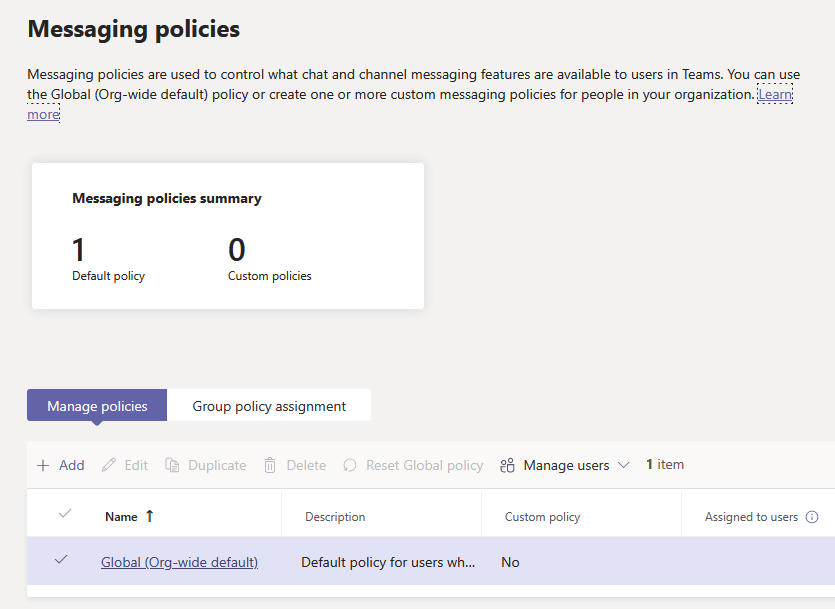
- Then “Turn Off” the “Delete Chat“, then click “Save” as stated below.
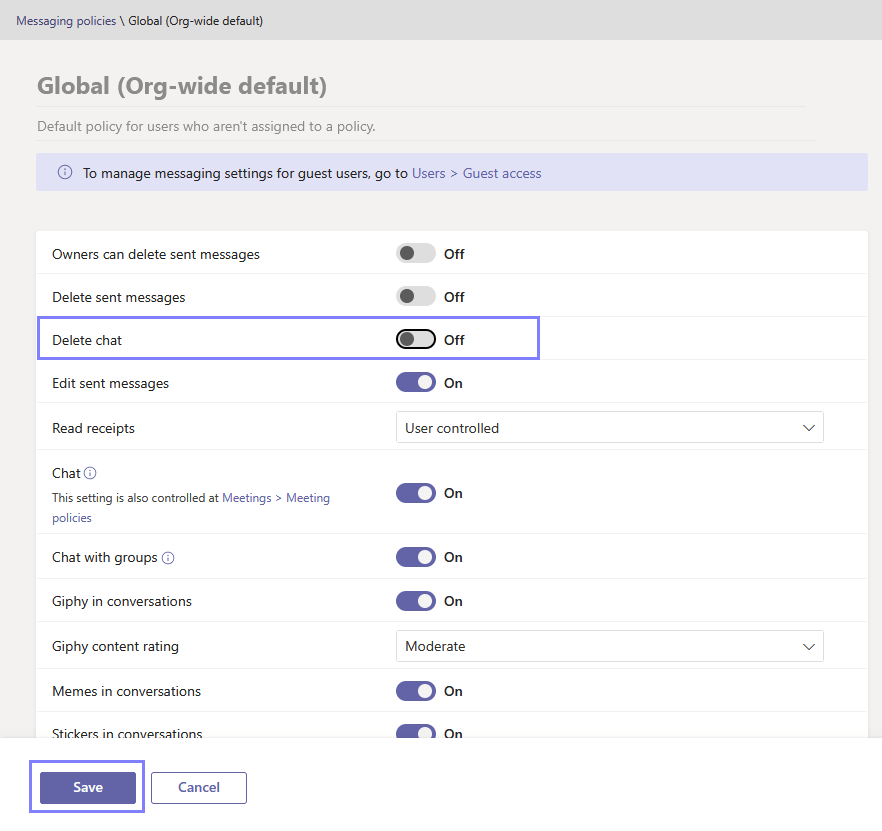
- Please wait briefly for the changes to take effect then click “Confirm“.
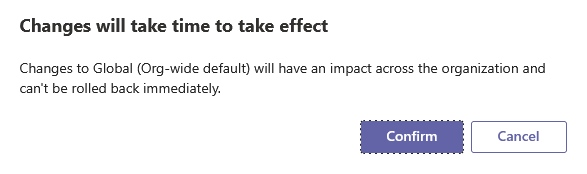
- Great the Global policy has been updated successfully.
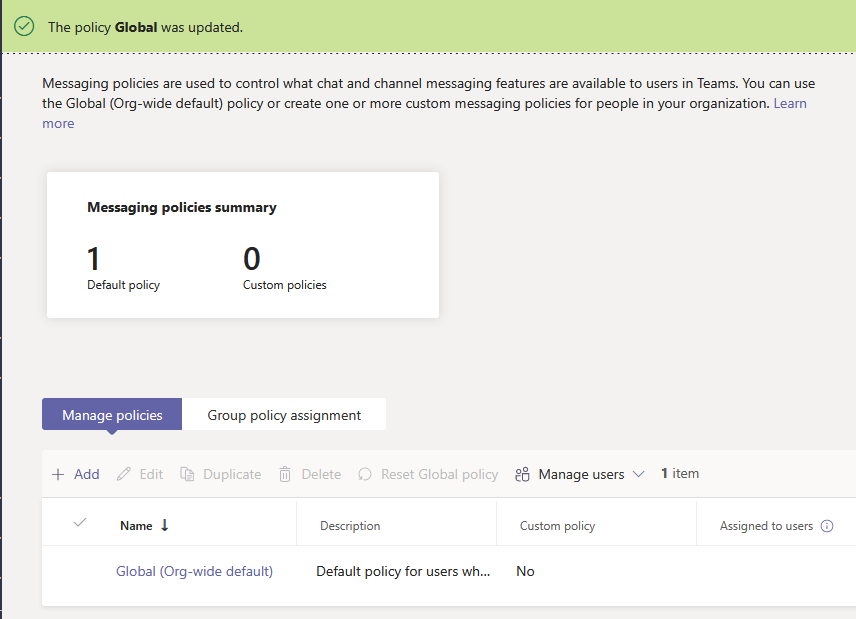
- After 5 Minutes, Quit the Microsoft Teams Client App and reopen it, You will then notice that the option to delete chat has been removed, as shown below.
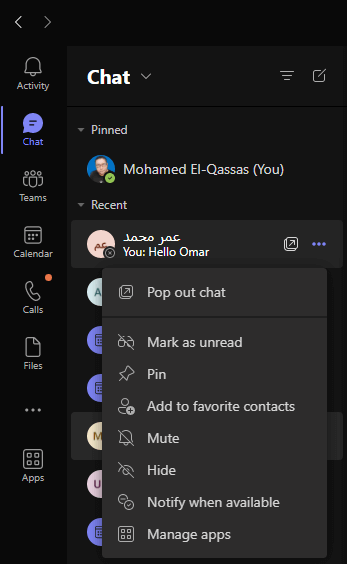
Note: The Delete Chat functionality will delete the entire conversation from your list of chats, but it will still be visible for the other person.
2) Prevent Specific Users from Deleting Chat in Microsoft Teams
To prevent particular users from deleting chat in Microsoft Teams, you need to create a customized messaging policy by following these steps:
Steps
- Go to the Microsoft 365 admin center (https://admin.microsoft.com/) and sign in using your admin credentials.
- From the left-hand menu, select “Messaging policies“.
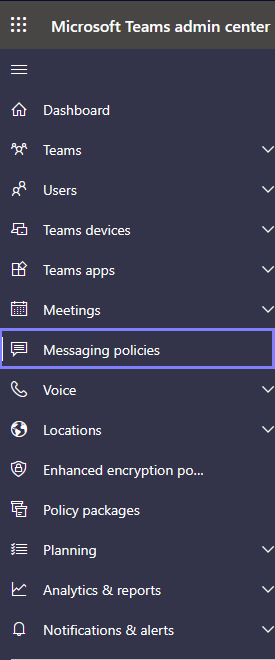
- Click “Add” to create a new Messaging Policy.
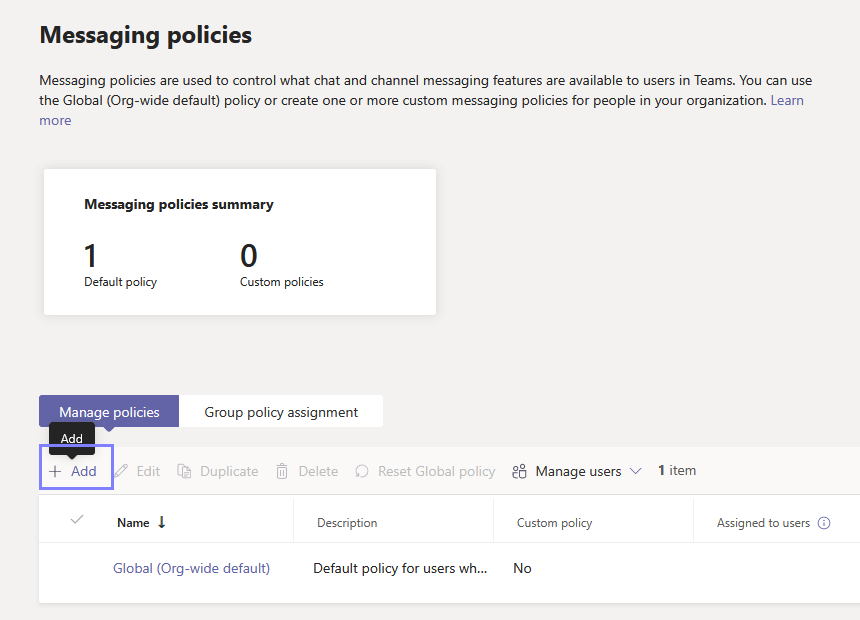
- Provide the Policy name and a brief description, then “Turn Off” the “Delete Chat” as stated below.
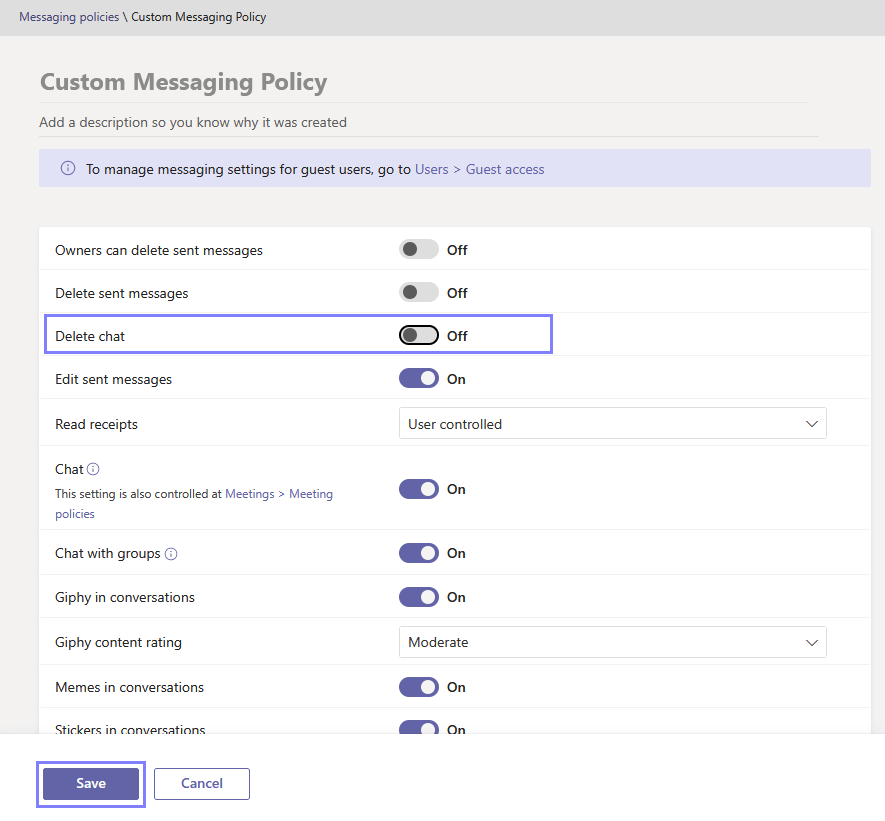
- After the new Messaging Policy is created, select it, and from the above toolbar, click on “Manage Users” > “Assign Users“.
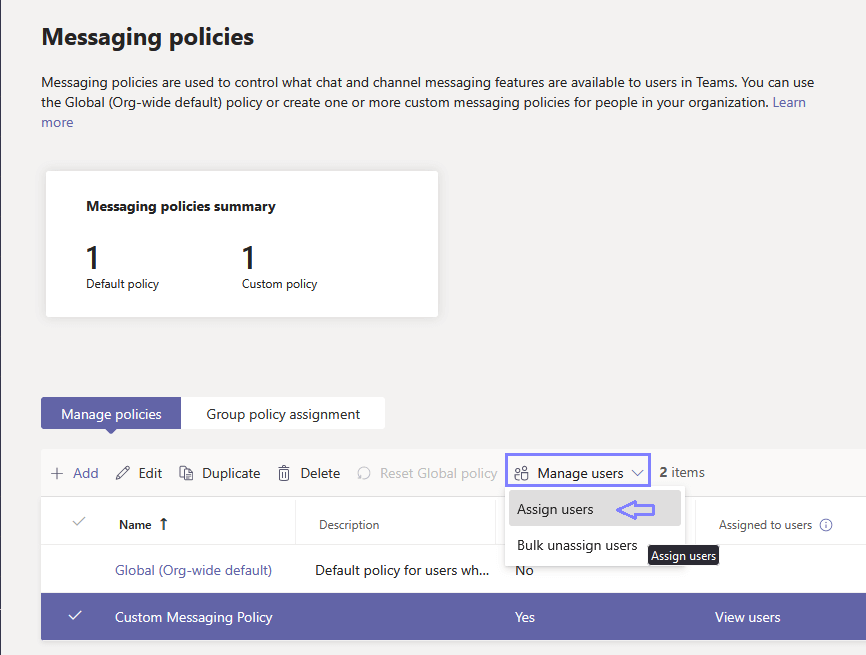
- Type the accounts or groups name that you need to prevent them from deleting sent messages in Private Chat or Group Chat, then click on “Apply“.
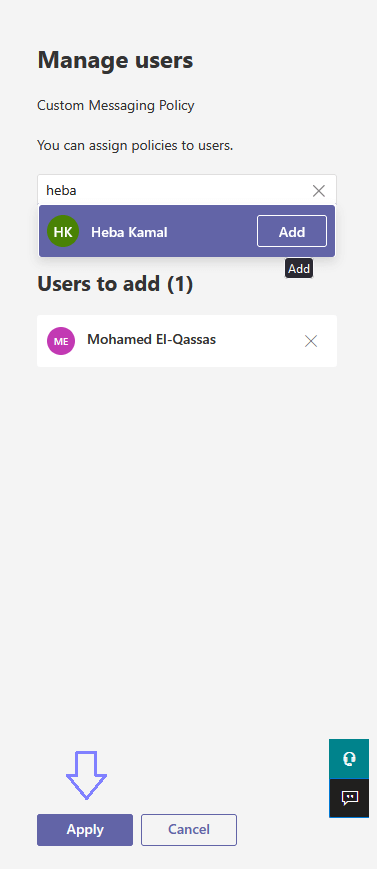
- Great the assigned users have been added successfully,
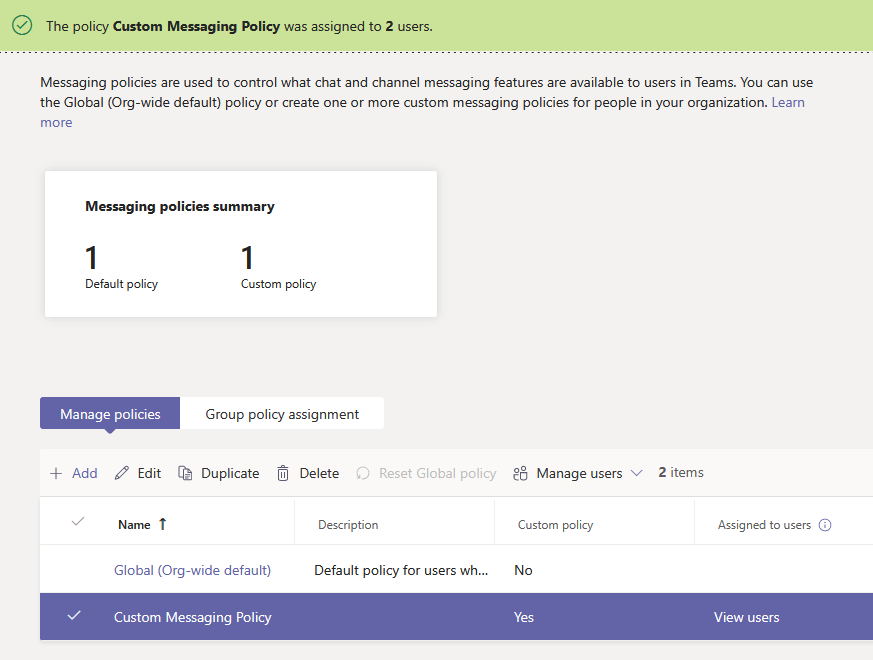
- Please wait briefly for the changes to take effect, then Quit the Microsoft Teams Client App and reopen it, You will then notice that the option to Delete Chat has been removed, as shown below.
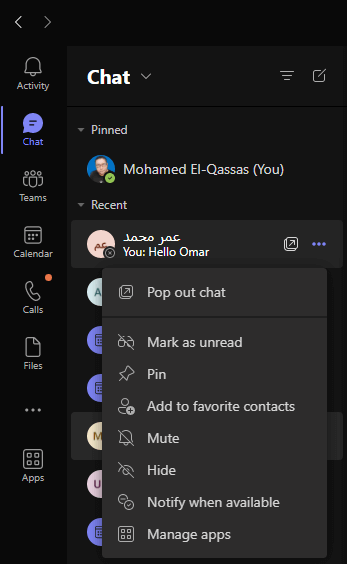
Conclusion
In conclusion, the ability to delete chats in Microsoft Teams is a useful feature that can be used to remove unnecessary conversations or sensitive information. However, it is essential to keep in mind that deleted chats can still be accessible by the other individual involved in the conversation.
Additionally, administrators have the option to implement messaging policies that can restrict the ability to delete messages or entire chats. Therefore, it is important to consider the potential impact and consequences on your organization before deciding to apply policies in Microsoft Teams.