In this post, we will learn how to remove Project Name description in PDP in Project Server 2016 as well as Project Server 2013.
You might also like to read What’s new and deprecated in Project Server 2016?
Remove Project Name Description in PDP in Project Server 2016
In Project Server 2016, when creating a new project, the default Project Detail Page will be opened as shown below:
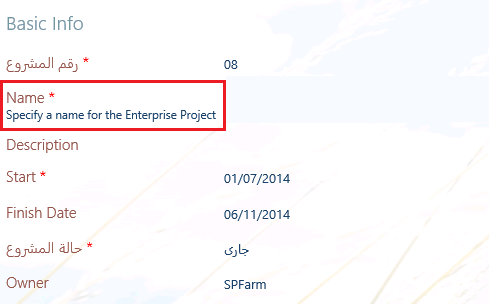
But I need to Remove the field description “Specify a name for the Enterprise Project” statement under the Project Name field in the Basic Info Web Part inside the Project Details Page to look like the below:
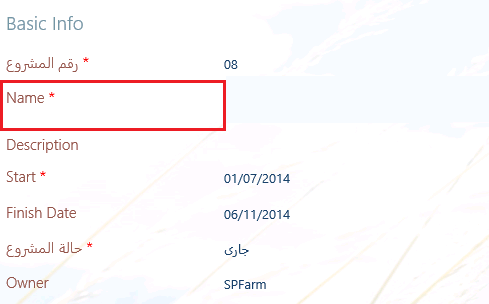
In PWA setting > Enterprise Custom fields, I can easily delete or change the field description for the Enterprise Custom fields that I have already created. but I can’t find anyway to remove the field description for the built-in fields like Project Name in Project Server.
So that, here we will provide a simple workaround to remove Project Name description in PDP in Project Server 2016 as well as Project Server 2013.
Hide “Specify a name for the Enterprise Project” in Project Server
Steps
- Open your PWA instance > PWA Settings.
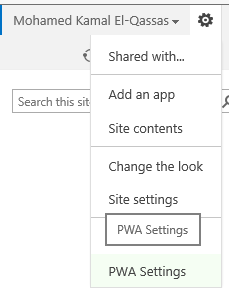
- Below Workflow and Project Detail Pages > Click on Project Detail Pages.

- Click on Project Information Project Detail Pages.
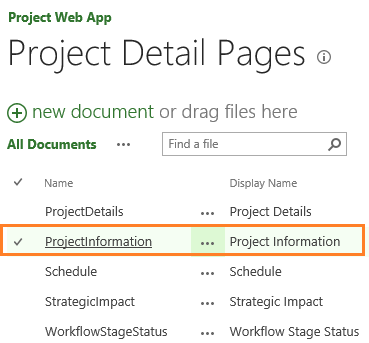
- Use Developer Tools (F12) to select the Project Name field description.
- Select the Project Name field description, check its class name that is “ms-textXSmall“
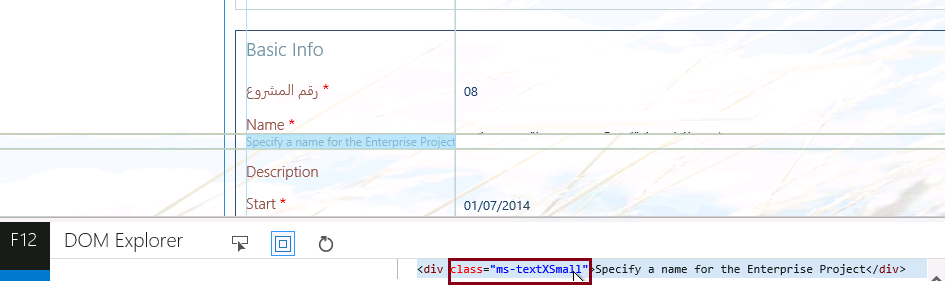
- Edit PDP.
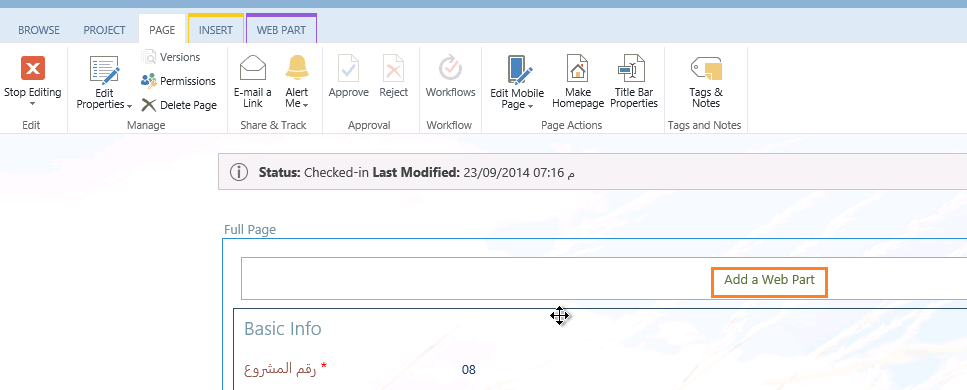
- Add Script Editor.
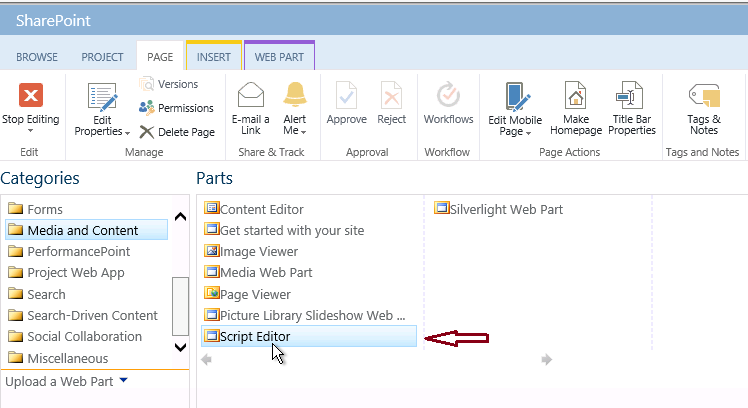
- Click Edit Snippet.

You might also like to check Missing EDIT SNIPPET SharePoint Script Editor
- Paste the following style
.ms-textXSmall {
font-size: 0px !important;
}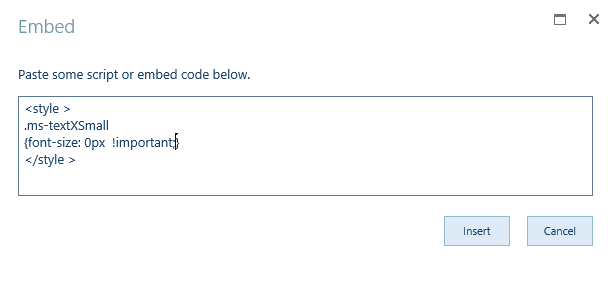
- Stop editing & review the PDP, The description text under project name field should be removed now.
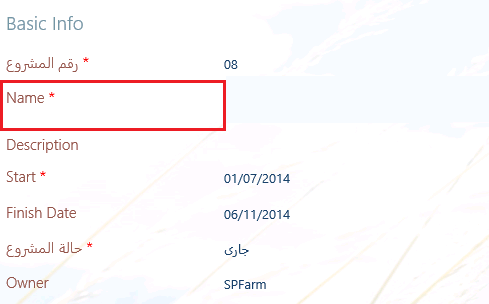
Applies To
- Project Server 2016.
- Project Server 2013.
- Project Server 2010.
