In this article, I will solve the below issue in SQL Server Reporting Service 2016
Could not load folder contents
You are not allowed to view this folder. Contact your administrator to obtain the necessary permissions.
Applies To
SQL Server Reporting Service 2016.
Steps
- Login to the SSRS Report Manager.
- Add the SSRS Report Manager URL to Local Intranet Zone in Internet Explorer.
- Manage SQL Server Reporting Service 2016 Permissions.
Login to the SSRS Report Manager.
By default, the Local Administrators have a System Administrator permission to manage SQL Server Reporting Service.
You must log in to the SSRS Report Manager via an account that already a member of the Local Administrator Group on the SSRS Server.
Add the SQL Server Reporting Service Account to the Local Administrator Group.
Make sure that the current account that will be used to manage SSRS permissions is a member of the Local Administrator Group on the SSRS Server
- Login to the SSRS (SQL Server Reporting Service ) Server.
- Open Server Manager > Tools > Computer Management.

- Local Users and Groups > Groups > Double click on Administrators group.
- Make sure that the SSRS account that will manage the SSRS is a member of this Local Administrator Group.
- If it does not exist, add it.

Add the SSRS Report Manager URL to Local Intranet Zone in Internet Explorer.
Although the current SSRS login account is a member of the local administrator group, you may get the below error

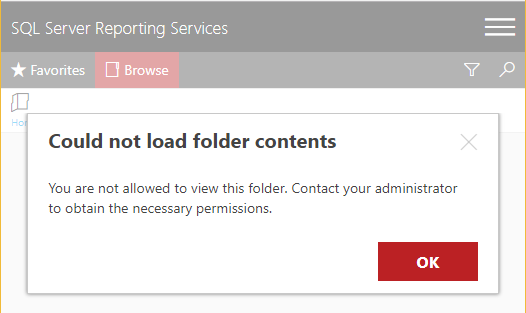
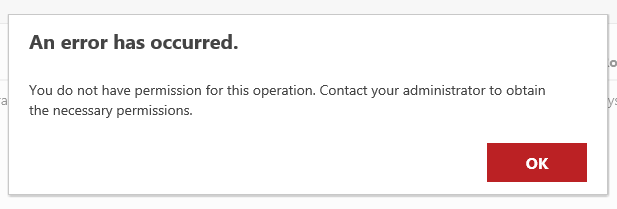





Thanks a lot. An important point is that in the security/New Role, when you want to add a new group or user, you have to insert the user that has been added in SQL Report server.
You cannot add your favorable name. The name must be as same as the name which has been added before in SQL Server report.
Regards,
Alireza Azad
Awesome
Thank you