In this post, we’ll fix “Windows Server AppFabric is not correctly configured” for SharePoint 2016 and SharePoint 2013.
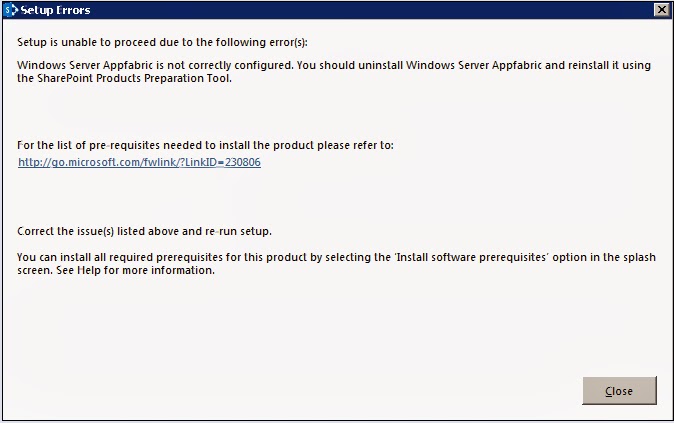
To solve”Windows Server AppFabric is not correctly configured” issue, we’ll go through the following:
You might also like to read SharePoint 2016: Failed to create the configuration database.
Windows Server AppFabric is not correctly configured
If you don’t have an internet connection, and you need to install SharePoint Server 2019 / 2016 /2013. In this case, you will need to install SharePoint Server prerequisites offline without using Preparation Tool.
Therefore, you should install the following roles & features manually.
- Roles:
- Application Server.
- Web Server (IIS).
- EDIT: IIS 6 Management Console (h/t Darma).
- Features:
- ASP.NET 4.5.
- Windows Identity Foundation 3.5.
Then download the below files:
- SQL Server 2008 R2 SP1 Native Client
- Microsoft WCF Data Services 5.0
- Microsoft Information Protection and Control Client (MSIPC)
- Microsoft Sync Framework Runtime v1.0 SP1 (x64)
- Windows Identity Extensions
- Windows Identity Foundation (KB974405) (you can Install it as a feature)
- Windows Server AppFabric
- Cumulative Update Package 1 for Microsoft AppFabric 1.1 for Windows Server (KB 2671763).
Actually, the process of installing SharePoint Server prerequisites offline is not straight forward, you may encounter some issues that you must solve before starting the SharePoint installation.
One of theses issue that you may face after installing all the SharePoint prerequisites, and when you run the SharePoint setup file is
Windows Server AppFabric is not correctly configured.You Should uninstall Windows Server Appfabric and reinstall it using The SharePoint Products Preparation Tool.
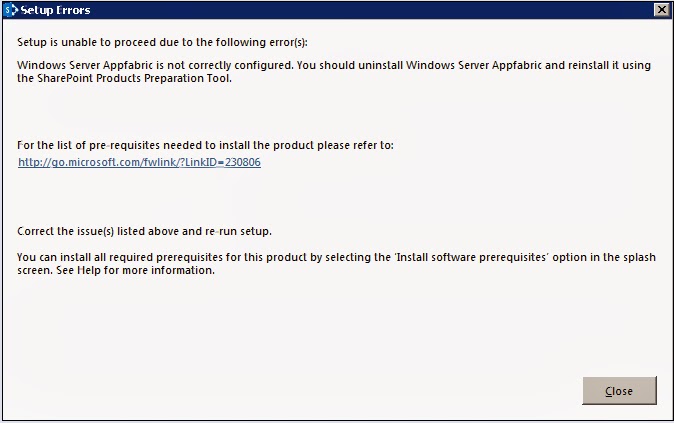
AppFabric is not correctly configured
The Windows Server AppFabric is not correctly configured because of one of the following causes:
- You don’t have an internet connection and you have tried to install the Windows Server AppFabric manually by double-clicking on its Setup file!
- You have an internet connection but you have tried to install the SharePoint Server 2013 RTM on Windows Server 2012 R2.
- If your server is configured as a Workgroup, you will not be able to install AppFabric for Windows Server.
Before we getting started, you should first aware of
- If you have already installed Windows Server AppFabric for SharePoint 2016 by clicking on the setup file ‘Windows Server AppFabric Setup_x64.exe‘! so you will first need to uninstall it through the control panel, then reboot the server!
- SharePoint Server 2013 RTM is not supported on Windows Server 2012 R2, to be able to install SharePoint 2013, you have the below options:
- Install SharePoint Server 2013 with SP1 will be working properly on Windows Server 2012 R2.
- Install SharePoint Server 2013 RTM on Windows Server 2012 NOT Windows Server 2012 R2.
Steps
To install and configure Windows Server AppFabric for SharePoint 2016, you should do the following:
- Copy the Windows Server AppFabric setup file “WindowsServerAppFabricSetup_x64.exe” to drive C:/ (or any location as you prefer)
- Open Command Prompt or Windows PowerShell as Administrator.

- Navigate to the folder path that you have placed the Windows Server AppFabric setup file “WindowsServerAppFabricSetup_x64.exe“.
- Run the “WindowsServerAppFabricSetup_x64.exe” with theses parameters “/i CacheClient,CachingService,CacheAdmin /gac“.
.\WindowsServerAppFabricSetup_x64.exe /i CacheClient,CachingService,CacheAdmin /gac- You may get the below errors when you Windows Server AppFabric for SharePoint 2016 as shown below:
Command Line syntax error. Duplicate command line argument. Parameter name: Install
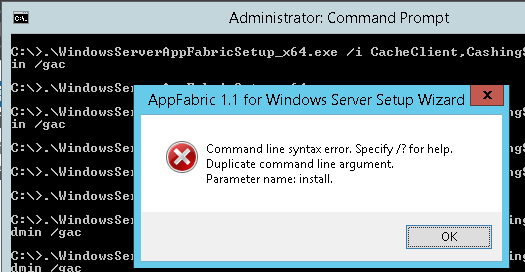
- In this case, you should run the “WindowsServerAppFabricSetup_x64.exe” with theses parameters “/i CacheClient”,”CachingService”,”CacheAdmin /gac“.
.\WindowsServerAppFabricSetup_x64.exe/i CacheClient","CachingService","CacheAdmin /gacIn SharePoint 2013, the same command should work properly,
- Wait a moment until the Windows Server AppFabric is configured correctly.
- In case, you are installing SharePoint 2013, so you should install Cumulative Update Package 1 for Microsoft AppFabric 1.1.
- In case, you are installing SharePoint 2016, so you should install Cumulative Update 7 (3092423) for Microsoft AppFabric 1.1
- After the Windows AppFabric Cumulative Updated is installed, you must reboot the server.
- After server restart, try now to run SharePoint Installation again where the “Windows Server AppFabric is not correctly configured.” error should not be listed, you can start your SharePoint installation now.
Conclusion
In occlusion, we ave learned how to install and configure Windows Server AppFabric for SharePoint 2016 as well as SharePoint 2013.
Applies To
- SharePoint 2016.
- SharePoint 2013.
You might also like to read
- Failed to create the SharePoint Configuration Database.
- Cannot connect to database master at SQL server in SharePoint.
Have a Question?
If you have any related questions, please don’t hesitate to ask it at deBUG.to Community.

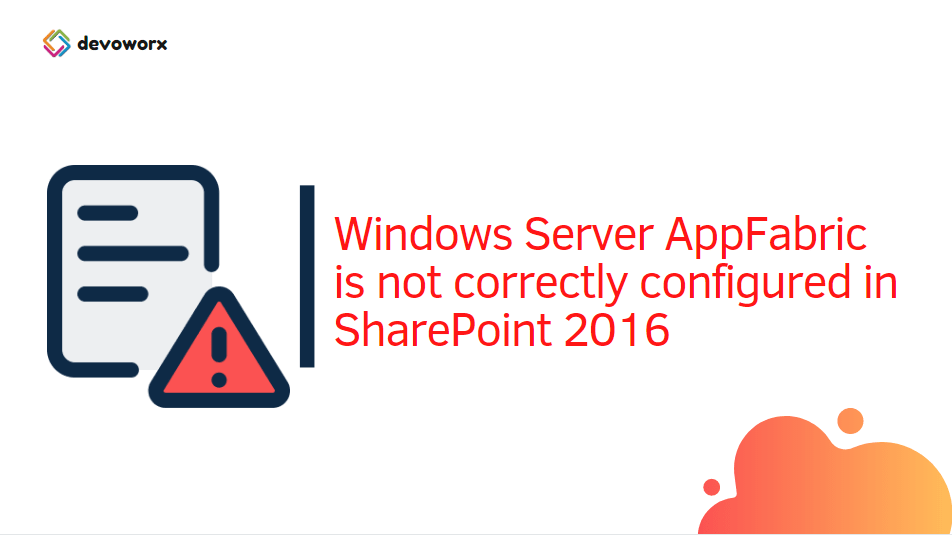
Thank You so much for this!
I’ve been trying to get this working for ages.
Definitely saving this in my bookmarks!
Pingback: SharePoint 2013 setup unable to proceed: This Product Requires Microsoft .Net Framework 4.5 | SPGeeks
Thank you! Solved for issue “The Windows Server AppFabric is not correctly configured”
Glad to hear it helped you!
solved my issue in SharePoint 2016
Glad to hear it helped you
Thanks for your help here, but in my case it doesn´t work.
In the logfile I found these entries:
2018-04-06 10:58:35, Information Setup Process.Start: C:\Windows\system32\msiexec.exe /quiet /norestart /i “C:\0df47f1f8ff5e082d5bda6b0854e – Copy\Packages\AppFabric-1.1-for-Windows-Server-64.msi” ADDDEFAULT=Worker,WorkerAdmin,CacheService,CacheClient,CacheAdmin,Setup /l*vx “C:\Users\admin\AppData\Local\Temp\AppServerSetup1_1(2018-04-06 10-58-35).log” LOGFILE=”C:\Users\admin\AppData\Local\Temp\AppServerSetup1_1_CustomActions(2018-04-06 10-58-35).log” INSTALLDIR=”C:\Program Files\AppFabric 1.1 for Windows Server” LANGID=en-US
2018-04-06 10:59:26, Information Setup Process.ExitCode: 0x00000643
2018-04-06 10:59:26, Error Setup AppFabric installation failed because installer MSI returned with error code : 1603
2018-04-06 10:59:26, Error Setup
2018-04-06 10:59:26, Error Setup AppFabric installation failed because installer MSI returned with error code : 1603
2018-04-06 10:59:26, Error Setup
2018-04-06 10:59:26, Information Setup Microsoft.ApplicationServer.Setup.Core.SetupException: AppFabric installation failed because installer MSI returned with error code : 1603
Any ideas on this???
Regards
Mathis
What’s your current environment? I can check it remotely if you need via Team Viewer!
Mohamed,
I found out myself what to do:
1. Execute c:\Windows\system32\net.exe localgroup AS_Observers /delete
2. Install activation service feature for .NET 3.5 (both HTTP and non-HTTP) and enable HTTP activation for .NET 4.5
Even though I don´t understand, but it works 🙂