In this post, we will learn how to Enable file download Internet Explorer to avoid this error “Your current security settings do not allow this file to be downloaded” that you may face when downloading a file using Internet Explorer on Windows Server 2016.
You might also like to read We’re having a problem opening this location in File Explorer, Add this web site to your Trusted sites list and try again
Your current security settings do not allow this file to be downloaded IE
I tried to download a file using Internet Explorer, but I couldn’t download it, I got the following warning
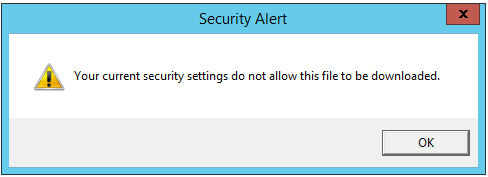
Can’t download a file in Internet Explorer
This warning usually occurs because the file download option is by default disabled in Internet Explorer Security Setting.
How to Enable file download Internet Explorer?
To enable file download in Internet Explorer, you should follow the mentioned steps below:
- Open Internet Explorer.
- Click Tools > Internet options.
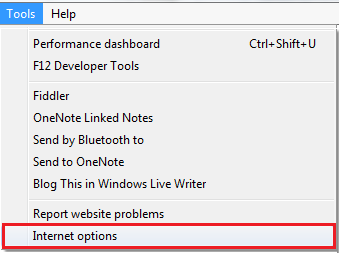
- Click on the security tab.
- Select the Internet Zone.
- Click on the Custom Level Button and then scroll down to Download.
- Check enable File download and font download.
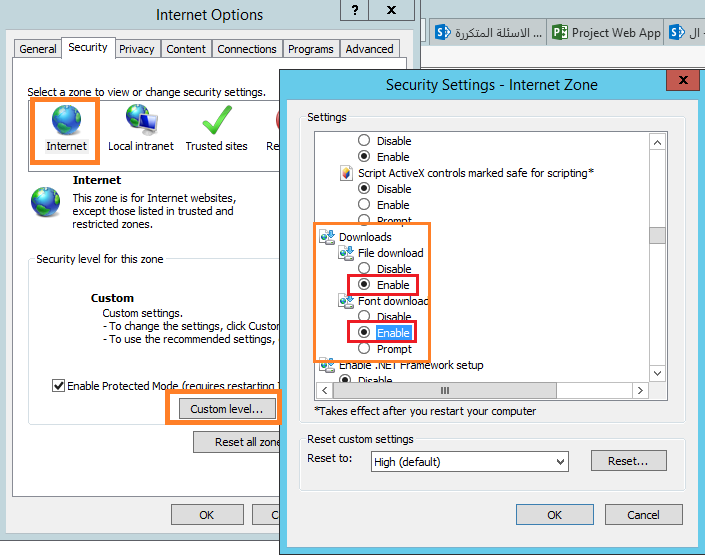
- Click Apply and OK.
- Restart Internet Explorer.
- The files should now be downloaded.


Thanks on your marvelous posting! I really enjoyed reading it, you are agreat author.I will be sure to bookmark your blog and will come back at somepoint.
Pingback: SharePoint Preparation Tool Download Error | SharePoint | ITCore
Thank you, it helps me
you are welcome 🙂