In this post, we will be solving “This task requires the application to have elevated permissions” that you may face when opening Visual Studio 2019 or Visual Studio 2017 or Visual Studio 2015.
You might also like to read GitHub Extension in Visual Studio
This task requires the application to have elevated permissions
I have tried to open Visual Studio, but I got the following error message
This task requires the application to have elevated permissions
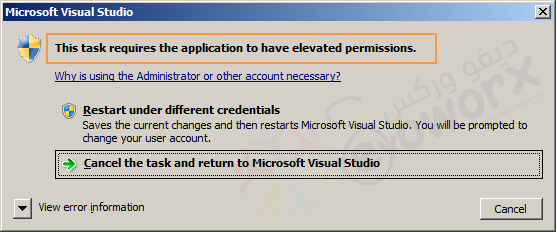
Cause
You will get this error “This task requires the application to have elevated permissions” if the current user doesn’t have sufficient privilege to open Visual Studio.
Solution
To run Visual Studio with the required elevated permissions, you should do one of the below workarounds:
Method (1): Run Visual Studio as Administrator
- Right click on VS and select Run as Administrator.
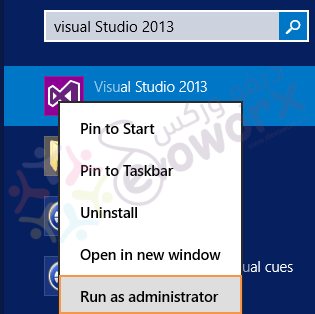
Method (2) : Visual Studio Troubleshoot compatibility
The previous method should be repeated every time you are going to run the VS. In this method, I will show How to avoid the annoying compatibility issue by following the mentioned steps below :
- Right Click on Visual Studio> Open File Location.
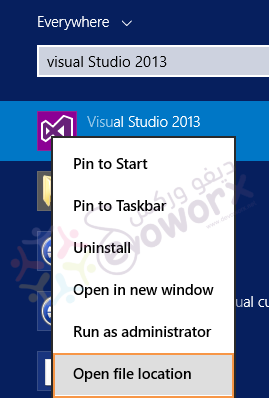
- Right Click on Visual Studio Shortcut > Select Troubleshoot compatibility.

- Select Troubleshoot Program.
- Check The program requires additional permissions.
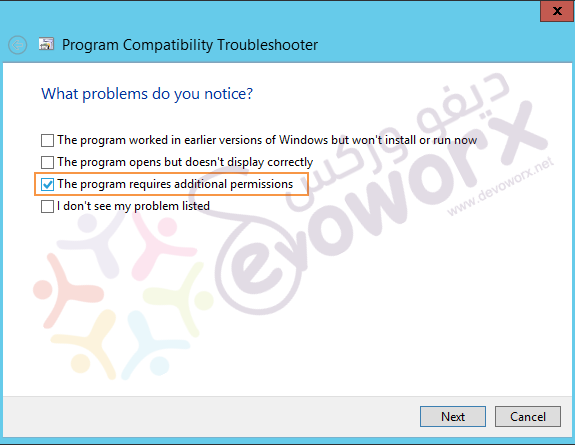
- Click on Test the program.
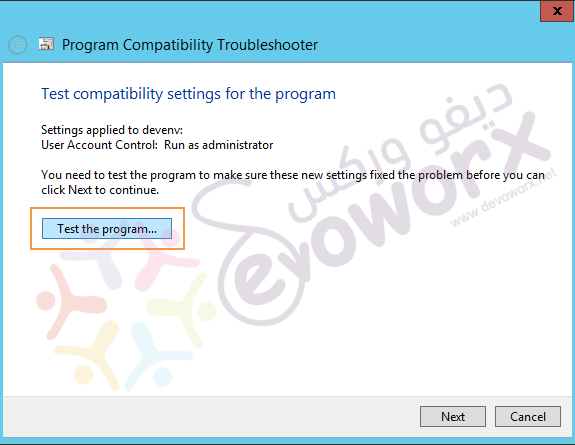
- Wait for a moment till the program starts.
- Click Next.
- Select “Yes, save these settings for this program”.
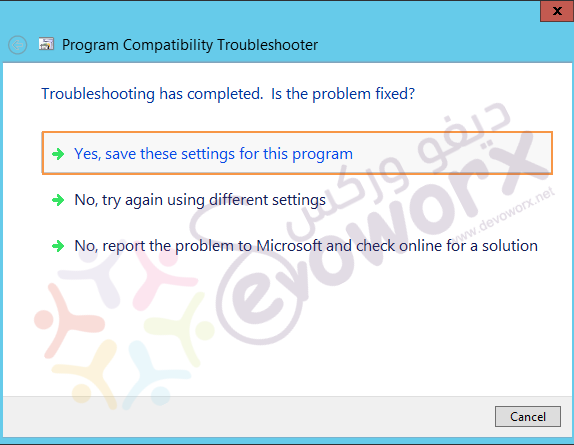
- Wait for resolving the issue.
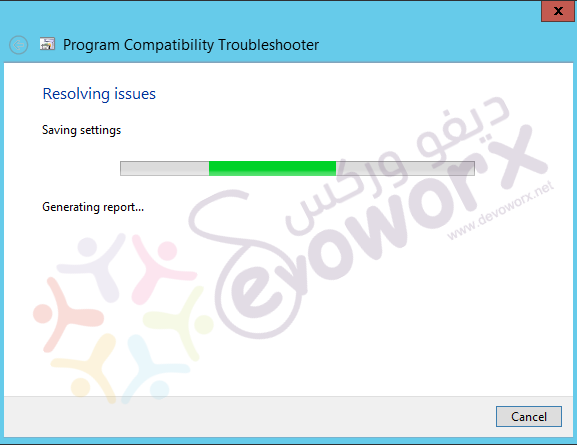
- Make sure the final status is fixed.
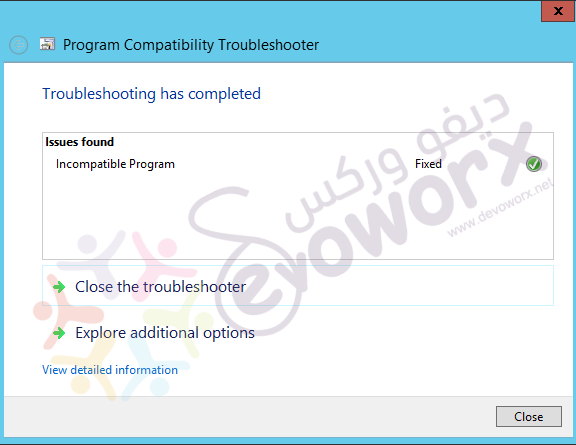
- Click Close.
Method (3) : Set Visual Studio to Run as Administrator
- Right click on VS > Select Properties.
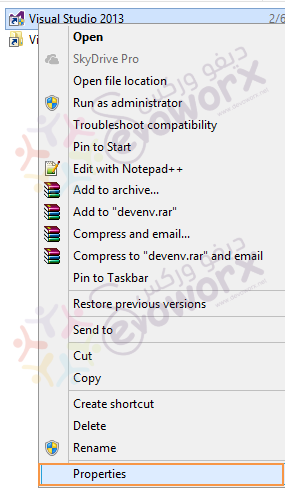
- Click on Compatibility Tab > Check Run this program as an administrator.
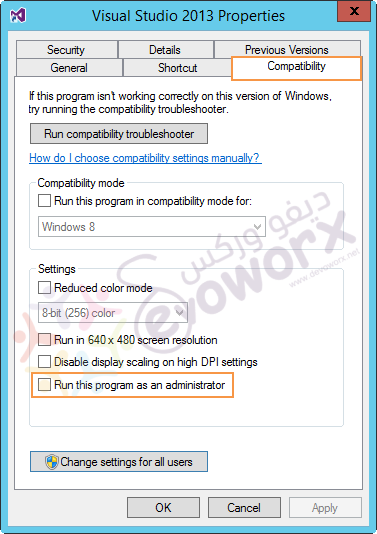
Method (4) : Run Visual Studio as Administrator by default using Shortcut
Sometimes, you may not find the compatibility tab. so, you should navigate to
- Shortcut tab > Advanced > Check Run as Administrator.
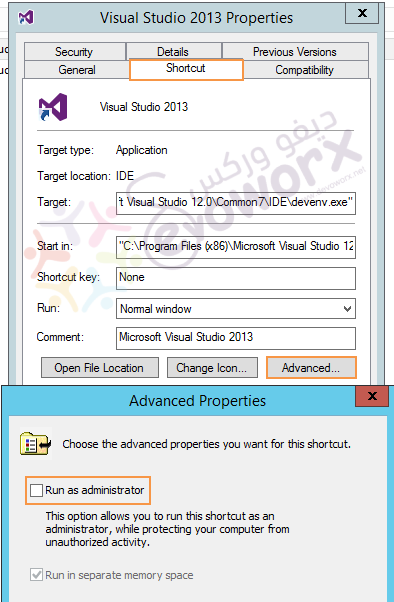
The Visual Studio should now be opened with elevated permissions properly now.
Applies To
- Visual Studio 2017.
- Visual Studio 2015.
- Visual Studio 2013.
- Visual Studio 2012.
- Visual Studio 2010.

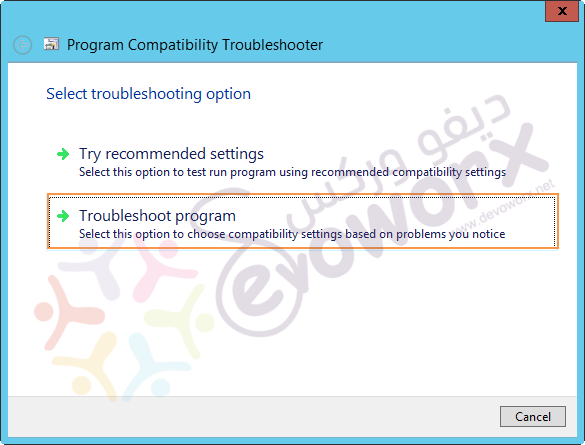
I have been dealing with the problem for awhile and this was the best answer. It was very detailed and was able to follow each step. Resolve my issue. Thanks!
Glad to hear it helped you 🙂 Thanks for your feedback
But, how do I change a project’s properties to indicate that it should not run with elevated permissions?!?
I am sorry, I didn’t get your point, which method you have followed!