In this post, we will solve “SharePoint Upload Multiple Documents disabled in Document Library” issue in SharePoint 2016 and 2013.
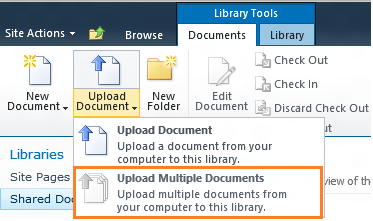
You might also like to read SharePoint 2016: We’re having a problem opening this location in File Explorer, Add this web site to your Trusted sites list and try again
-
1
SharePoint Upload Multiple Documents disabled
- 1.1 Why you got SharePoint Upload Multiple Documents grayed out?
-
1.2
How to solve SharePoint Upload Multiple Documents disabled?
- 1.2.1 Upload Multiple Documents to SharePoint 2016 disabled in Chrome
- 1.2.2 Upload Multiple Documents to SharePoint 2016 disabled in Internet Explorer
- 1.2.3 Start WebClient Service On SharePoint Web Servers
- 1.2.4 Enable Client Integration in SharePoint Web Application
- 1.2.5 Add SharePoint Site URL to Local Intranet Sites
- 1.2.6 Microsoft Office Compatibility Issue
In SharePoint 2016 and 2013, when I tried to upload multiple documents to SharePoint document library, I noticed that the SharePoint Upload Multiple Documents disabled as shown below:
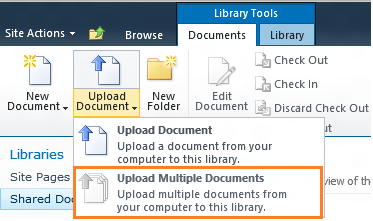
As well as I have noted that The SharePoint Open with Explorer grayed out as shown below:
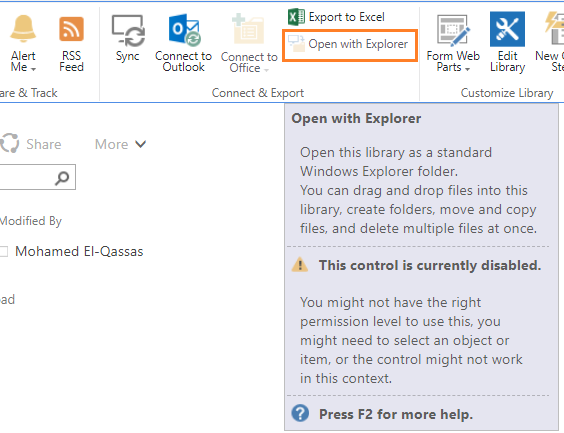
The SharePoint Upload Multiple Documents grayed out issue usually occurs in case of:
- You are using a browser that doesn’t support Activex like Google Chrome/Edge.
- WebClient service is not started on the WFE SharePoint Servers cross the farm.
- Microsoft Office Compatability Issue: Microsoft Office is not installed.
To solve “SharePoint Upload Multiple Documents disabled” issue, you should do the following:
You should be aware of the SharePoint Upload Multiple Documents disabled and not working with the browsers that don’t support ActiveX like Google Chrome and Edge …etc.
Therefore, to be able to use Upload Multiple Documents option in SharePoint, you should use a browser that supports ActiveX like Internet Explorer.
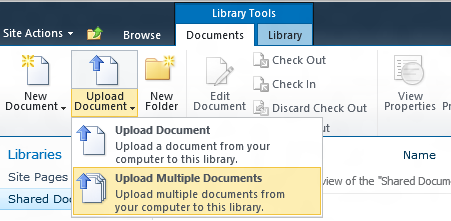
Although you are using Internet Explorer that supports ActiveX, you may still get the “SharePoint Upload Multiple Documents Disabled” issue.
In this case, you should make sure that the current Internet Explorer is
- 32-bit versions of Internet Explorer or,
- Internet Explorer 11 (32/64 bit).
If you are using the proposed browser and you still getting “Upload Multiple Documents to SharePoint disabled“, so that the issue is related to server setting, not client setting.
In this case, you should make sure that the WebClient Service is started and working properly to enable SharePoint Upload Multiple Documents option.
Steps
- Install Desktop Experience feature for all WFE SharePoint servers to be able to start the web client service.
- Go to Services to start “WebClient” Service on all WFE SharePoint Servers within the farm.
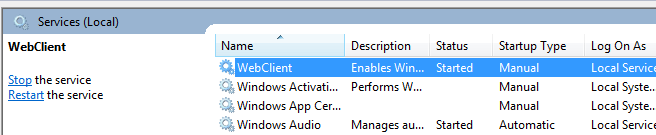
You might also like to read Install Desktop Experience Windows Server 2016
Also, Make sure that the SharePoint web application enables Client Integration.
- Open Central Administration > Manage web applications > Authentication Providers > Check Client Integration.
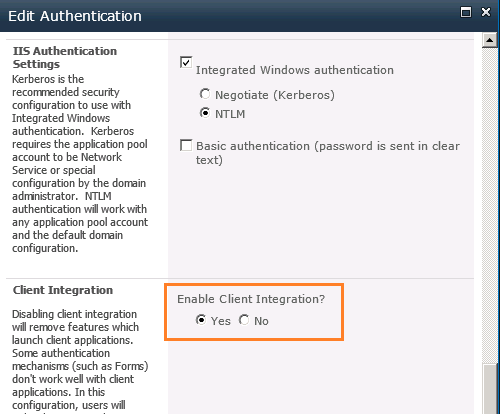
- Open Internet Explorer.
- From the “Tools” menu, select “Internet Options”.
- At “Security” tab, click on “Local Intranet”.
- Click on “Sites” button.
- Add the SharePoint site URL.
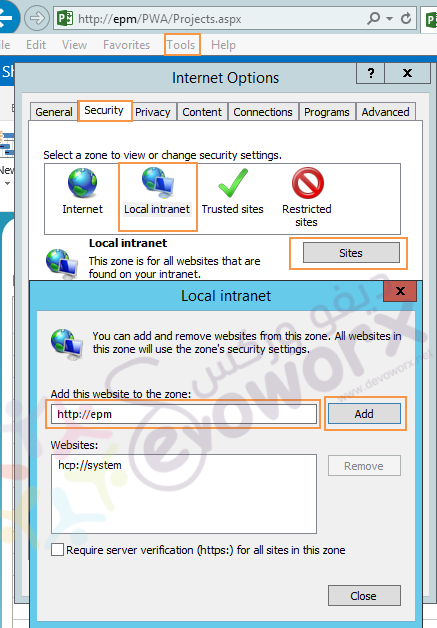
- Again, click on “Custom Level” button.
- Scroll down to “User Authentication”.
- Check “Automatic Logon with current user name and password”.
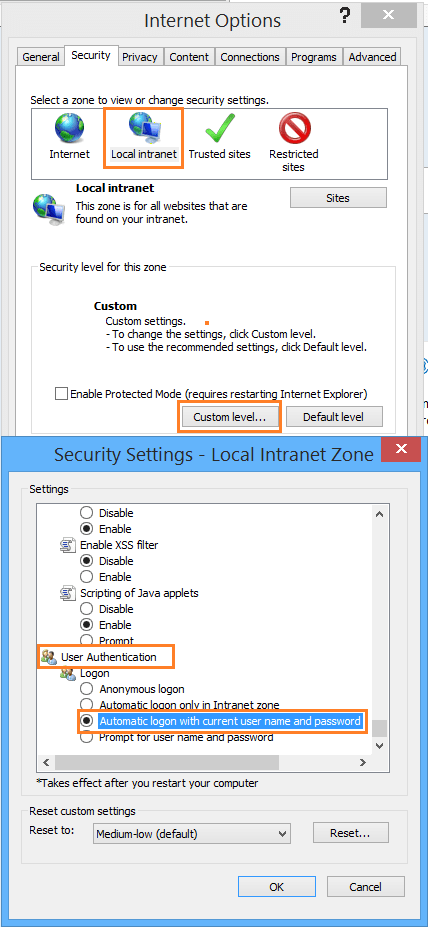
Microsoft Office Compatibility Issue
If you have followed the above steps and you still getting the “SharePoint Upload Multiple Documents grayed out”, so you should trace this issue based on your current environment.
In my case, I have office 2010 64x and using IE11 64x, but the Upload Multiple Documents to SharePoint still disabled, therefore, I tried to trace the last change that occurred on my Personal PC as the following :
- I had Office 2007 32x. so I uninstalled it to can install office 2010 64x.
- I installed office 2010 64x. but the “Upload Multiple Documents” option still disabled!
- Then, I tried to uninstall office 2010 64x and install it again. Unfortunately, it’s not solving the issue.
- I realized that there is a conflict between the new Office 2010 64x & the old installed Office 2007 32x.
- I went back to the operating system drive (C: \) where I have two folders called Program Files & Program Files (86x).
- I deleted the office folder located in Program Files (86x).
- I uninstalled office 2010 64x and install it again.
- Finally, the issue has been solved and the Upload Multiple Documents option is now enabled!
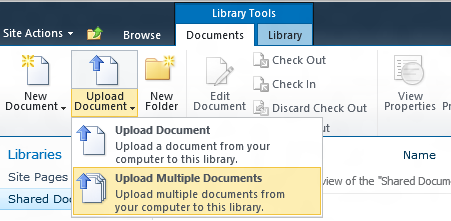

Conclusion
The SharePoint Upload Multiple Documents disabled issue should be solved in case of
- You are using a browser that supports ActiveX like Internet Explorer.
- The WebClient service is started and working properly.
- There is no conflict between the installed Microsoft Office and the current Internet Explorer.
In case, you have installed the Microsoft office, and you still getting SharePoint Upload Multiple Documents disabled issue, so in this case, there’s a conflict between office 32x and 64x and you need to trace what was the last action related to office installation that you have done on your PC.
Also, the Internet Explorer Compatibility plays a main role in this issue, so you should take care about the below:
- IE 32x or 64x works fine with office 2007 32x.
- IE 32x or 64x works fine with fresh office 2010/2013 64x (Fresh means you didn’t install office 2007 32x before on your PC).
Note: If you don’t have office 64x you can install SharePoint Designer 64x that should also solve this issue.
Applies To
- SharePoint 2016.
- SharePoint 2013.
- SharePoint 2010.
You might also like to read
- This web browser either does not support JavaScript or scripts are being blocked.
- You may be trying to access this site from a secured browser on the server in SharePoint 2016.
- Cannot save document back to SharePoint 2013 and 2016.
- Missing WebClient Service on Windows Server 2012 R2 and Windows Server 2016.
Have a Question?
If you have any related questions, please don’t hesitate to ask it at deBUG.to Community.

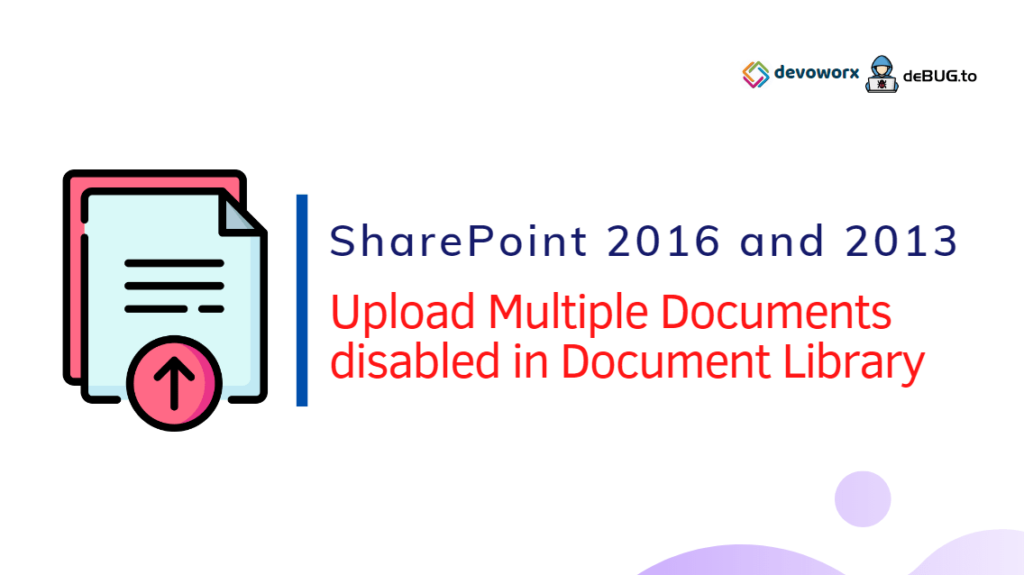
helpful thanks,