In this post, we’re gonna to solve “This operation can be performed only on a computer that is joined to a server farm” in SharePoint 2016 / 2013.
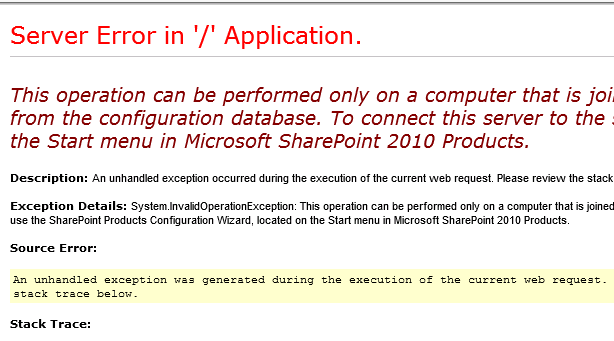
Applied To
- SharePoint 2016.
- SharePoint 2013.
- SharePoint 2010.
You might also like to read Cannot connect to the configuration database SharePoint 2016
This operation can be performed only on a computer that is joined to a server farm
-
1
This operation can be performed only on a computer that is joined to a server farm
-
1.1
Solving: This operation can be performed only on a computer that is joined to a server farm SharePoint 2016
- 1.1.1 The Database Server is down
- 1.1.2 The SQL Server Services stopped
- 1.1.3 SharePoint Application server can’t reach the Database Server on SQL Server Port
- 1.1.4 SQL Server license has expired
- 1.1.5 SQL Server Service Account credentials changed
- 1.1.6 The App Pool account for web application is locked or disabled.
- 1.1.7 SharePoint Farm Account Machine Permission
- 1.1.8 SharePoint Farm Account SQL Server Permissions
- 1.1.9 Check SharePoint Config Database Status
- 1.1.10 Check SharePoint Servers within the farm
-
1.1
Solving: This operation can be performed only on a computer that is joined to a server farm SharePoint 2016
After restarting the SharePoint servers, I tried to browse the SharePoint Portal. I got the below error:
This operation can be performed only on a computer that is joined to a server farm by users who have permissions in SQL Server to read from the configuration database. To connect this server to the server farm, use the SharePoint Products Configuration Wizard.
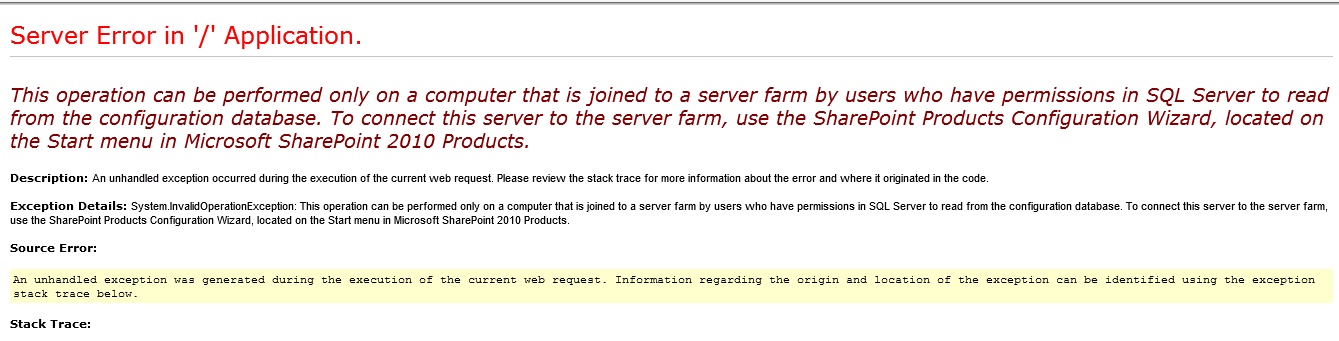
This issue “This operation can be performed only on a computer that is joined to a server farm” usually occurs in case of the SharePoint Server can’t connect to the SQL Server for the following reasons:
- The Database Server is down.
- The SQL Server Services are stopped.
- The Database server is not reachable from the Application server (Firewall Issue / SQL Server Port is closed).
- The SQL Server license has expired.
- The SQL Server Service account credentials were changed.
- The App Pool account for web application is locked or disabled.
- The farm account is locked or disabled.
- The farm account password is expired.
- The farm account doesn’t have
- Allow Logon locally.
- Logon as Service.
- The farm account doesn’t have sufficient permission on the database server, configuration database, and content databases.
- The SharePoint Configuration database is in recovery mode and its status is not online.
- The farm servers are not joined properly.
The Database Server is down
Make sure that the Database Server is up and running.
- If the ping cmdlet is enabled in your organization, try to ping the database server IP from the application server and front end server.
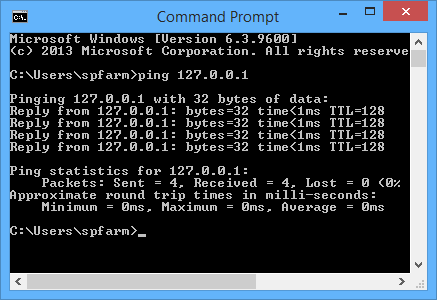
- If you don’t have access to the database server, check with the database administrator the status of database server, SQL server instances.
You might also like to read How to Check SQL Server Instance Connectivity from the application server to database server for a specific user.
The SQL Server Services stopped
Make sure the SQL Server services are started and running.
- Open SQL Server Configuration Manager.
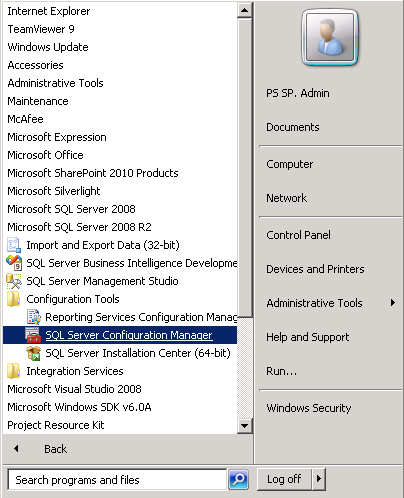
- From the left side, below SQL Server Services > check the service status, if stopped try to start it.
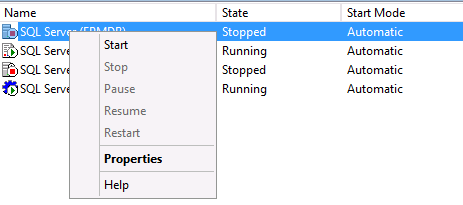
Make sure that the SQL Server Port is opened (the default port: 1433) by performing a telnet the DB server IP with the SQL Server port (the default: 1433).
Also, check SQL Server Instance Connectivity from the application server to database server for a specific user.
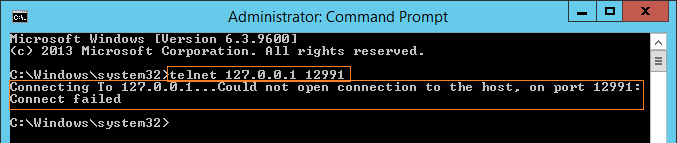
Check also the firewall configuration for SQL Server Port at Connection Timeout Expired. The timeout period elapsed while attempting to consume the pre-login handshake acknowledgment?
SQL Server license has expired
If you are working on a DVE/Test environment, the license expiration may be not monitored from the infrastructure team! therefore, if the SQL server license is expired it will lead to stopping the SQL services and will not working as expected!
below is a workaround to extend the SQL Server licence in your dev environment:
- Just, change the machine date to the last date service was working.
- Open SQL Server Configuration Manager.
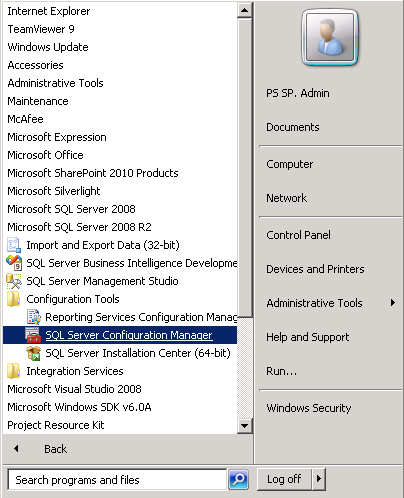
- From the left side, below SQL Server Services > check the service status, if stopped try to start it.
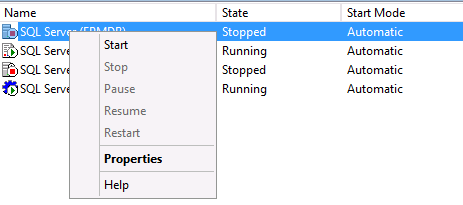
- The service is trying to start.
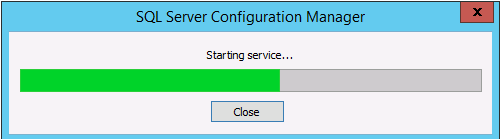
- Repeat all the previous steps with SQL Server Agent.
- The services are now running.
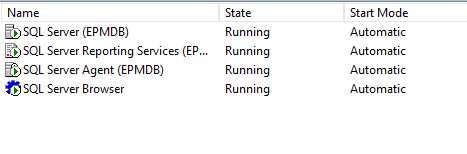
- Again, Reset the machine date to today.
- Try to browse the SharePoint site that should be now worked properly.
Check also how to Extend SQL Server Evaluation Period.
SQL Server Service Account credentials changed
If the SQL server services accounts are not treated as service account,
- The password for those accounts will be expired.
- The account will be locked.
So if you have changed the password for those accounts from AD, it will not be reflected automatically to the SQL Server services. you must update it manually in SQL server services as mentioned below:
- Open SQL Server Configuration Manager.
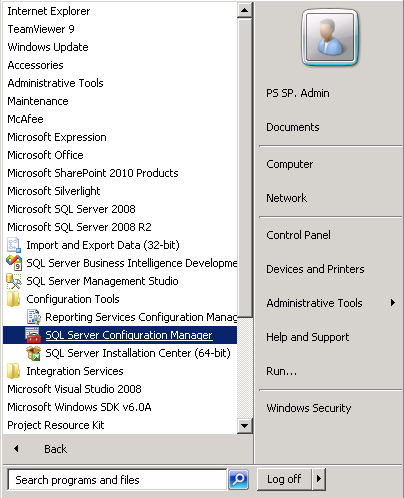
- Within SQL Server Services, Check the SQL Server Instance and SQL Server Agent state (Running/Stopped).
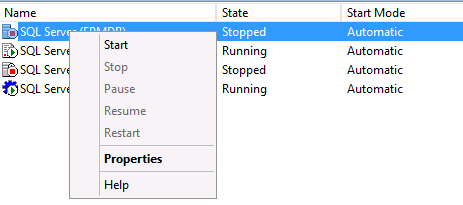
If it is running, try to restart it.
- If it was stopped, try to start it.
- If it was failed to start > Right Click on it > Properties > below Log on try to retype the username and password then confirm it > Click Start.
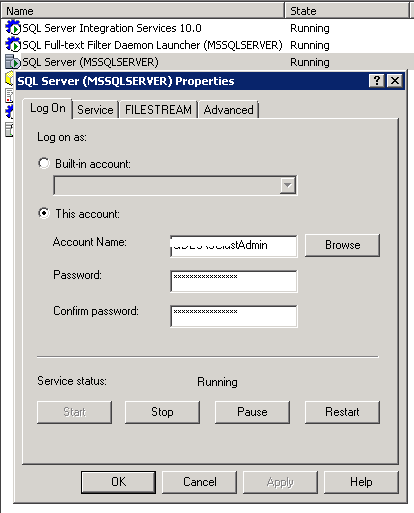
- It should be now started properly.
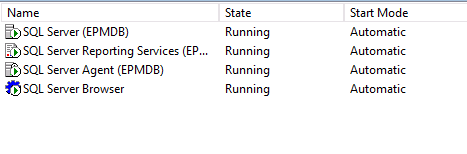
The App Pool account for web application is locked or disabled.
- Open IIS.
- Check Identity for the web application App Pool.
- Ask your system administrator to make sure that this account is not locked or disabled in Active Directory.
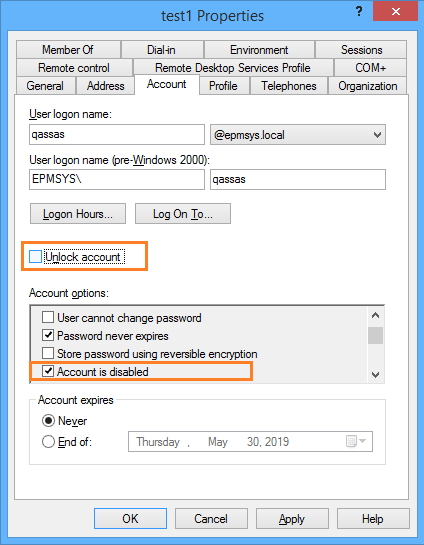
Ask your system administrator to make sure that
- The farm account
- Not Locked or disabled.
- The password is never expired.
- The farm account have the below security policy rights:
- Allow Logon locally.
- Logon as Service.
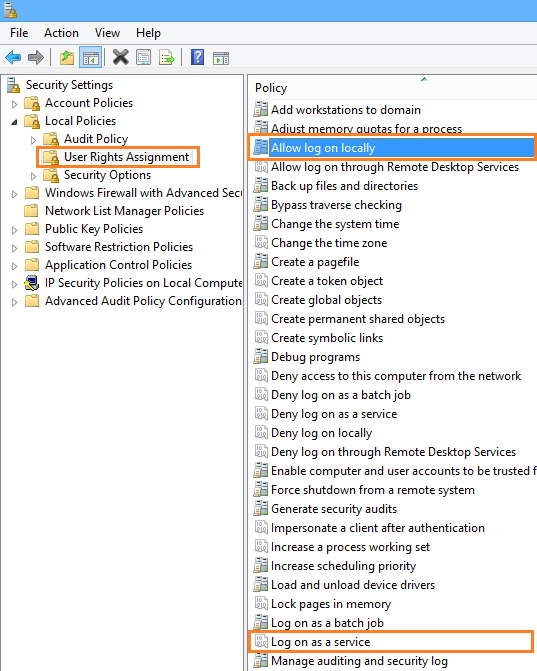
You may also like to read SharePoint 2019: Service Accounts Recommendations
Make sure that the farm account has the below Server roles permissions on the SQL Server instance:
- Dbcreator.
- Security Admin.
- DbOwner on the content database.
- No changes on the default permissions on SharePoint config database.
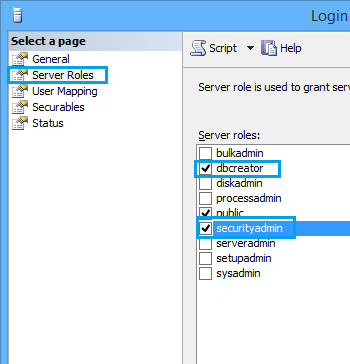
You might also like to read Cannot connect to database master at SQL server. The database might not exist, or the current user does not have permission to connect
Make sure that the SharePoint Configuration database is
- Not in recovery mode
- its status is online.
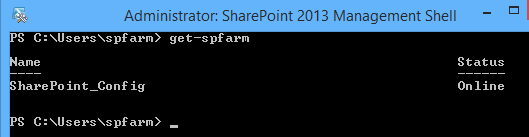
You might also like to read Cannot connect to the configuration database SharePoint 2016
Make sure that all SharePoint servers within the farm are joined properly and working healthy!
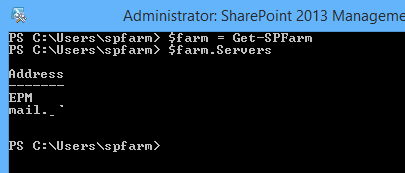
If there is a server that is not listed in the above list and it should be a part of the farm, so you should run the configuration wizard to join it again to the farm.
Conclusion
In conclusion, we have explored the root causes of this SharePoint issue “This operation can be performed only on a computer that is joined to a server farm by users who have permissions in SQL Server to read from the configuration database“.
So If the above solution don’t helped you to solve this issue, so you should try to run the configuration wizard again on all SharePoint servers cross the farm, to can specifically identify if there are other configuration issues on your farm.
See Also
- Install SharePoint 2016 step by step.
- An error occurred in deployment step ‘Recycle IIS Application Pool’: The local SharePoint server is not available.
- SQL Server Best Practices for SharePoint 2019.
Have a Question?
If you have any related questions, please don’t hesitate to ask it at deBUG.to Community.

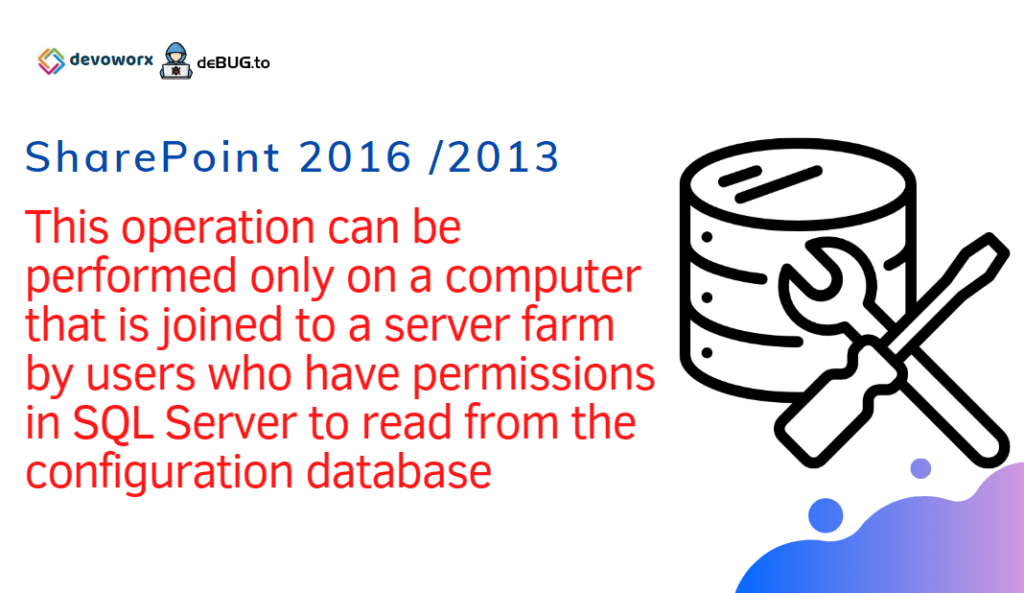
very well organized article, thanks for sharing
Thanks, it helped me!
Great one, thanks!