In this post, I’ll fix “Login failed for user NT AUTHORITY ANONYMOUS LOGON” In Business Data connectivity service SharePoint External List.
In this guide, we’ll go through the following:
You may also like to read There are no addresses available for this application in the SharePoint Business Connectivity Service.
Before we getting started let’s first identify the below SharePoint Terms:
- What’s Business Data Connectivity Service Application in SharePoint?
- What’s External Content Type in SharePoint?
- What’s SharePoint External List?
Business Data Connectivity Service is a SharePoint Application Service that used to read and write data from external data sources.
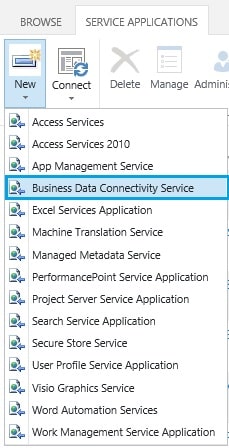
Note: In SharePoint 2010, the Business Data Connectivity Service Application was called “Business Data Catalog” that used to only read data from external data sources.
SharePoint External Content-Type is used to specify the connection type and manage operations between External Systems and External List through Business Connectivity Service Application in SharePoint.
You may also like to read Create an External Content Type in SharePoint Designer.
The SharePoint External List is a type of SharePoint list that used to hold data from external data sources.
You may also Like to read External List Limitations in SharePoint 2010/2013.
Configure Business Data Connectivity Service Application
In SharePoint, I configured a Business Data Connectivity Service Application,
- Open SharePoint Central Administration.
- Below Application Management, Click on Manage Service Application.
- From the above ribbon, click on New > Business Data Connectivity service.
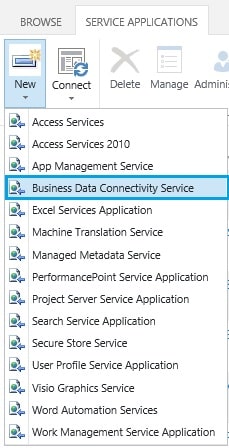
- I filled all required information to create a new Business Data Connectivity service application.
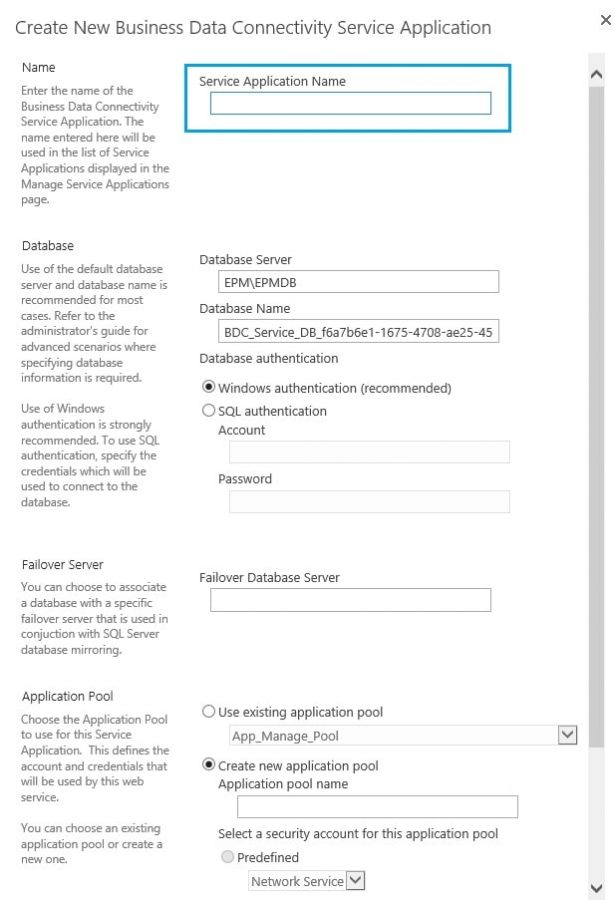
- At the end, the Business Data Connectivity service application is created and started successfully as shown below.

- After that I have created External Content Type and External List as mentioned at Create an External Content Type in SharePoint Designer.
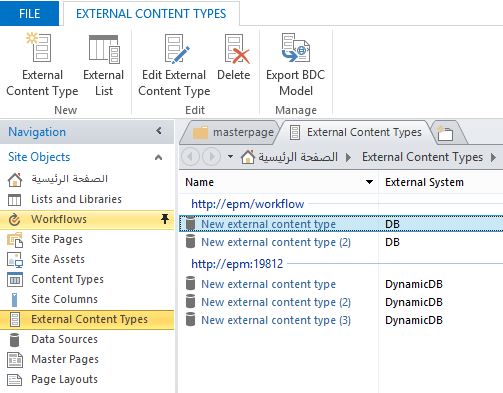
- But When I tried to browse the SharePoint external list, I got the below error:
Login failed for user ‘NT AUTHORITY\ANONYMOUS LOGON’
The “Login failed for user NT AUTHORITY ANONYMOUS LOGON” issue usually occurs if the “Connections Authentication Mode” is not assigned to “BDC Identity” during configuring External Content-Type.
You may also like to read Access Denied by Business Data Connectivity in SharePoint.
Below, we will assign the “Connections Authentication Mode” to “BDC Identity” for “Default” and “Client” in the External Content Type Connection properties using SharePoint Designer.
Steps
- Open SharePoint Designer > Connect to your site.
- Go to “External Content Types” > Click “Edit Connection Properties“.
- Below “Connection properties” > Select “Default” .
- Below “Secure Store Application ID” > Select “BDC Identity“.
- Again, below “Connection properties” > Select “Client“.
- Below “Secure Store Application ID” > Select “BDC Identity“.
- Go back to browse an external list that should be worked properly.
Applies To
- SharePoint 2016.
- SharePoint 2013.
- SharePoint 2010.
Conclusion
In conclusion, we have learned
- Why we getting Login failed for user NT AUTHORITY ANONYMOUS LOGON in SharePoint.
- How to solve the “Login failed for user ‘NT AUTHORITY\ANONYMOUS LOGON’” issue that we faced when browsing SharePoint External List.
Additionally, we have explained
- What’s Business Data Connectivity Service Application in SharePoint?
- What’s External Content Type in SharePoint?
- What’s SharePoint External List?
You may also like to read
- Access Denied by Business Data Connectivity in SharePoint.
- External List Limitations in SharePoint 2010/2013.
- Create an External Content Type in SharePoint Designer.
- There is no Business Data Connectivity Service associated with the current web context.
Have a Question?
If you have any related questions, please don’t hesitate to Ask it at deBUG.to Community.

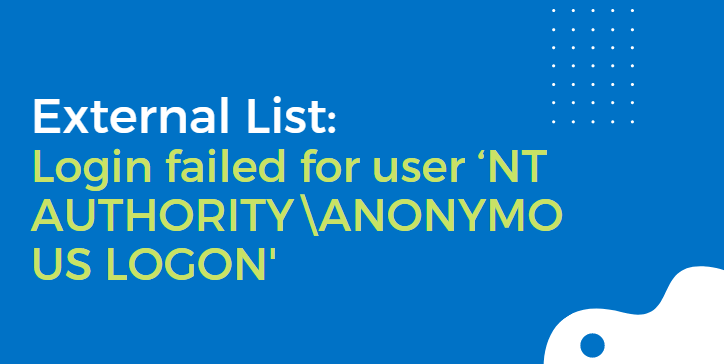

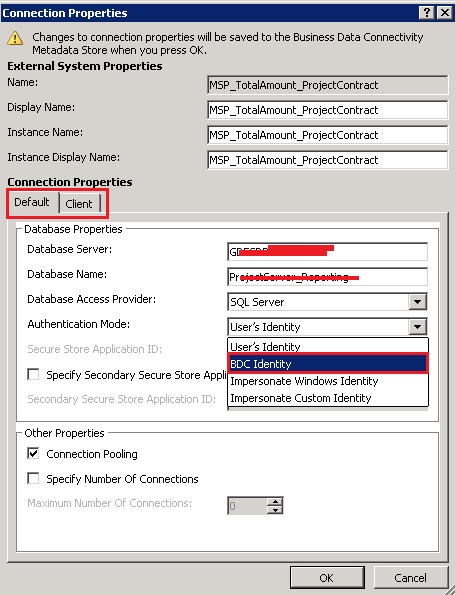
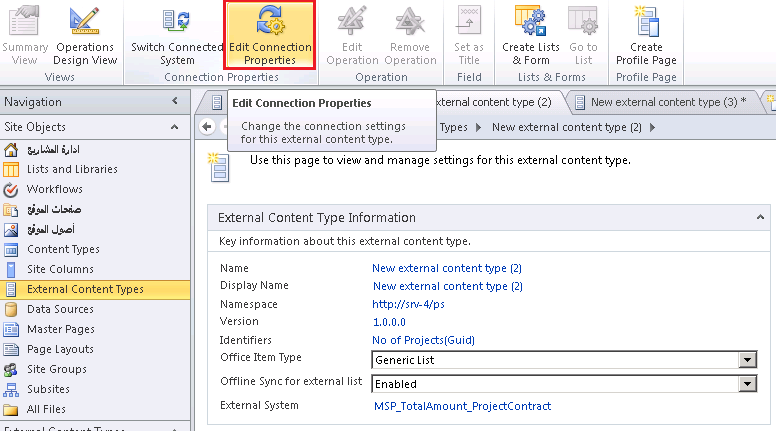
Pingback: There are no addresses available for this application | SPGeeks