In this article, we will solve “Cannot connect to database master at SQL server the database might not exist” in SharePoint 2013/2010.
Cannot connect to database master at SQL server. The database might not exist, or the current user does not have permission to connect to it.
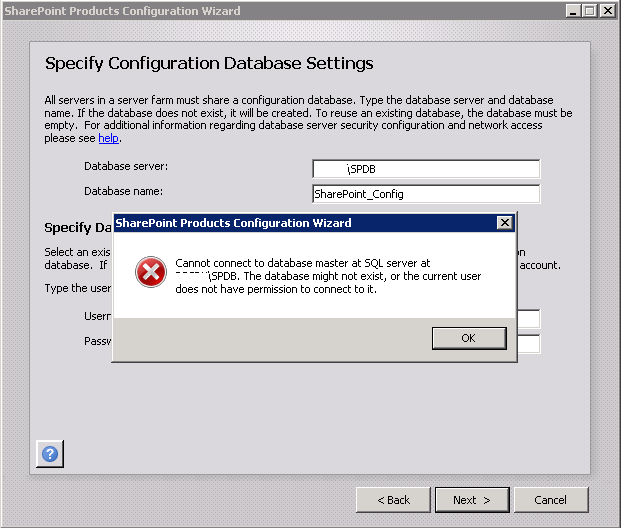
You might also like to read SharePoint 2019: Service Accounts Recommendations.
-
1
Cannot connect to database master at SQL server SharePoint 2013
- 1.1 Cause: Cannot connect to database master at SQL server. The database might not exist
-
1.2
SharePoint Configuration Database Settings Check List
- 1.2.1 The Database Server is not reachable from the SharePoint Application Server
- 1.2.2 The SQL Server port is closed and is not accessible from SharePoint Application Server
- 1.2.3 The farm account credential is not correct
- 1.2.4 SQL Server Service is stopped
- 1.2.5 The Farm Account doesn’t have sufficient permissions to connect to DB Server.
- 1.2.6 SQL Server Network Configuration TCP/IP disabled.
- 1.2.7 SQL Server server was blocked by Firewall
After I had installed SharePoint, I checked Run SharePoint Product Configuration Wizard to configure the SharePoint Farm.
In “Specify Configuration Database Settings” step, I have provided the server name setting with the correct farm account credentials, but I got the below error :
SharePoint Configuration Wizard: Cannot connect to database master at SQL server SharePoint 2013. The database might not exist, or the current user does not have permission to connect to it.
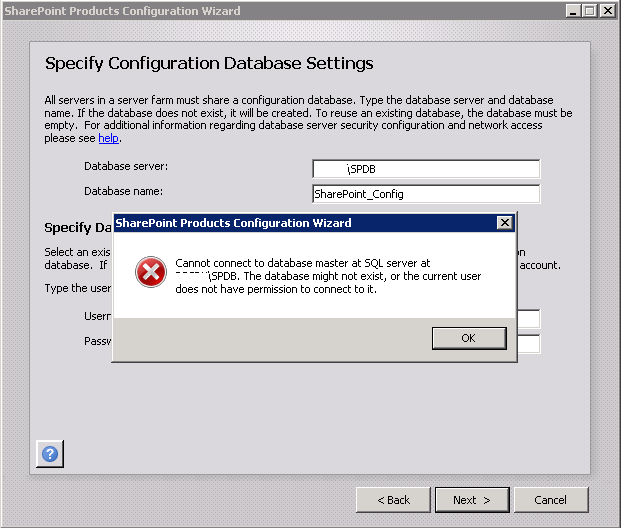
You might also like to read SharePoint 2019: Cannot connect to database master at SQL server.
Cause: Cannot connect to database master at SQL server. The database might not exist
The “Cannot connect to database master at SQL server SharePoint 2013” issue might occur in case,
- The Database Server is not reachable from the SharePoint Application Server.
- The SQL Server port is closed and is not accessible from SharePoint Application Server.
- The domain user credentials maybe not provided correctly.
- SQL Server Service is stopped.
- SQL Agent is stopped.
- SQL Server Browser is stopped.
- The provided domain user (Farm Account) doesn’t have sufficient permission (dbCreator, SecurityAdmin) to access DB Server.
- SQL Server Network Configuration TCP/IP is disabled.
- SQL Server server was blocked by Firewall.
You might also like to read SQL Server Best Practices for SharePoint 2019.
To overcome this issue “Cannot connect to database master at SQL server. The database might not exist“, you should go through the below check list:
- Make sure that the Database server is up and running.
- From the SharePoint Application Server, try to ping the SQL Server Virtual IP to make sure that it’s reachable.
The default SQL Server Port is 1433, so make sure that you can telnet the SQL Server Virtual IP on SQL Server Port.
telnet "the SQL Server IP" 1433The farm account credential is not correct
Make sure that you have provided the correct farm account credential. try to type it again.
SQL Server Service is stopped
- Open SQL Server Configuration Wizard.
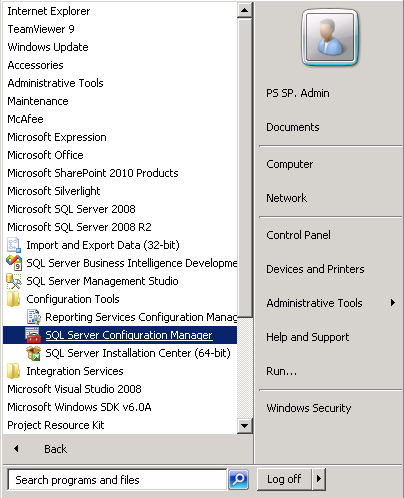
- Check the SQL Server Service and SQL Agent and make sure both are started and worked properly.
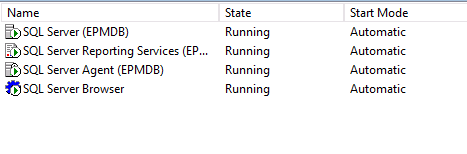
- If it is not running, try to start it.
Check also SQL SERVER SERVICE IS NOT STARTING!
The Farm Account doesn’t have sufficient permissions to connect to DB Server.
Make sure that the current login account that you are using to run SharePoint Configuration Wizard as well as the provided farm account that you have specified in user name text box have the below server roles on SQL Server Instance:
- dbCreator.
- securityadmin.
- Open SQL Management Studio > Connect to SQL Server using sysadmin account.
- Go to Security > New Login > search for the Farm Account.
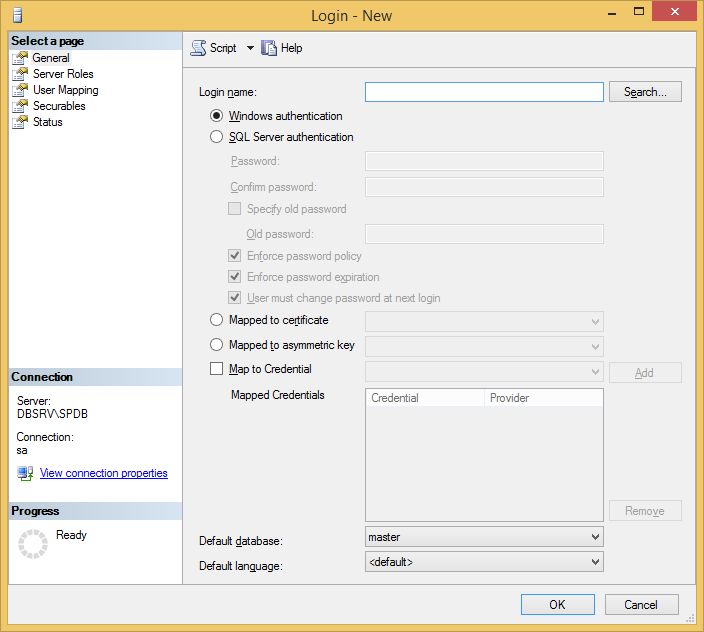
- At “Server Roles”, make sure that the Dbcreator, Securityadmin roles have been checked.
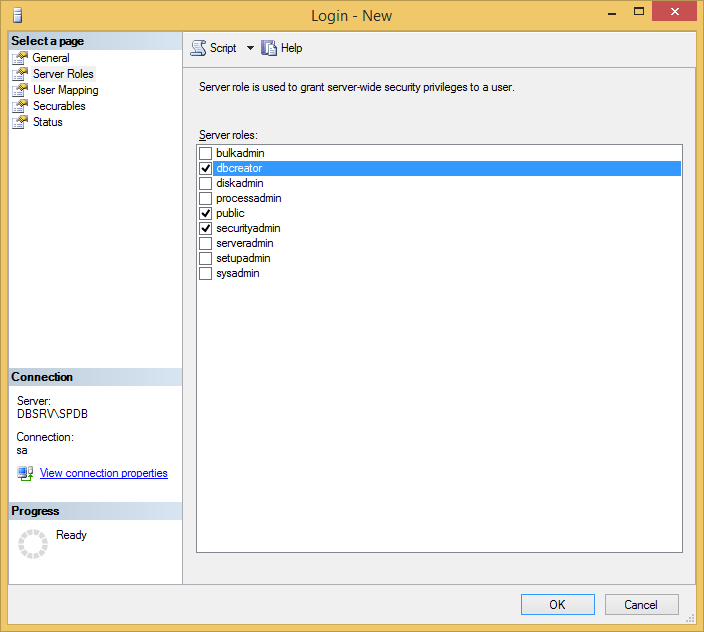
SQL Server Network Configuration TCP/IP disabled.
- Check SQL Server Network Configuration TCP/IP status and ensure that it is Enabled.
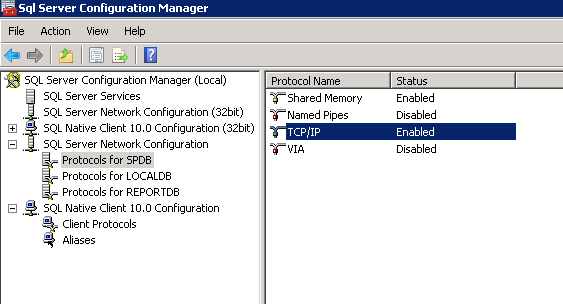
SQL Server server was blocked by Firewall
If all previous steps did not solve the issue, so you need to check Firewall Settings. where Firewall may be blocking the access to Microsoft SQL Server server, In this case, you have 2 options:
[Option 1] Disable Firewall,(Not recommended)
- Open Windows Firewall with Advanced Security.
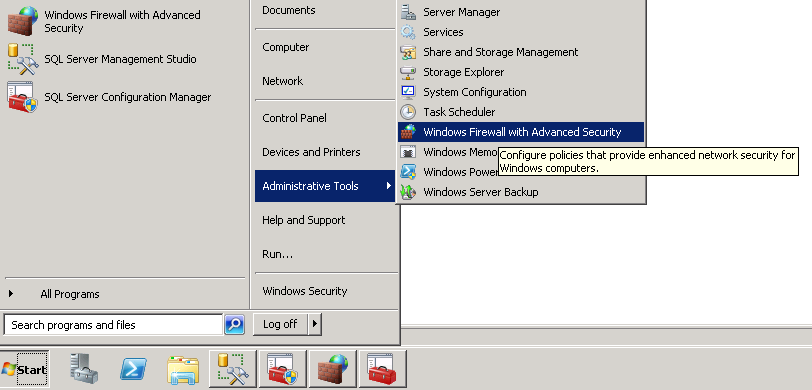
- Right Click > Select Properties.
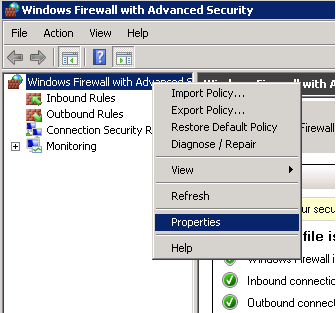
- In firewall state > select off.
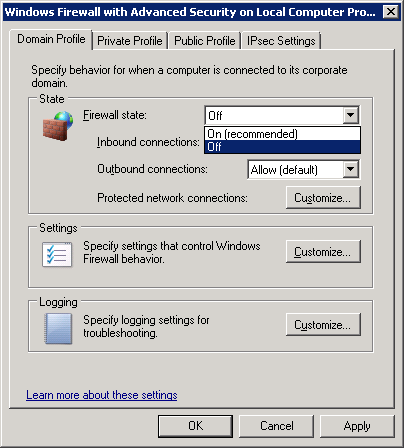
[Option 2] Adjust Firewall to Allow Inbound Connections Rules
- Set FireWall State to “Allow”.
- Create Two Inbound Connections Rules as the following:
- One inbound TCP rule with ports: 1433,2383,2382.
- One inbound UPD rule with port: 1434.
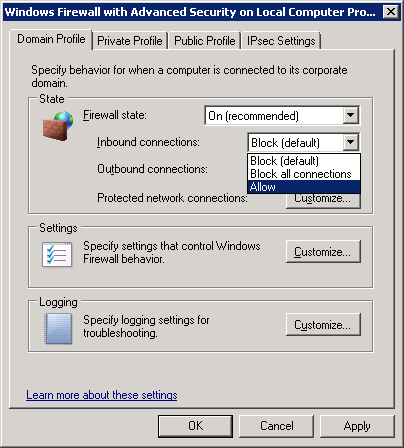
In my case, the issue “Cannot connect to database master at SQL server. The database might not exist” was related to the firewall settings, after allowing and configuring the inbound rule connection, the SharePoint configuration wizard worked properly as shown below:
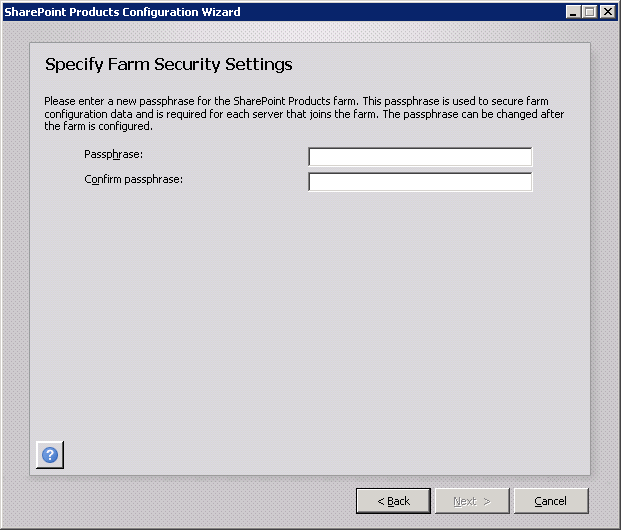
Conclusion
In conclusion, we have explore the common SharePoint Configuration Database Settings Check List to avoid “Cannot connect to database master at SQL server. The database might not exist” issue during configuring a new SharePoint 2013 /2010 farm.
Applies To
- SharePoint 2016.
- SharePoint 2013.
- SharePoint 2010.
See Also
- SharePoint 2019: SharePoint Configuration Wizard failed to create configuration database.
- SharePoint 2016: Failed to create the configuration database. Microsoft.SharePoint.Upgrade.SPUpgradeException was thrown.
- This operation can be performed only on a computer that is joined to a server farm by users who have permissions in SQL Server to read from the configuration database.
- Database running in compatibility range upgrade recommended.
Have a Question?
If you have any related questions, please don’t hesitate to ask it at deBUG.to Community.

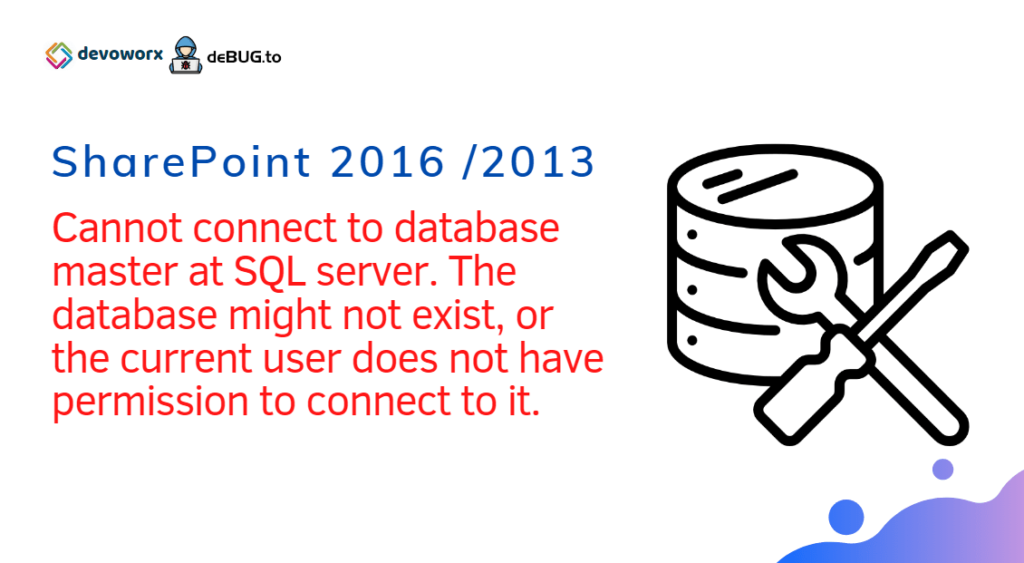
Check also https://itcore.devoworx.net/cannot-connect-database-master-sql-server-sharepoint-configuration-wizard/
Pingback: Cannot connect to database master at SQL server in SharePoint | ITCore
Thanks . The article was helpful to fix my issue.
you are welcome 🙂
Awesome !