In this post, we’re gonna solve PWA stuck on Waiting for Resources in Project Server 2013.
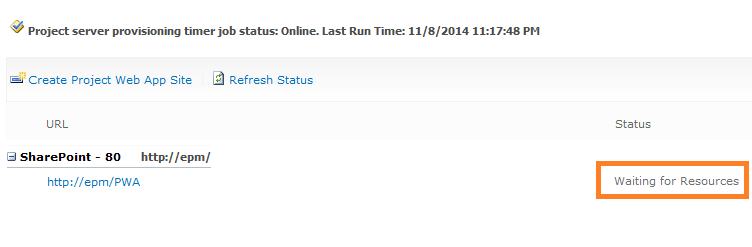
You might also like to read Install and Configure Project Server 2016
PWA stuck on Waiting for Resources in Project Server 2013
In Project Server 2013. I tried to create a new Project Web App Instance.
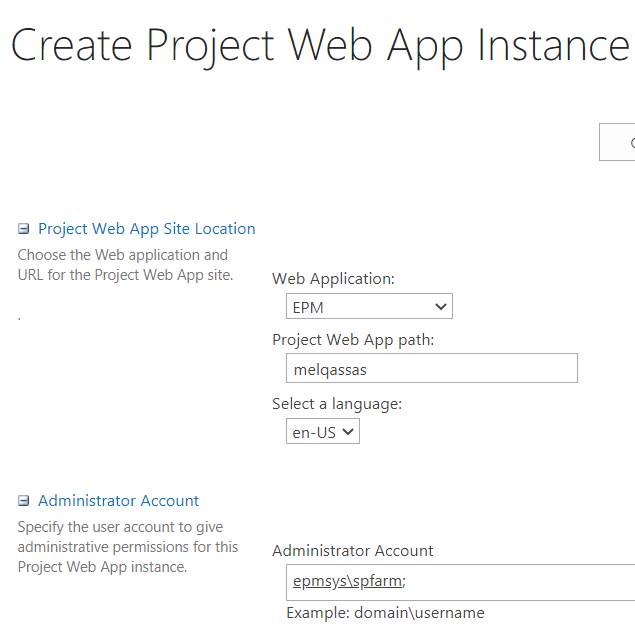
Unfortunately, the Project Web App Instance failed with a provision status Waiting for Resources as shown below:
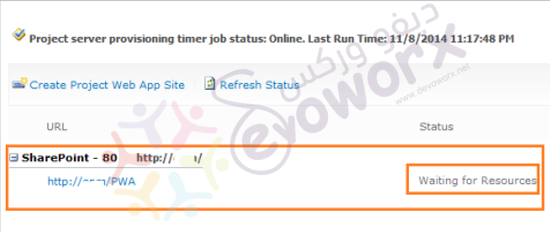
Actually, this issue “PWA stuck on Waiting for Resources” usually occurs in case of the SharePoint Timer Service was stopped.
It’s recommended to use command prompt to stop or start SharePoint Timer Service by doing the following:
Steps
- Using a farm account, run Command Prompt as Administrator.
- Run the below cmdlet to Start SharePoint Timer Service.
net start sptimerv4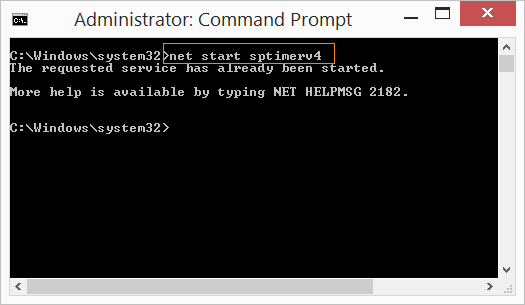
If the SharePoint Timer Service is already started, try to restart it by doing the following:
Steps
- Using a farm account, run Command Prompt as Administrator.
- Run the below cmdlet to Stop SharePoint Timer Service.
net stop sptimerv4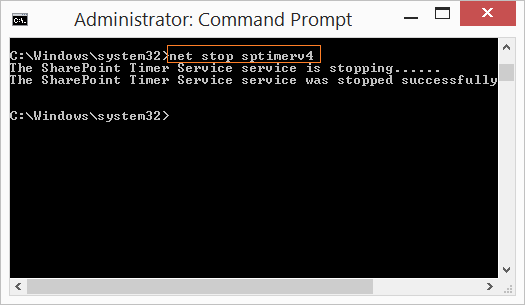
- Then run the below cmdlet to Start SharePoint Timer Service.
net start sptimerv4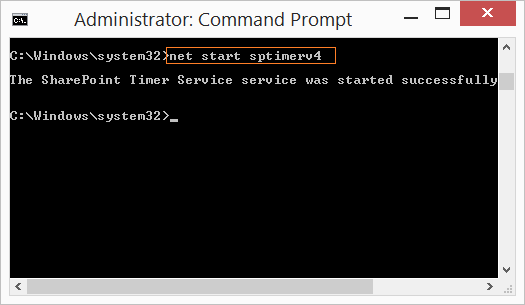
- Go back to retry to provision the Project web app site, or delete and recreate it again.
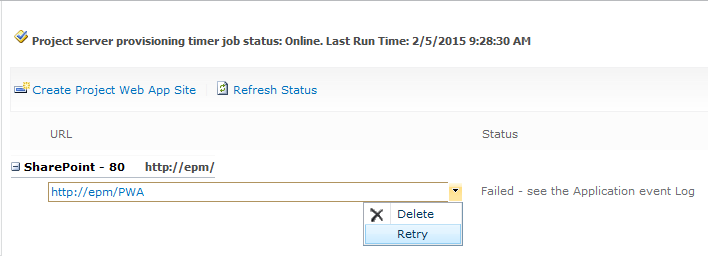
- Great, the PWA instance should be provisioned properly now!

You might also like to read Provisioning PWA: failed to provision database.
As we earlier mentioned, It’s recommended to stop or start SharePoint Timer Service using Command Line. However, you can also restart SharePoint Timer Service through the services.
Steps
- In the Start menu, search for “Services”.
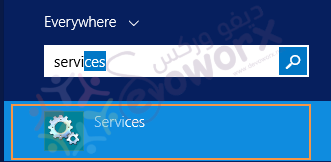
- Find the SharePoint Timer Service.
- If it was stopped, try to start it.
- If it’s already started, try to restart it and make sure it’s started and working properly.
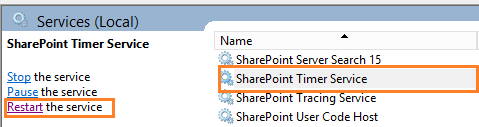
- Go back to retry to provision the Project web app site, or delete and recreate it again.
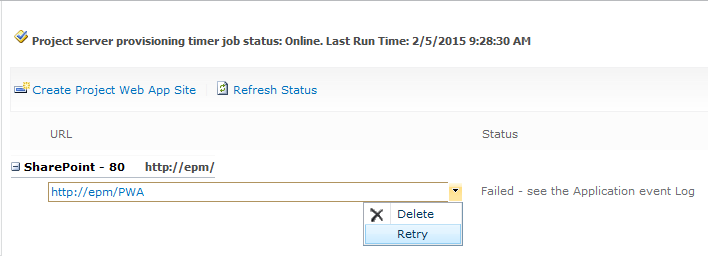
- Great, the PWA instance should be provisioned properly now!

If you’re still getting “PWA stuck on Waiting for Resources“, so you should try to restart IIS as shown below:
- Run Command Prompt as Administrator.
- Type the below cmdlet.
iisreset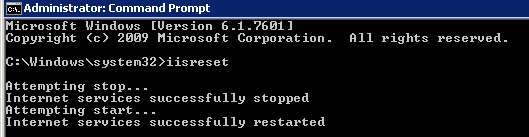
Conclusion
In conclusion, we have solved Project Web App is stuck on Waiting for Resources during provision new PWA instance in Project Server 2013.
We have also learned how to Restart SharePoint Timer Service From Command Line.
Applies To
- Project Server 2013.
- Project Server 2010.
You might also like to read
- Project Server 2013 Migration from Staging to Production Farm.
- New and deprecated in Project Server 2016?
- Provisioning PWA: failed to provision database.
- Migrate to Project Server 2016 Step By Step
- Project Server 2016: Missing Alerts and Reminders Settings.
Have a Question?
If you have any related questions, please don’t hesitate to ask it at deBUG.to Community.

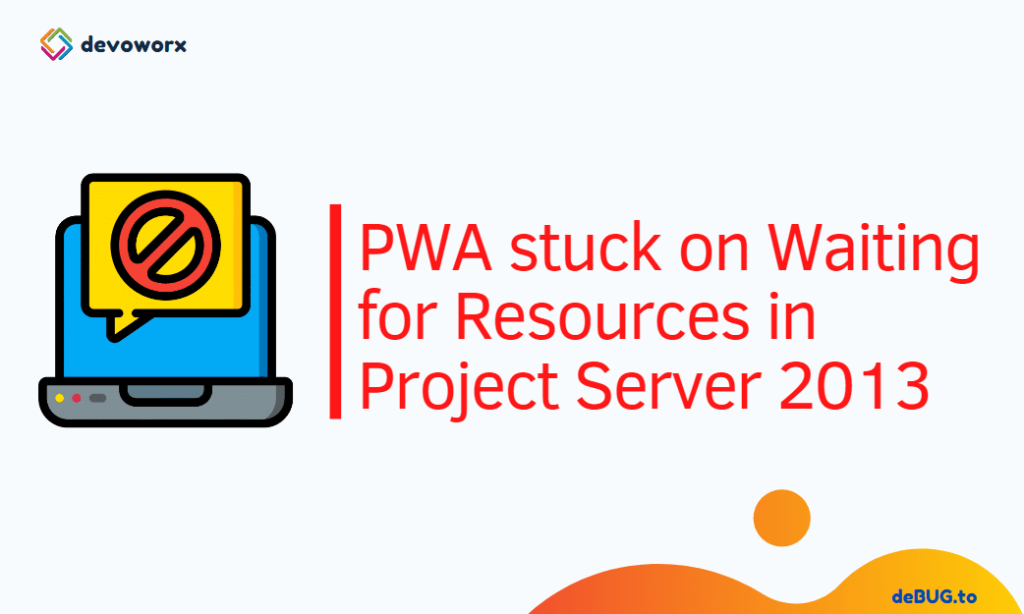
This is working for me, thank you
I created a new Service Application and I receive this error when trying to create a Web App:
All Project Application Service instances are stopped. Start at least one Project Application Service instance. All services are started and I don’t see an app pool
Hi Michael K Tyson,
In your scenario,the last PWA application service has been worked because it’s the only one that connected to the main web application and to check this you should navigate to central administration > application management > manage web application > from above ribbon check service connection where you will found out that the last PWA application service has been connected to the main web application.also should you tell us why you configure more than PWA application service where project server requires to configure only one in normal scenario that by default attached to the main web application.
In our scenario, we made sure that the PWA application service has been configureged correctlly and started but when we have tried to provision new PWA instance it stuck on waiting for resource that becaue the Sharepoint timer service stopped and need to start as we mentioned above.
Hope this is help you
Thanks for getting back to me. The PWA is listed in the Service Connection window, all of the services are started, and the Farm account has full rights.