In this post, we’r gonna show Why Else branch disabled SharePoint Designer 2013 Workflow and how to add Else branch in SharePoint Designer Workflow. in case, it was grayed out as shown below:
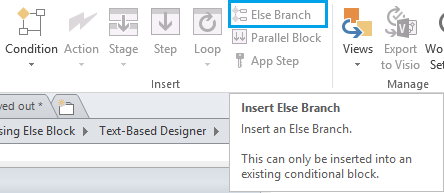
You may be also interested to check Comments In SharePoint Designer.
I know it’s so simple to add If-Else statement in SharePoint Designer Workflow.
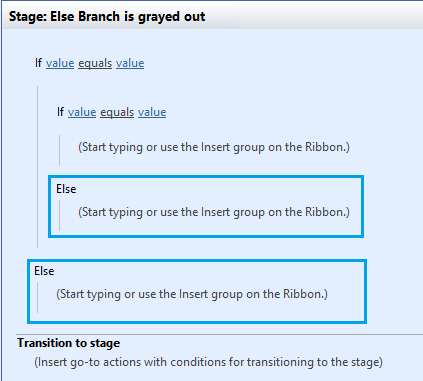
However, in some cases, you may note that the Else Branch Disabled SharePoint Designer 2013, you can’t add an Else Branch to the If Condition in your SharePoint Designer workflow as shown below:
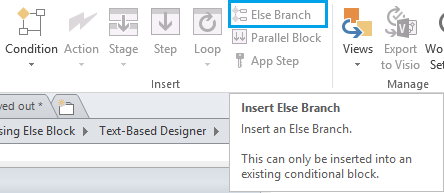
Note: SharePoint Designer 2013 is the last version of SharePoint Designer products.
For more details, please check SharePoint Designer 2016 and InfoPath 2016 Alternatives
You will get the Else Branch button disabled or grayed out in SharePoint Designer Workflow in the following situations:
- Basically, you didn’t have IF condition, so you can’t add else branch!
- You have IF condition, but you are not set on the right scope to add the else branch.
- You already have IF-Else condition, so you can’t add multiple Else branches for the same if condition.
- Make sure that you are inside your stage or step.
- From the above ribbon, click on “Condition“, and add the “IF condition“.
- Click on the If block that you have already added, you will get the Else branch button enabled.
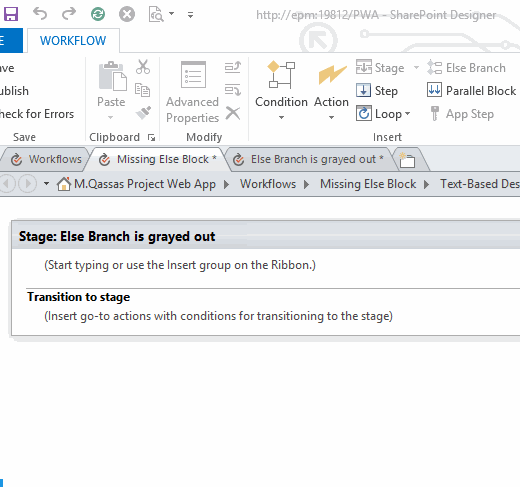
As per your business logic, you can also add multiple If-Else conditions inside the main If block as well as in the same stage!
In the above section, we have solved “Else Branch Disabled SharePoint Designer 2013“, so you may ask if there is a way to add Auto If-Else branch condition in SharePoint Designer Workflow?
Actually, you can’t add auto If-Else branch condition in the body of workflow Stage. Meanwhile, you can only add auto If-Else branch condition in the transition to stage section as shown below:
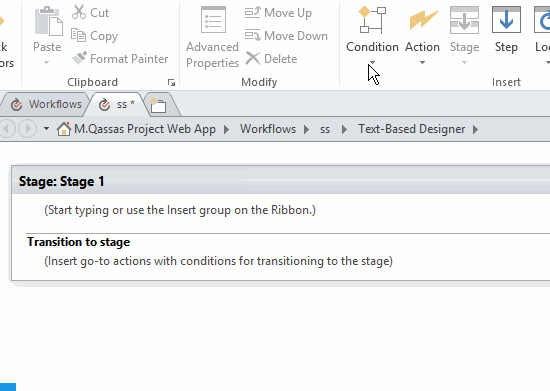
Conclusion
In this post, we have solved “Else Branch Disabled SharePoint Designer 2013“, also we have simply explained how to
- Enable Else Branch in SharePoint Designer 2013 Workflow.
- Add If-Else condition in SharePoint Designer 2013 Workflow.
- Add Nested If-Else conditions in SharePoint Designer Workflow.
- Add Auto If-Else condition in SharePoint Designer Workflow.
Applied To
- SharePoint 2019.
- SharePoint 2016.
- SharePoint 2013.
- SharePoint Designer 2013
- SharePoint Designer 2010.
You might also like to read
- Missing List View Tools In SharePoint Designer 2013.
- This file may not be moved, deleted, renamed, or otherwise edited in SharePoint Designer.
- Can’t Publish SharePoint Workflow | There are no addresses available for this application.
- Change Workflow Actions language in SharePoint Designer.
- If this post helped you, please don’t forget to upvote my answer at Else block in if-then-else statement missing in SPD2013.
Have a Question?
If you have any related questions, please don’t hesitate to ask it at deBUG.to Community.

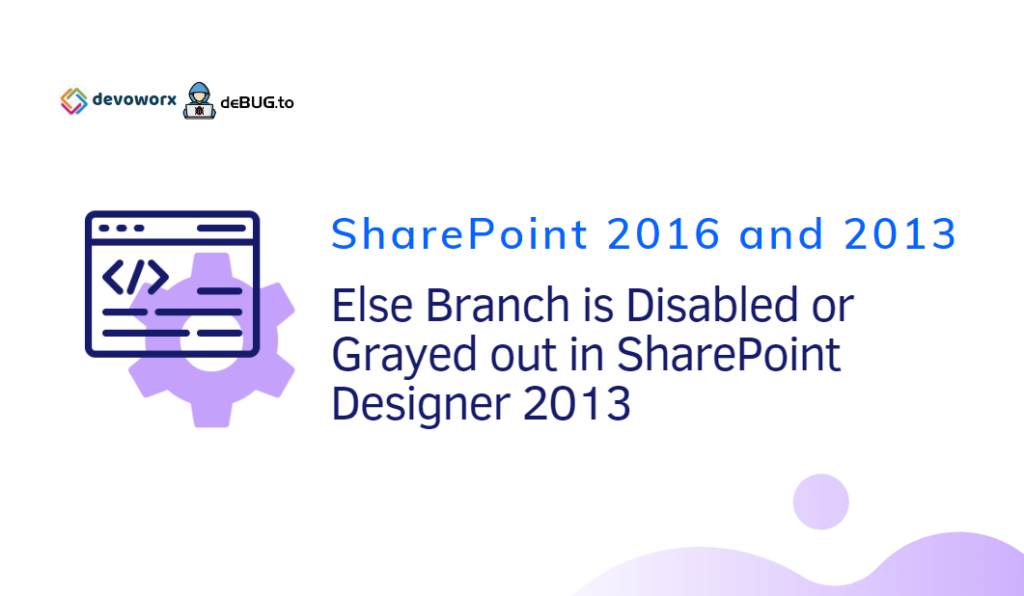
Pingback: Create Custom Page Layout using SharePoint Designer | SPGeeks