After Window Server evaluation period has expired , you will found out unexpected behavior for your machine like unexpected Shutdown / Restart every one hour approximately !
Windows License is expired Build 9600
In this case, you only have two options:
- Purchasing a new Windows Key, activate windows through “Go to PC Settings“.
- Extend Window Server evaluation period has expired .
Note : The windows will notify you with the following message.
Your Windows license will expire soon.
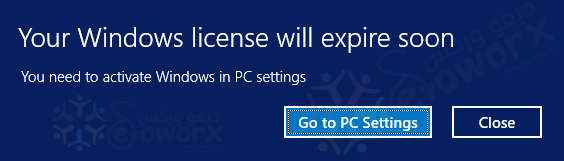
Before 12 days of Windows Server 2012 license Expiration to activate Windows.
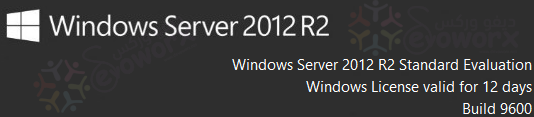
In this hint, I will elaborate How to Extend Windows Server Evaluation Period by following the bit mentioned steps below:
Steps:
- Open Command Prompt as Administrator.

- Reset the licensing status of machine by typing the following command
- “
slmgr.vbs /rearm“.
- “
- Restart the server.
- The Windows Evaluation Period should now be extended to additional 180 days.
- After Server restart , wait a moment and you will find the license has been extended successfully.
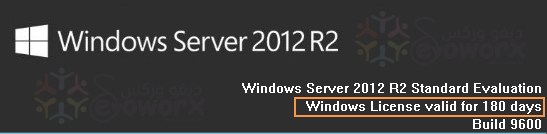
Regarding Windows Server 2008
- Follow the above-mentioned steps with the following changes.
- The command will be
slmgr.vbs -rearminstead ofslmgr.vbs /rearm. - The command will extend windows evaluation period to additional 60 days, that can be used again for three times.
- The command will be
Enjoy 🙂

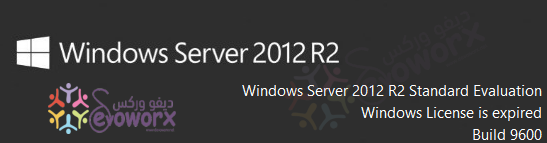
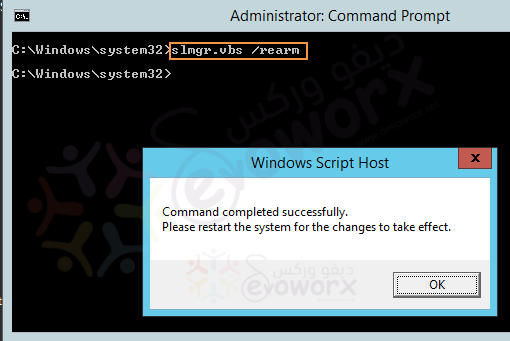
slmgr.vbs /rearm can be used again for three times is there any option to extended for more time? or modify to indefinite it.