After Window Server evaluation period has expired , you will found out unexpected behavior for your machine like unexpected Shutdown / Restart every one hour approximately !
Windows License is expired Build 9600
In this case, you only have two options:
- Purchasing a new Windows Key, activate windows through “Go to PC Settings“.
- Extend Window Server evaluation period has expired .
Note : The windows will notify you with the following message.
Your Windows license will expire soon.
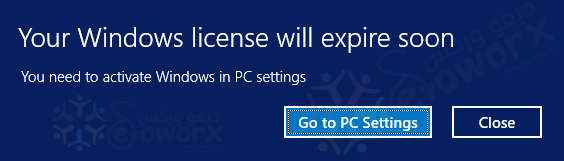
Before 12 days of Windows Server 2012 license Expiration to activate Windows.
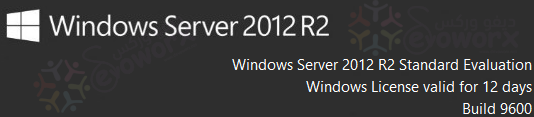
In this hint, I will elaborate How to Extend Windows Server Evaluation Period by following the bit mentioned steps below:
Steps:
- Open Command Prompt as Administrator.

- Reset the licensing status of machine by typing the following command
- “
slmgr.vbs /rearm“.
- “
- Restart the server.
- The Windows Evaluation Period should now be extended to additional 180 days.
- After Server restart , wait a moment and you will find the license has been extended successfully.
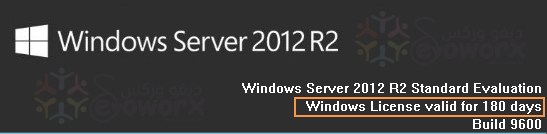
Regarding Windows Server 2008
- Follow the above-mentioned steps with the following changes.
- The command will be
slmgr.vbs -rearminstead ofslmgr.vbs /rearm. - The command will extend windows evaluation period to additional 60 days, that can be used again for three times.
- The command will be
Enjoy 🙂

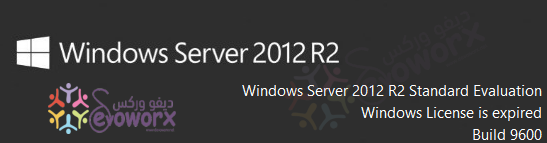
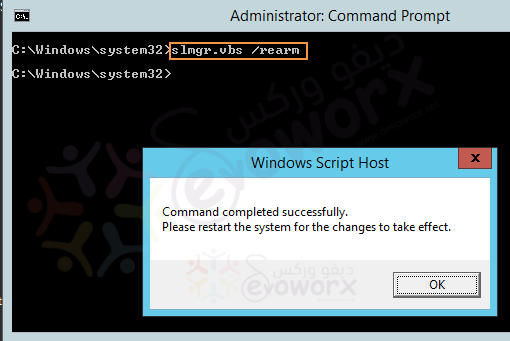
Thank you a lot, managed to still do same command and get 180 days trial.
You are welcome, Glad to hear it helped you!
Tq, it is helpful…
will it only be extended to 180 days or later on again we can extend the license ?
Based on my tries, you can extend it there times, after that, you must provide a correct key or install a new windows
Hi, I have Windows Server 2012 r2 (evaluation), I have used the 6 rearms. I buy a licence of Windos Server 2012 r2 but when I put it, Windows says is not the same version. I Think because its evaluation.
It’s recommended to perform a new installation!
Our license expired more than 10 days ago, and machine has shutdown now, how can we still use your solution
Thank you so much for this post
Welcome 🙂
it worked! Yay, Thank you for sharing it was really helpful. keep up the good work.
Glad to hear it helped you 🙂