In this hint, we will show How to show hidden password that you have saved in your browser like Internet Explorer, Chrome, Firefox ..etc.
Show saved passwords in your browser
If you tried to sign in to any accounts using any browser like Google Chrome or Internet Explorer …etc, you will note that the browser offers to save your password to remember it next time.
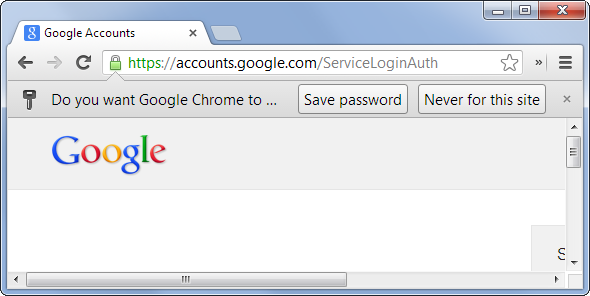
Indeed, It’s a useful feature if you are using your own PC. but sometimes, it let you forget your password 🙂 Because you’re so used to not enter it each time you use your account.
So that If you forgot your saved password, how you can know which password you have earlier saved in your browser?
How to show saved password Chrome?
In Google Chrome, you can easily find all saved password by clicking on this URL chrome://settings/passwords that would open the Password Management Settings in Google Chrome as shown below:
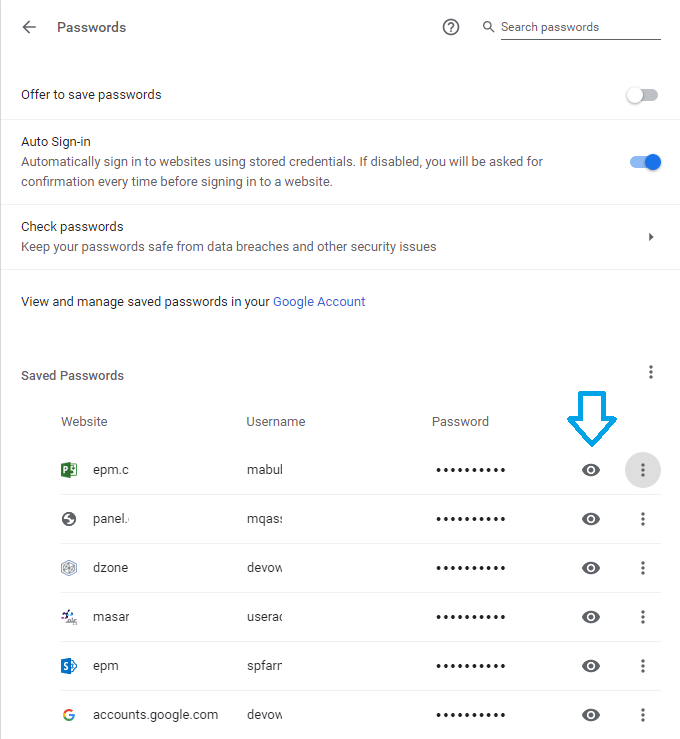
By clicking on the EYE icon beside a specific entry, you will be asked to provide the credentials of the current login windows user and password to be able to show saved password for this entry.
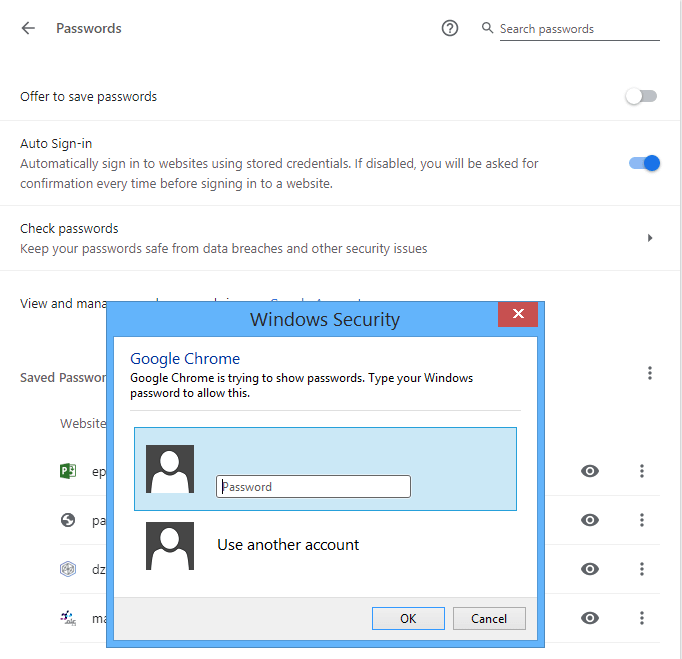
Whatever the browse you are using, you can also use the below workaround to show hidden password field for any browser by doing the following:
- Open your account using the browser that your password saved.
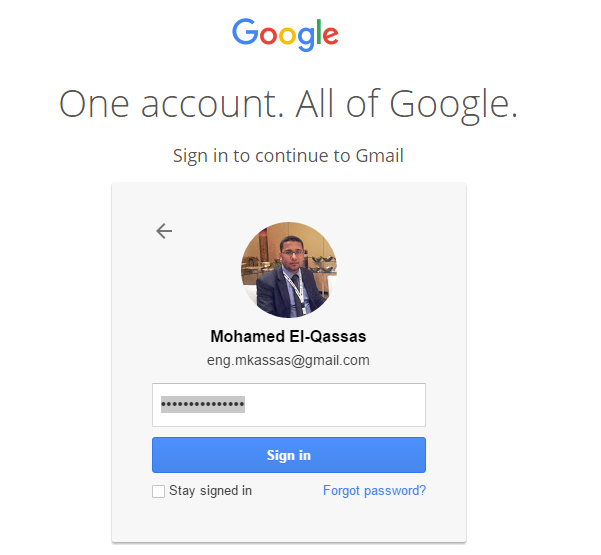
- Click F12 to open the Developer Tools.
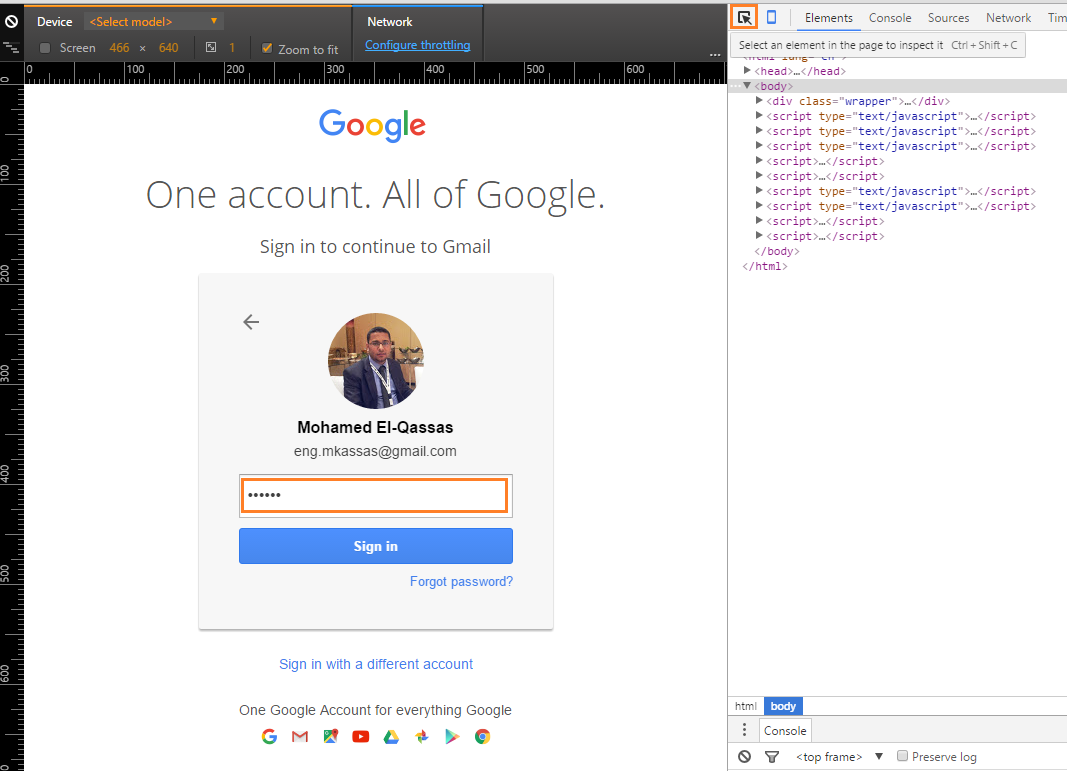
- Use the selector arrow (ctrl+shift+c) to inspect the password field,
- In left side page, the password field should be selected like below.
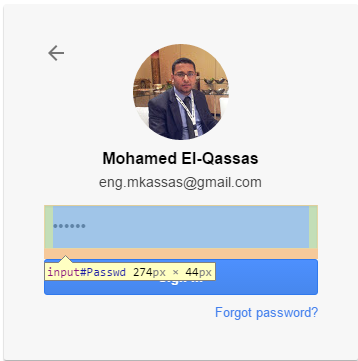
- In right side page, the “Password” field code has been selected.
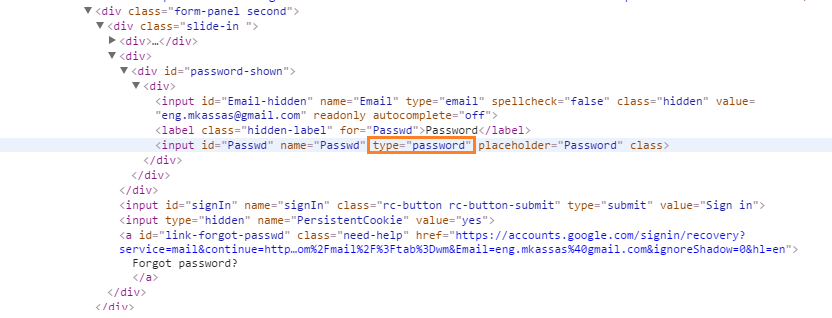
- Double click on “Password” in the type attribute
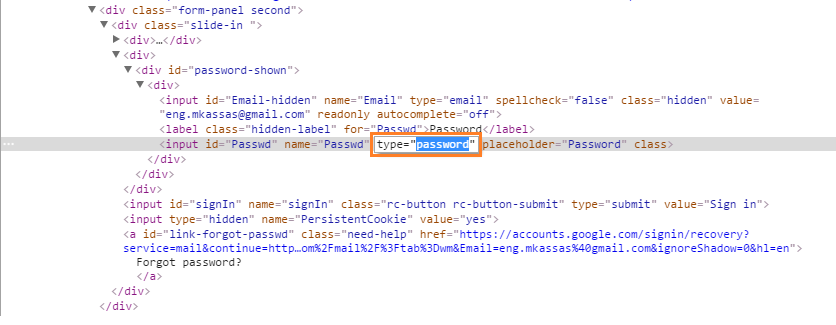
- Substitute it with “text” (instead of password)
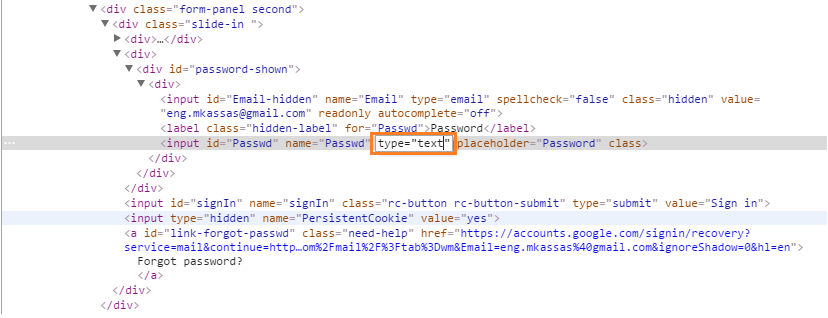
- The password field should be showing now as Text as shown below.
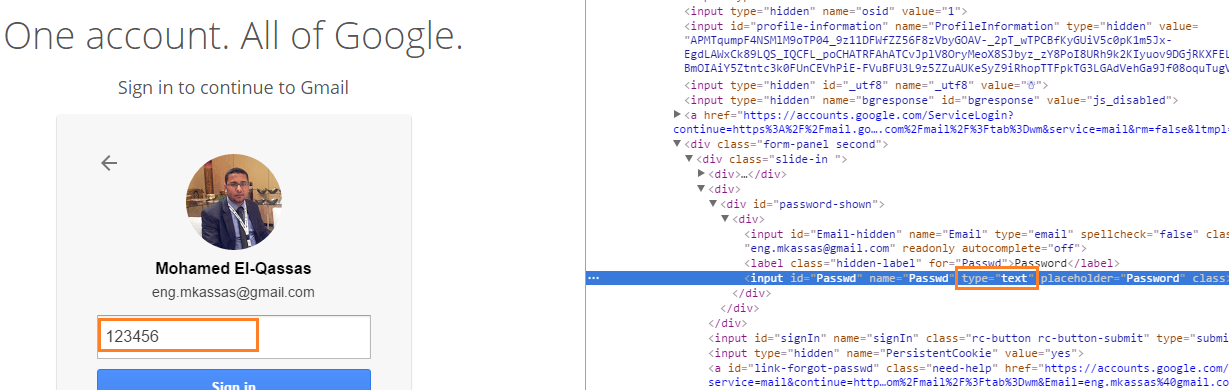
Below is a demo for how to show hidden password field in Google Chrome, Internet Explorer, Edge and Firefox.
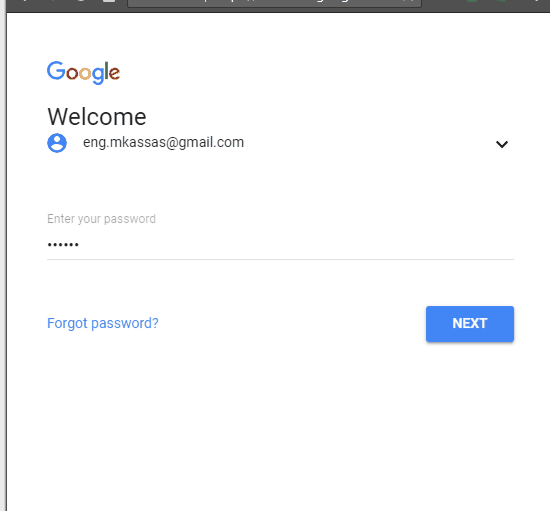
Applies To
- Google Chrome.
- Internet Explorer.
- Firefox.
- Edge.

Thank you much for great hint really it helps me