In this post, we will be fixing “User does not have required permissions” that you may face when opening SQL Server Reporting Services portal.
You might also like to read SSRS 2016: You are not allowed to view this folder. Contact your administrator to obtain the necessary permissions.
The user does not have required permissions in SSRS
After installing and configuring SQL Server Reporting Service, I have tried to open Report Manager URL but unfortunately, I got the below error:
User does not have required permissions. Verify that sufficient permissions have been granted and Windows User Account Control (UAC) restrictions have been addressed.
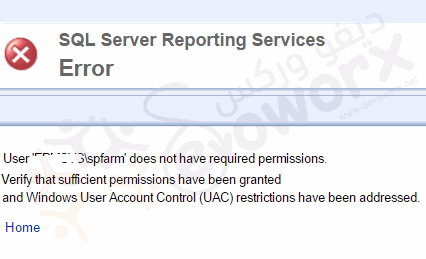
Actually, this issue usually occurs if the current user doesn’t have a sufficient permission to access Report Manager URL in SSRS.
How to Manage Permissions in SSRS?
First of all, you should be aware of managing the SSRS permissions requires the current user must be a member of the Local Administrator Group on the server that running SSRS.
Steps
- Open Internet Explorer with a different user by clicking Right Click + Shift.
- Provide the credential of the Windows Administrator Account. (Or a user that already member in the local administrator group).
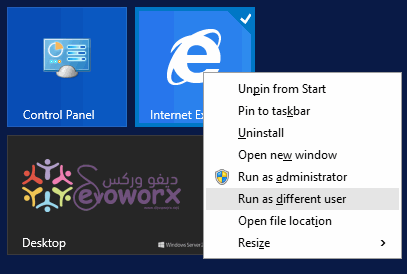
- In Homepage > Click on Folder Settings.
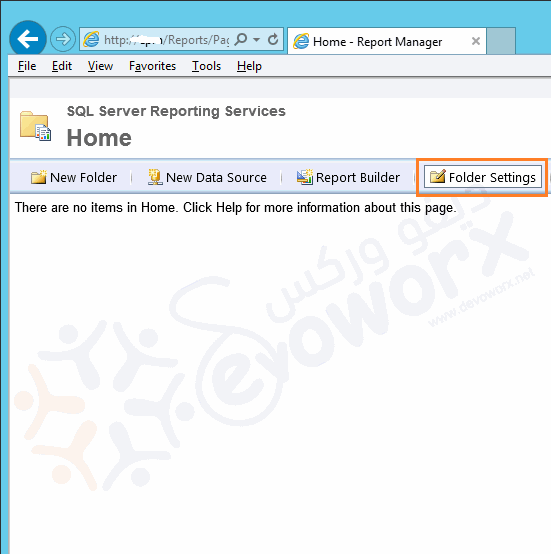
- Click on Security > New Role Assignment.
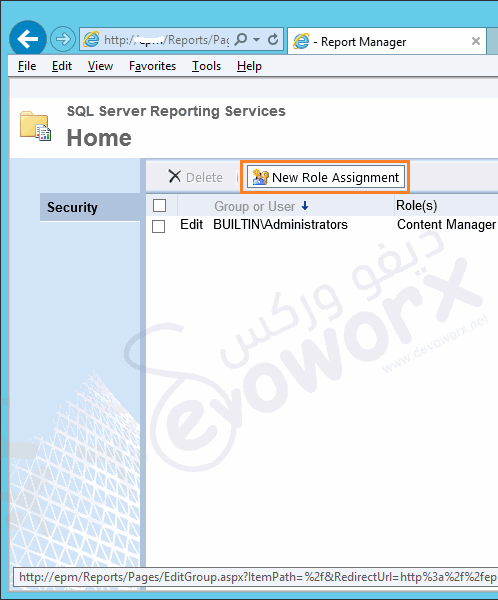
- Type User / Group Name > Select the appropriate permission > OK.
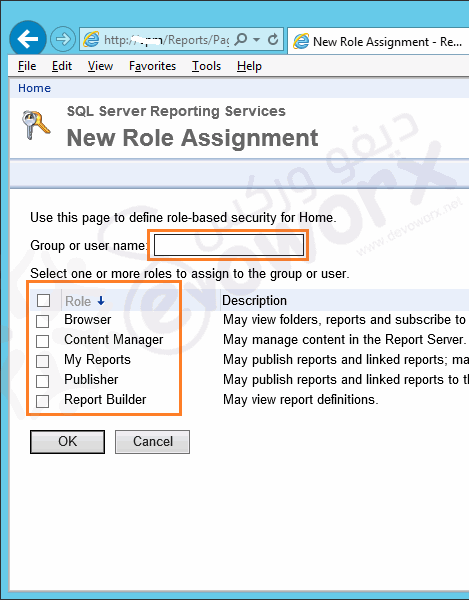
- Try to login with the assigned user that should now have the required permission to open Report Manager.
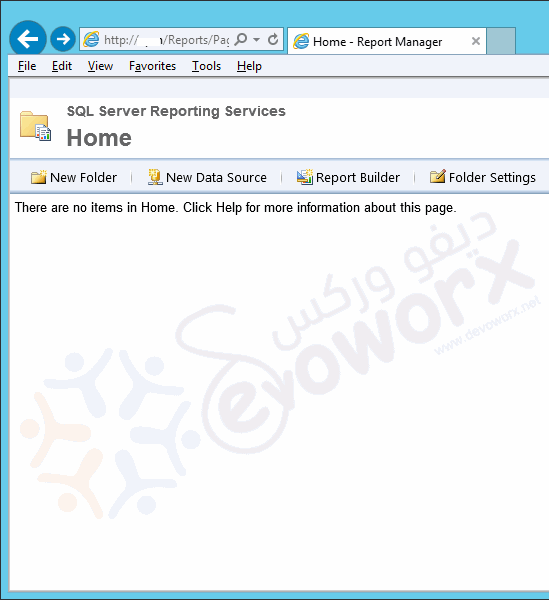
- Great, the “User does not have required permissions” error is gone.
For more details about SSRS Permission, please check my article SSRS: Manage Permissions in Reporting Service.
Add an account as System Administrator in SQL Server Reporting Service
In case, you need to add the user as System user or administrator, you should do the following:
- Navigate to Report Manager URL.
- Click on SSRS Site Settings.
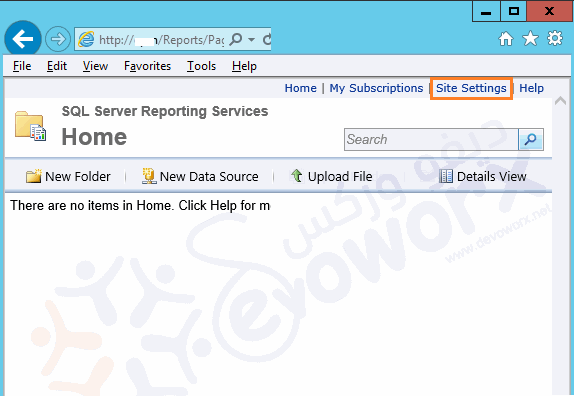
- Click on Security > New Role Assignment.
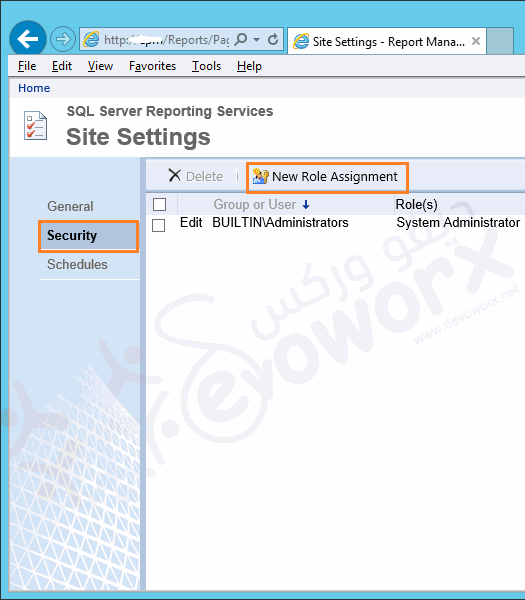
- Type User / Group Name > Select the appropriate permission > OK.
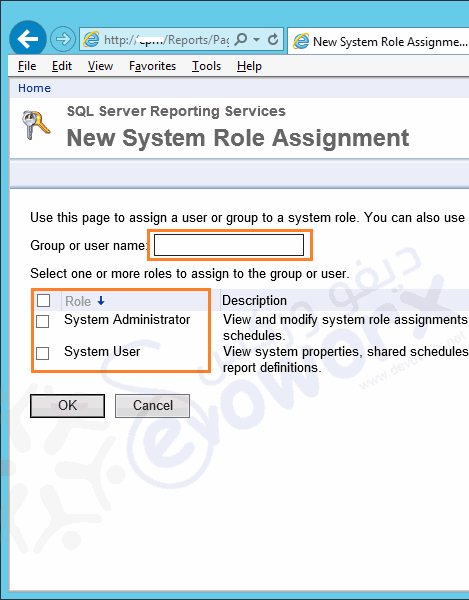
Read the difference between System level and item level roles at SSRS: Manage Permissions in Reporting Service.
Adjust the Internet Explorer settings for Reporting Service
Although you have followed all the previous steps, you maybe got the same permission issue. In such a case, the problem is not related to Reporting Service permissions, it’s related to Internet Explorer Settings.
Add the Report Manager URL to Local Intranet
- Ensure that the Report Manager URL is added to Local Intranet Zone.
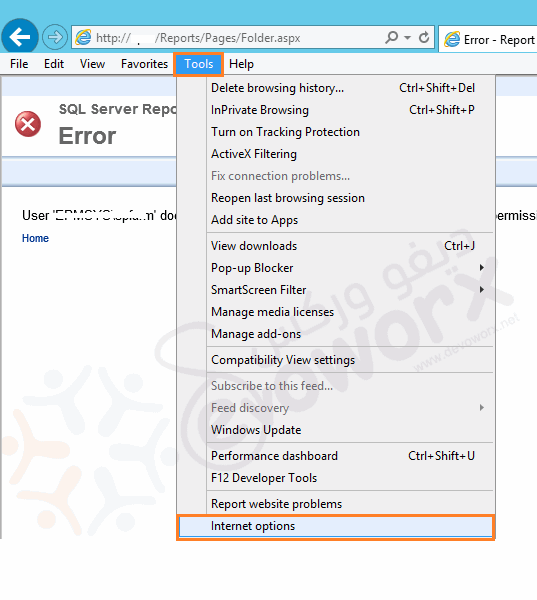
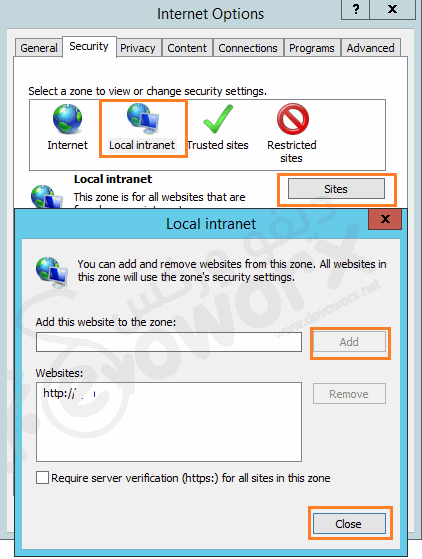
- Uncheck the enable protected mode.
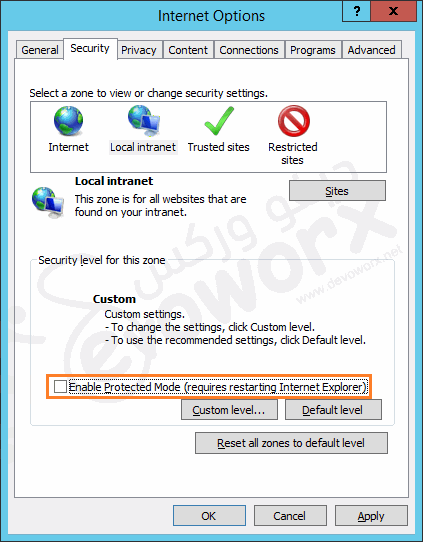
- You should now be able to access the Report Manager URL properly.
Add Report Manager URL to Comparability View
In some other cases, the Report Manager URL may be not shown properly as shown below:
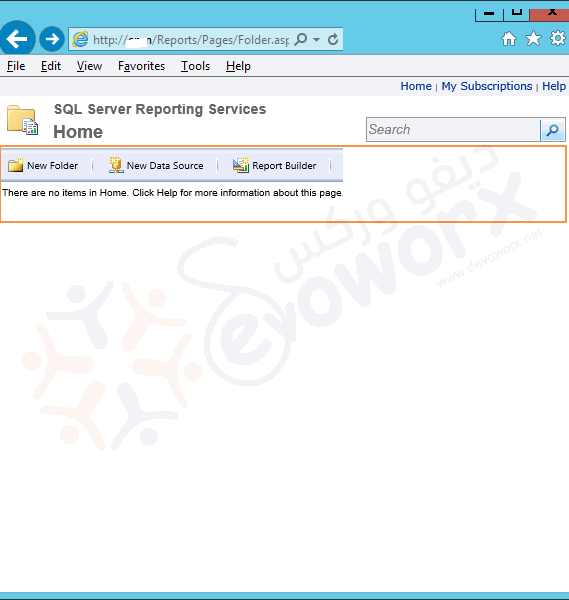
So to fix this issue, you should add the Report Manager URL to Compatibility View settings by doing the following:
Steps
- From Tools menu,> Click on Compatibility View settings.
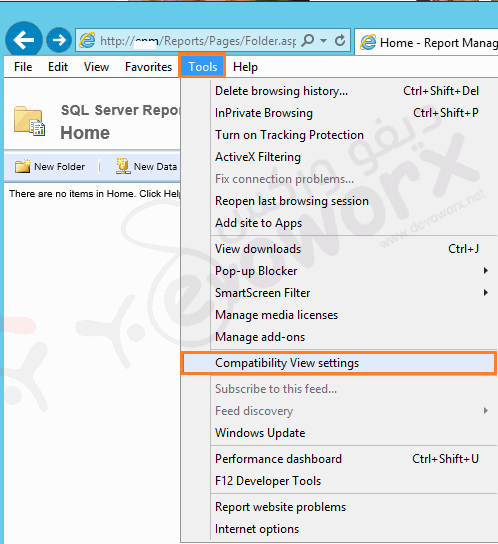
- Add Report Manager URL > Close.
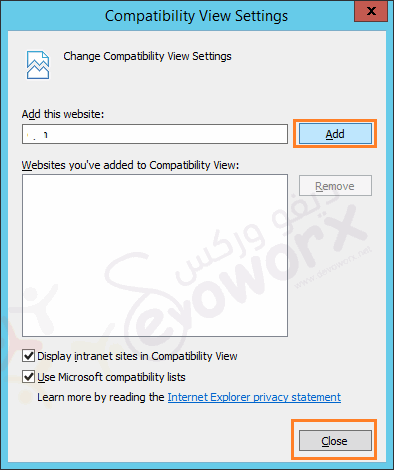
Applies To
- SQL Server Reporting Service 2014.
- SQL Server Reporting Service 2012.
- SQL Server Reporting Service 2008.

Great and detail article
Appreciate your feedback
Thank you for all the detailed Information even IE configuration information is provided. It helped me and saved me lots of hassle.
Thank you again
you are welcome 🙂