In this post, we’ll solve “Service Microsoft.SqlServer.Management.IRegistrationService not found” when opening SQL Management Studio.
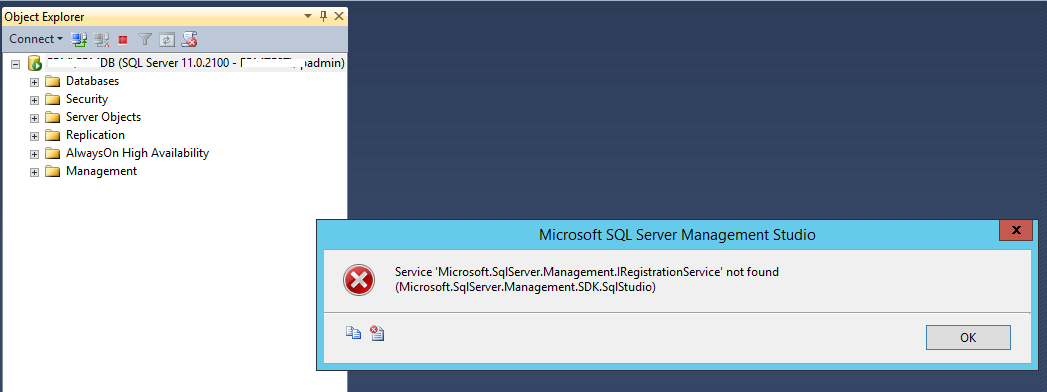
You might also like to read Extend SQL Server Evaluation Period
Service Microsoft.SqlServer.Management.IRegistrationService not found
When I tried to open SQL Server Management Studio for SQL Server 2012, I got the following error:
Service Microsoft.SqlServer.Management.IRegistrationService not found
Actually, it’s annoying message that appears every time I am opening the SQL Server Management Studio.
I just click OK and everything is working properly. but I am trying to find any solution to avoid the “Service Microsoft.SqlServer.Management.IRegistrationService not found” error message permanently.
Cause: Service Microsoft.SqlServer.Management.IRegistrationService not found
The “Service Microsoft.SqlServer.Management.IRegistrationService not found” might occur in case of
- You are using a trial version.
- The “Microsoft.SqlServer.Management.SDK.SqlStudio.dll” was deleted.
- The SQL Server 2012 SP 1 is not installed.
FIX: Service Microsoft.SqlServer.Management.IRegistrationService not found
In this section, we’ll go through some workarounds and solutions to fix “Service Microsoft.SqlServer.Management.IRegistrationService not found” error when opening SQL Server Management Studio.
Run SQL Management Studio as Administrator
The simplest way to overcome this error is running the SQL Server Management Studio as administrator. this solution is working properly for me.
Missing Microsoft.SqlServer.Management.SDK.SqlStudio.dll
In some cases, the above solution did not work. so, you should ensure that the Microsoft.SqlServer.Management.SDK.SqlStudio.dll is located in the below installation path:
C:\Program Files\Microsoft SQL Server\110\Tools\Binn\ManagementStudio folder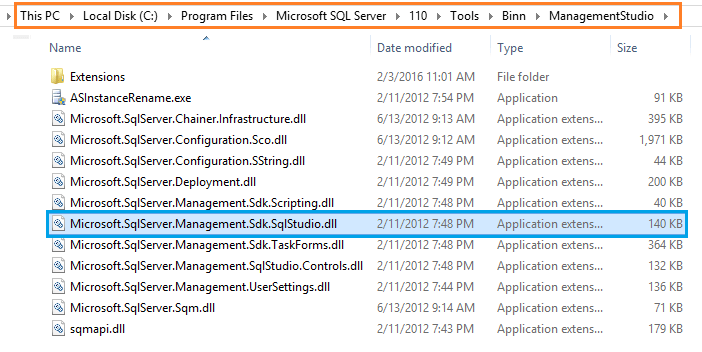
Repair SQL Server
If the Microsoft.SqlServer.Management.SDK.SqlStudio.dll file is missing. So you should try to repair the SQL Server using the SQL Server Media (ISO/DVD) that you have used to install SQL Server.
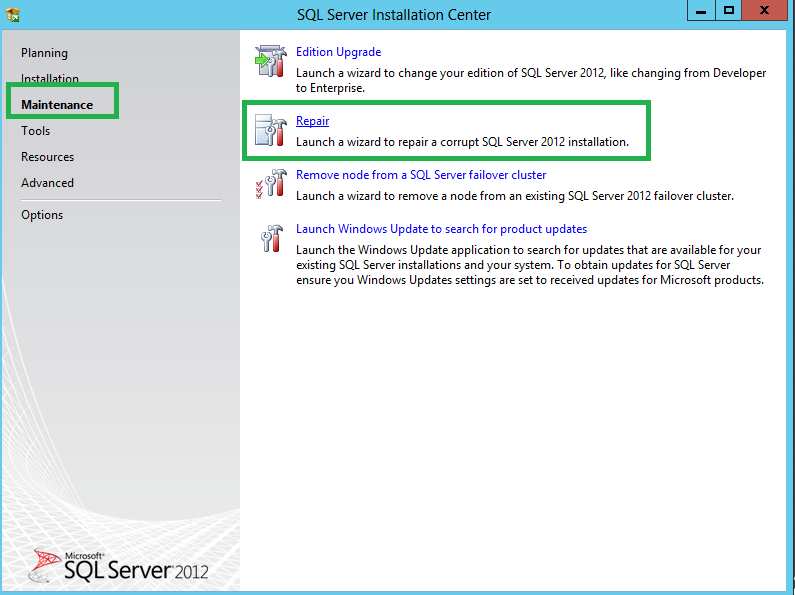
SQL Server is Trail Version
Actually, if you are using a trial version for SQL Server, you might get many unexpected behaviors. So, If the SQL Server evaluation period has expired, you should extend it as mentioned at
Patch SQL Server with the latest updated
This issue may be also solved by patching your current SQL Server with at least SQL Server Service Pack 1.
To check the latest server patch that has been installed in SQL Server, please check the below articles:
- Get the build number of the latest cumulative update/service pack that has been installed on SQL server.
- How to detect the current cumulative update/service pack that was installed on SQL server.
In SQL Server 2012, If the Server patch level is lower than Service Pack 1. thence, you should install SQL Server Service Pack 1 from here (about 3.63 GB)
Conclusion
In conclusion, we have tried to solve “Service Microsoft.SqlServer.Management.IRegistrationService not found” that may happened when you open SQL Server Management Studio.
Applies To
- SQL Server 2012.
- SQL Server 2014.
- SQL Server 2016.
- SQL Server Management Studio.
You might also like to read
- Windows Server Evaluation Period has expired, How to extend it?
- SQL Server: Get the Detailed Information Via SERVERPROPERTY.
Have a Question?
If you have any related questions, please don’t hesitate to Ask it at deBUG.to Community.

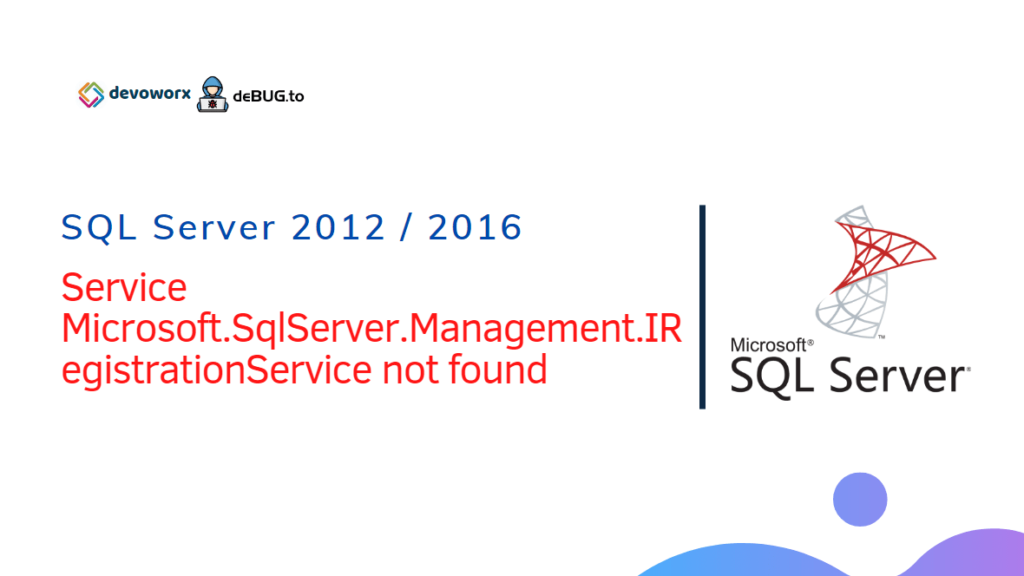
Thank you bro, you helped me so much
What if it is a brand new fresh install?
helped me, thanks