In the previous post, we have explained How to extend SQL Server evaluation period. In this post, we’ll solve SQL Server evaluation period has expired after upgrade and how to use SQL Management Studio after SQL Server evaluation period has expired by exploring the following:
[toc]
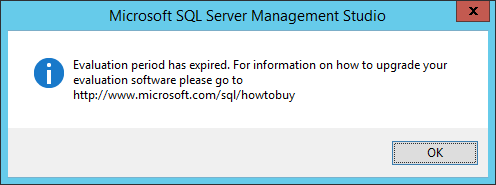
You may also like to read Windows Server Evaluation Period has expired, How to extend it?
SQL Server Evaluation Period has expired after upgrade
As we earlier mentioned, you can extend the SQL Server Trial period for additional days (~30 days).
But, If SQL Server evaluation period has expired after upgrade, you will not be able to extend it again.
In this section, we’ll answer the below related questions:
- What happened when SQL Server evaluation period has expired after upgrade?
- SQL Server evaluation period has expired after upgrade, how to extend it?
You may also like to check Supported SQL Server Versions for SharePoint 2016
What happened when SQL Server evaluation period has expired after upgrade?
When SQL Server evaluation period has expired after upgrade, if you tried to open SQL Server Management Studio, you will face the below error message:
SQL Evaluation Period has expired
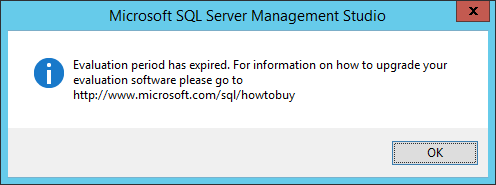
Also, if you opened the “SQL Server Configuration Manager”, you will note that all SQL Server Services stopped as shown below.

Moreover, if you tried to restart SQL Server Services, you will get the below error message.
The request failed or the service did not respond in a timely fashion
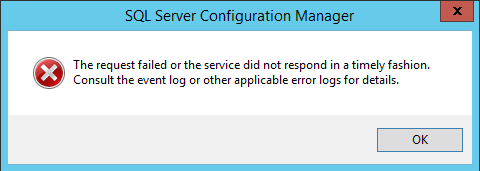
SQL Server Evaluation Period has expired after upgrade, how to extend it?
As we earlier mentioned, If you have already extended SQL Server Evaluation period, and the SQL Server evaluation period has expired after upgrade, you will not be able to extend it again!
In this case, you only have the below suggestions:
- Purchase a new SQL Server license.
- Build a new SQL Server Trial environment.
- Downgrade your SQL Server enterprise edition to SQL Server free express edition.
Besides the above-mentioned suggestions, you can also go through the below unpractical workaround to be able to use SQL Server Management Studio after the SQL Server evaluation period expired after upgrade.
Note: Extending SQL server evaluation period is not supported for the production environment. it should be only used for a development environment.
Extend SQL Server Evaluation Period after upgrade
Steps
- Just change the machine date to a specific date when the SQL server was worked properly.
- Click on “Change date and time settings”.

- In the “Date and Time Setting”, Set the machine date to an old date as shown below.

- Open SQL Server Configuration Manager as Administrator.

- From the right side, click on “SQL Server Service”You will note that all SQL Services stopped!

- Restart the SQL Server Services.SQL Server Instance.
- SQL Server Agent.
- SQL Server Browser.
- SQL Server Reporting Service (if it’s already installed).

- The services should be started properly.

- Go back to open SQL Server Management Studio,
- It should be working properly without showing the expiration message.

- Connect to your SQL Server instance to make sure that the SQL server is working properly.

- Finally, adjust the server date to be today to avoid any related time on your SQL Server.
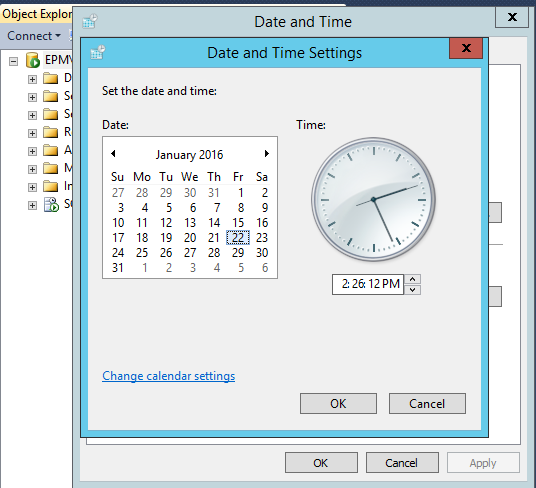
Important Note: the above steps are a temporary workaround that should be applied each time you open SQL Management Studio to avoid showing the expiration message and can connect to your instance.
Applies To
- SQL Server 2012.
- SQL Server 2014.
- SQL Server 2016.
- SQL Server 2017.
- SQL Server 2019.
Update: Due to the SQL Server Management Studio is now a free separated product, you can download and use it for previous and latest SQL Server versions without getting this expiration message.
Conclusion
In conclusion, we have introduced a trick to open SQL management studio if the SQL Server evaluation period has expired after upgrade.
You may also like to read
- Windows Server Evaluation Period has expired, How to extend it?
- Extend SQL Server Evaluation Period.
- SQL Server: Get the Detailed Information Via SERVERPROPERTY.
- Get The build number of the latest Cumulative Update / Service Pack that was installed in SQL Server.
- SQL Server: How to get the current installed update level.
Have a Question?
If you have any related questions, please don’t hesitate to Ask it at deBUG.to Community.

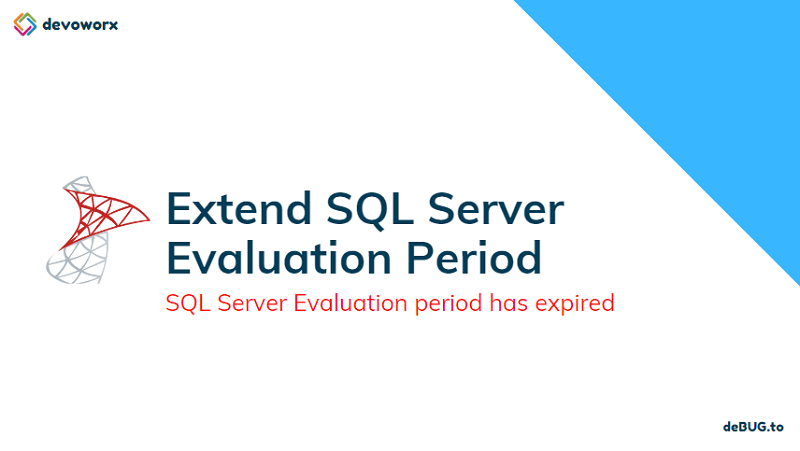
Pingback: Extend SQL Server Evaluation Period | SPGeeks
Very useful article
Glad to hear it helped you
great workaround thanks
very helpful article