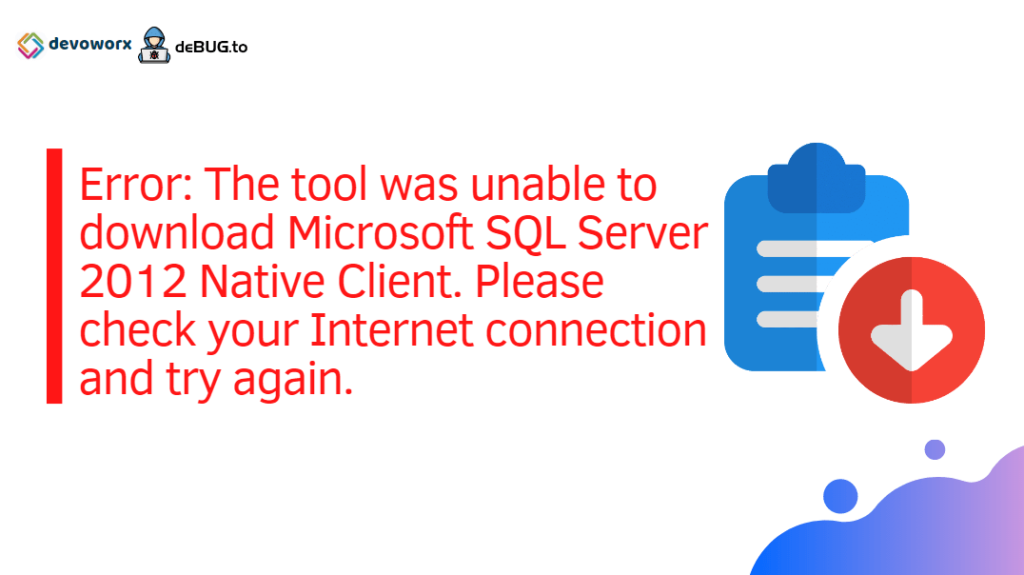In this post, we’ll fix “The tool was unable to download Microsoft SQL 2012 Native Client” SharePoint Preparation Tool download error:
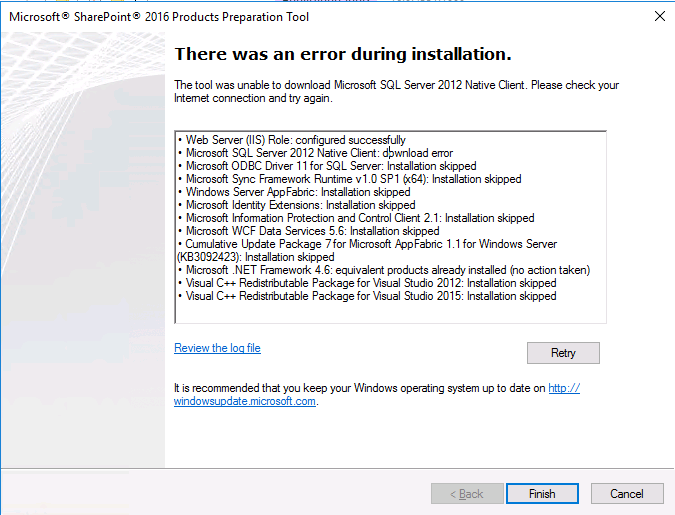
You might also like to read Windows Server AppFabric is not correctly configured in SharePoint 2016
The tool was unable to download Microsoft SQL 2012 Native Client
I am trying to install SharePoint 2016, I have an Internet Connection on the SharePoint Server, but when I tried to download and install SharePoint prerequisites for SharePoint 2016 using the SharePoint Preparation tool, it’s failed and raised a download error as shown below:
Error: The tool was unable to download Microsoft SQL Server 2012 Native Client. Please check your Internet connection and try again.
• Web Server (IIS) Role: configured successfully
• Microsoft SQL Server 2012 Native Client: download error
• Microsoft ODBC Driver 11 for SQL Server: Installation skipped
• Microsoft Sync Framework Runtime v1.0 SP1 (x64): Installation skipped
• Windows Server AppFabric: Installation skipped
• Microsoft Identity Extensions: Installation skipped
• Microsoft Information Protection and Control Client 2.1: Installation skipped
• Microsoft WCF Data Services 5.6: Installation skipped
• Cumulative Update Package 7 for Microsoft AppFabric 1.1 for Windows Server (KB3092423): Installation skipped
• Microsoft .NET Framework 4.6: equivalent products already installed (no action taken)
• Visual C++ Redistributable Package for Visual Studio 2012: Installation skipped
• Visual C++ Redistributable Package for Visual Studio 2015: Installation skipped
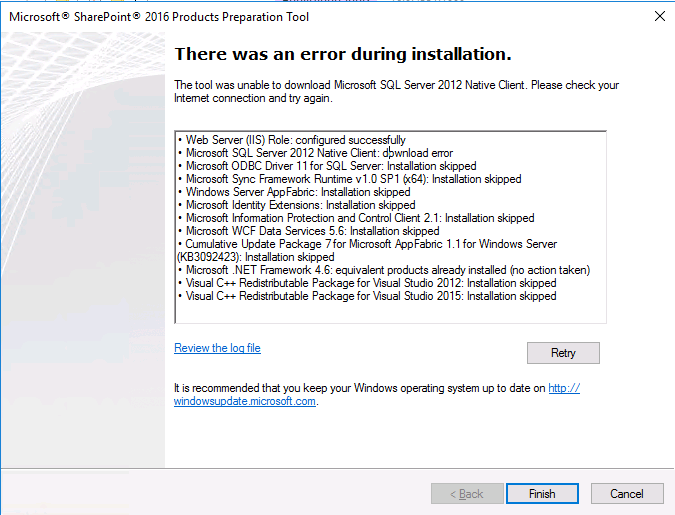
This issue “The tool was unable to download Microsoft SQL 2012 Native Client” usually occurs in case:
- No Internet connection already exists.
- There is Internet Access but the download from Microsoft site is not allowed.
- Internet Explorer Download Setting is not enabled.
You may be interested to check SharePoint Configuration Wizard: Failed to create the configuration database.
- Make Sure that the Web Server Role is added and configured properly. (And App Server role if you are not using Windows Server 2016 and Windows Server 2019).
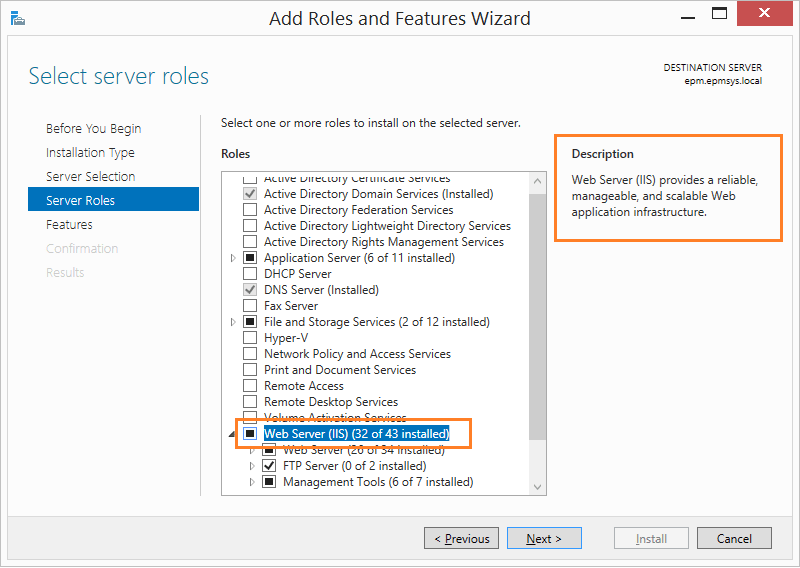
- Make sure the .Net framework 3.5 feature has been installed.
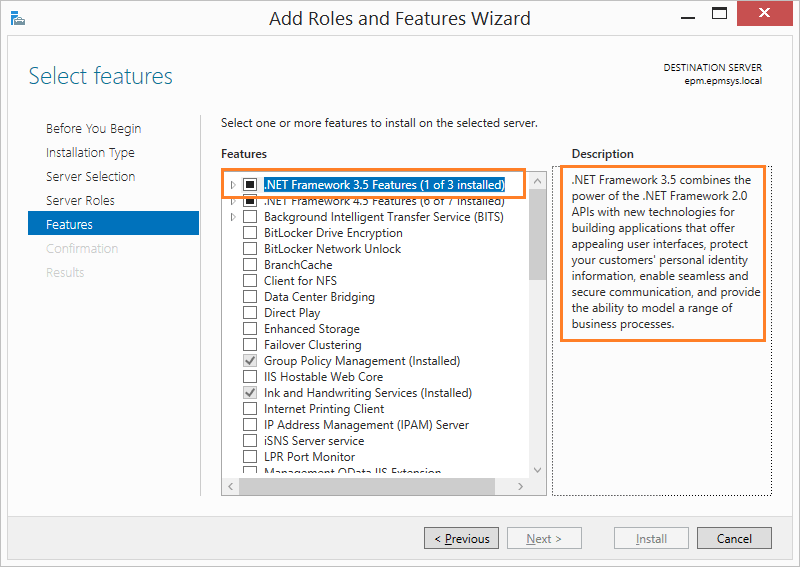
You might also like to read Windows Server 2012 R2: Install .NET Framework 3.5 Feature (Offline/Online)
- Make sure that you can access the internet by opening the Internet Explorer and browsing the Microsoft site.
- Make sure that the Download settings is enabled in Internet Explorer.
- Tools > Internet Options > Security > Internet > Custom level > Download > Enabled.
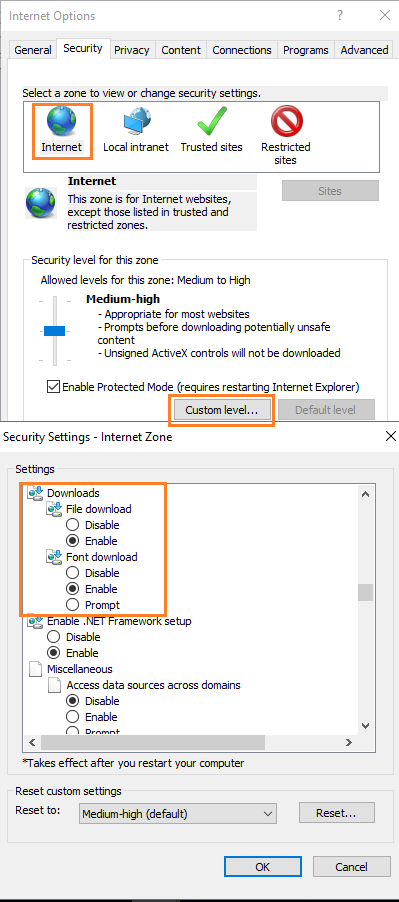
Check also Your current security settings do not allow this file to be downloaded
- Try manually to download one of the SharePoint prerequisites.
- Select ‘Always Allow’ in the option for this site.

- Now, Run the SharePoint Prerequisites tool as Administrator, it would be working to download and install the required files.
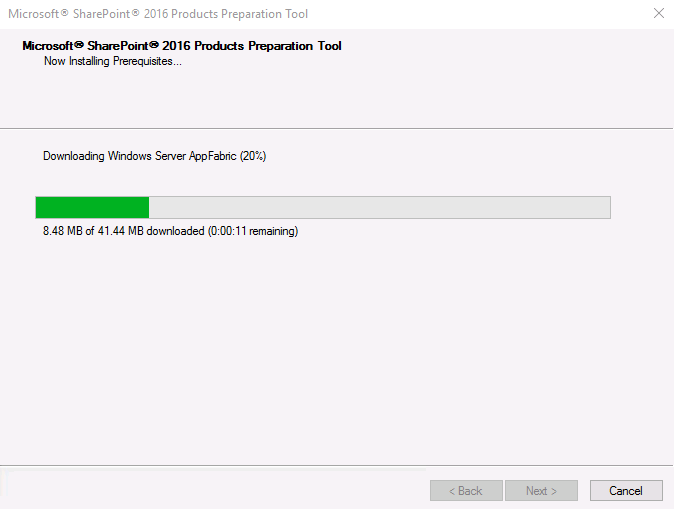
Check also This web browser either does not support javascript or scripts are being blocked
- Great, all SharePoint prerequisites have been downloaded and installed successfully!
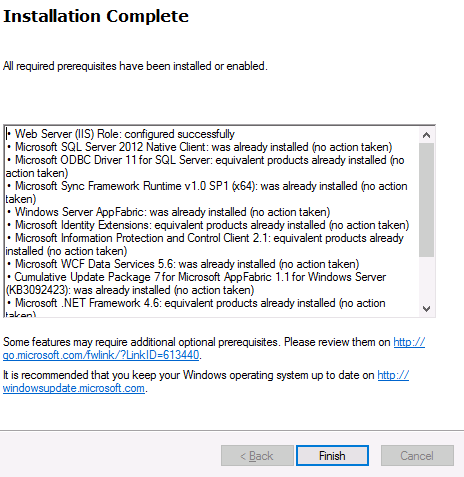
If you have followed the above steps, and still you face the download error issue, please check SharePoint Preparation Tool Download Error
Applies To
- SharePoint 2019
- SharePoint 2016.
- SharePoint 2013.
- SharePoint 2010.
Conclusion
In conclusion, we have learned how to adjust the Internet Explorer settings to can download and install the SharePoint prerequisites properly using SharePoint Preparation Tool.
You might also like to read
- Failed to create the configuration database. An exception of type microsoft.Sharepoint.Upgrade.Spupgradeexception was thrown.
- SharePoint Preparation Tool Download Error.
- SQL Server Best Practices for SharePoint 2019.
- SharePoint 2019: Service Accounts Recommendations.
- Configure Workflow Manager SharePoint 2016.
Have a Question?
If you have any related questions, please don’t hesitate to ask it at deBUG.to Community.