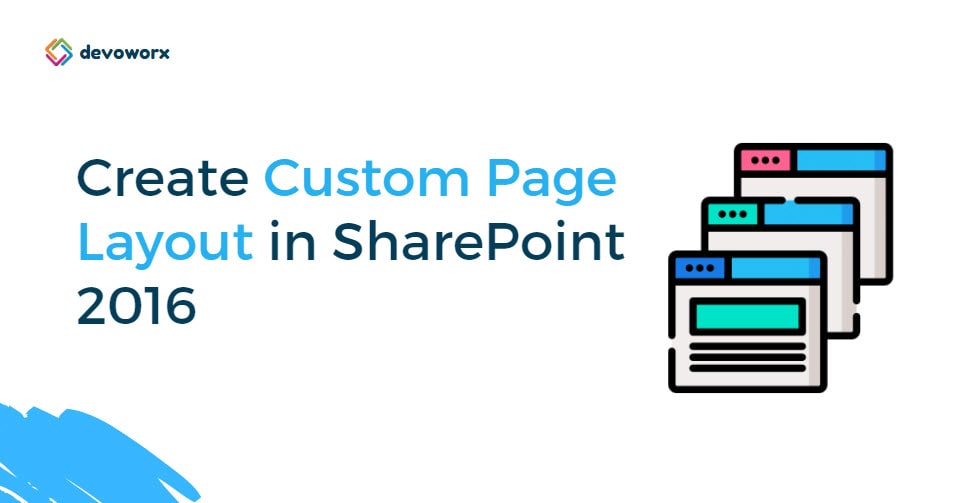In this post, we’ll explain how to Create Custom Page Layout in SharePoint 2016 using SharePoint Designer 2013.
You might also like to read SharePoint Designer 2016 and InfoPath 2016 in SharePoint Server 2016, What’re the alternatives?
- Page Layout is a system content type template created by the Publishing feature.
- It’s used as a predefined template to customize the SharePoint Page structure as you prefer.
- It’s only available for Publishing sites or sites that have the Publishing feature enabled.
Steps
- Open your Publishing site > Site Actions.
- Site Settings > Galleries > Master pages and page layouts.
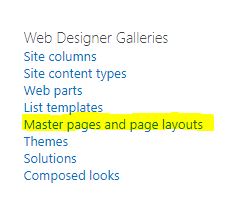
- At “Master pages and page layouts”.
- From the above ribbon, click on New Document > Page Layout.
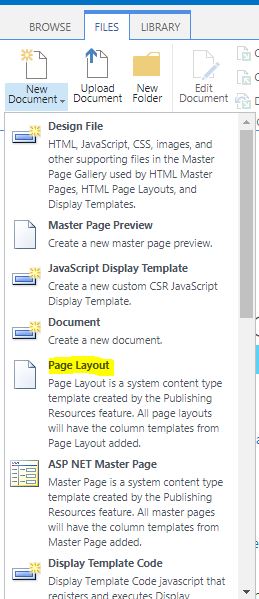
- At the New Page Layout page > Content Type Group.
- Select “Page Layout Content Types“.
- At the “Content-Type Name”, select an “Article Page”.
- Specify et the URL Name, Title as you prefer.
- Click OK.
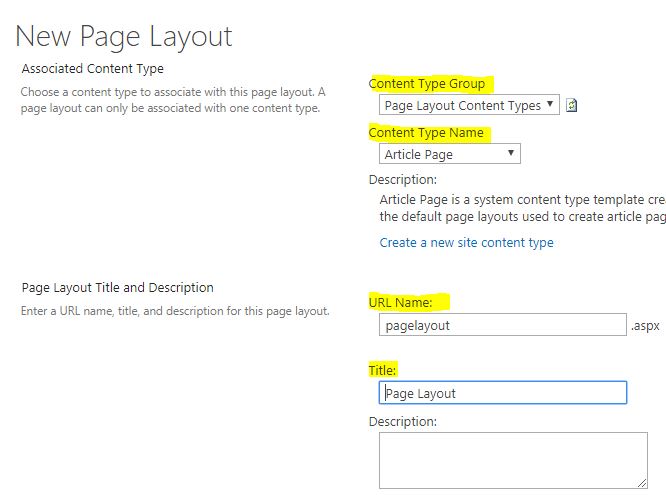
Steps
- Open SharePoint Designer > Open your site.
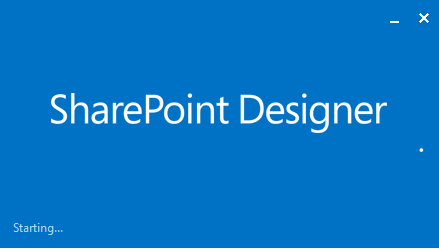
- Go to All Files >_catalogs >masterpage directory.
- Your newly page layout should be listed.
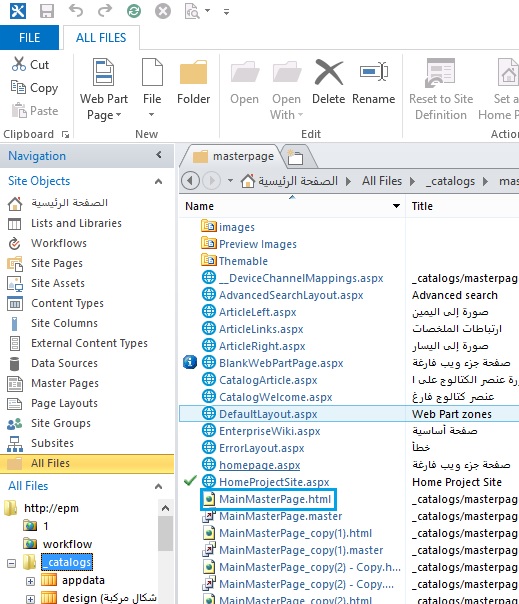
- Right Click on your Page layout and select “Check Out”.
- Again, right-click on your page layout and select “Edit file t in Advanced Mode”.
- Perform your updates as you prefer.
- Once you finished your updates, save your page layout.
- From the above ribbon, click on “Check-in”.
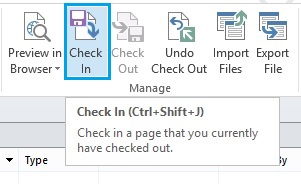
- Finally, check “Publish a major version” and approve your page to be available in Page layout gallery with your customization.
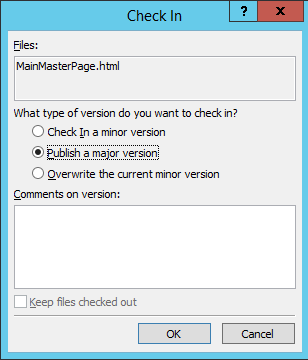
- Go back to your site, Open your page.
- Edit your page, click on Page layout.
- Great, the page layout should be listed and ready to use now.
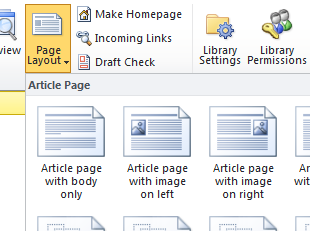
Applies To
- SharePoint 2016.
- SharePoint 2013.
- SharePoint 2010.
Conclusion
In conclusion, we have briefly explained how to create custom page layout in SharePoint 2016 using SharePoint Designer 2013.
You may also like to read
- Comments In SharePoint Designer.
- Else Branch is disabled In SharePoint Designer.
- This file may not be moved, deleted, renamed or otherwise edited in SharePoint Designer.
Have a Question?
If you have any related questions, please don’t hesitate to Ask it at deBUG.to Community.