In this article, we will explain some recommendations and considerations for PWA Content Database that we are performing when provisioning a new PWA instance in Project Server 2019,2016, and 2013.
PWA Instance Structure in Project Server
First, you should be aware of the web application in SharePoint can hold multiple content databases and each content database can hold multiple site collections.
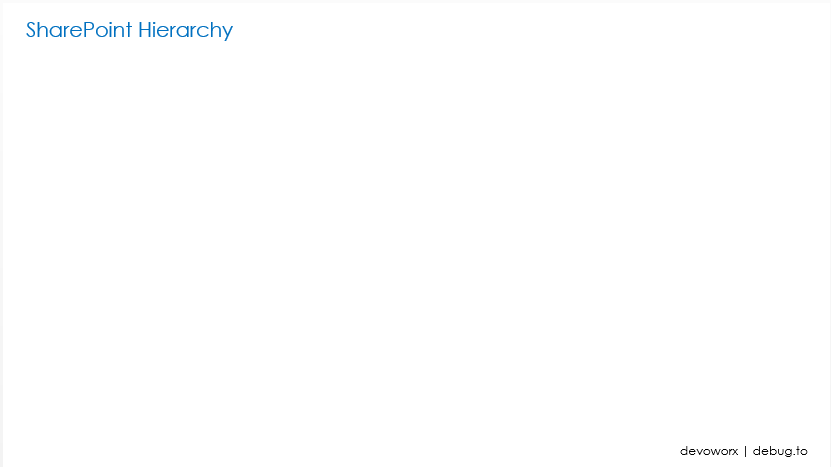
So when you provision a new PWA instance, you must have a web application that by default holds the Top-Level Site Collection in a content database.
As the new PWA instance is a new site collection, so it will be created inside the current content database. So in this case, we have a web application that holds one content database with two site collections
- Top-Level Site Collection.
- PWA Instance Site Collection.
You might also like to read Install and Configure Project Server 2016 step by step
PWA Content Database Consideration In Project Server
Therefore, In Project Server, It’s strongly recommended to isolate each PWA site collection to be stored in an independent content database for the following reasons:
PWA Instance Performance Concern,
Using one content database to holds all site collections inside the main web application will lead to a fast growing for this content database size. So In near term, It might reach quickly to be more than the max recommended content database size that is 200 GB.
Reaching the max recommended content database size (>200 GB) will lead to farm performance issue.
You might also like to read SharePoint 2019 Limitations
PWA Instance Availability Concern,
Consider the main web application has only one content database that holds all site collections! If this content database has been dismounted or corrupted, this is will lead to all PWA Instances goes down. (High Risk).
PWA Instance Maintenance Concern,
You should be aware of the backup and restore operation for a big content database size (>200 GB) will take a long time to be completed and are at risk of failure. and the Requirements for the backup and restore may not be met by the native SharePoint Server 2013 and 2016 backup for content databases larger than 200 GB.
Read also What’s the SharePoint 2016 Content Database Limits?
What’re the best practices for the PWA Content Database?
Before creating a new PWA site collection, it’s strongly recommended to do the following:
- Lockdown all the web application content databases.
- Create a new independent content database for the PWA Instance.
- Create a new PWA instance that will be created inside the newly created content database.
Check how to Get Project Web App Database Name Using PowerShell
After creating the web application that you will use to provision a new PWA instance, you should first lock down its content database that currently holds the Root site collection.
Steps
- Open Central Administration as farm account.
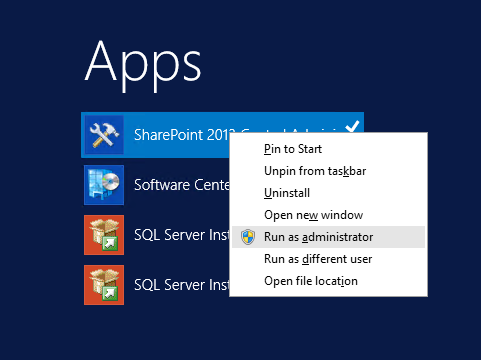
- Go to Application Management > Databases > Manage Content Database.

- Make Sure that you have specified the web application that will hold the PWA instance.
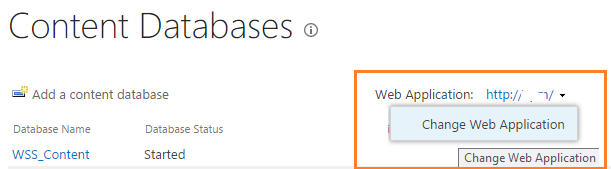
- Click on the Content Database name that you want to lock it down.
- Below Database Capacity Settings > Update the values as shown below.

Note: if the web application contains more than one content database, you will need to lock down all web application content databases.
Create a new PWA Content Database
Steps
- Go back to “Manage Content Database”.
- Click on “Add a new content database“.
- Provide an appropriate and unique name like “WSS_Content_PWA“.
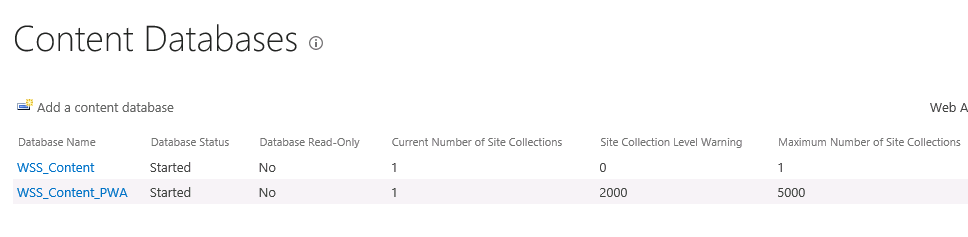
Provision a new PWA Instance In Project Server
- Open Central Administration > Application Management > Manage Service Application.
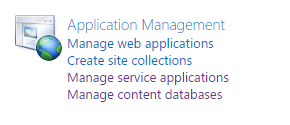
- Select your Project Service Application > from the above ribbon, click on Manage.
- Click on Create Project Web App Instance.
- Provide the required information then click Ok to provision the PWA Instance.
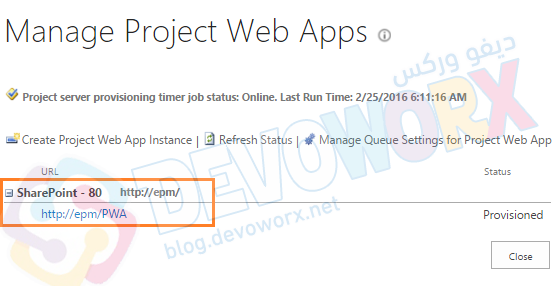
- After the new PWA instance has been created, you should also lock down its content database to avoid having additional PWA site collections in the future.

You might also like to read Project Server Permission Mode Vs SharePoint Permission Mode
Conclusion
In conclusion, we have learned What’re the best practices for the PWA Content Database that we are performing when create a new PWA instance.
Applies To
- Project Server 2019.
- Project Server 2016.
- Project Server 2013.
- Project Server 2010.

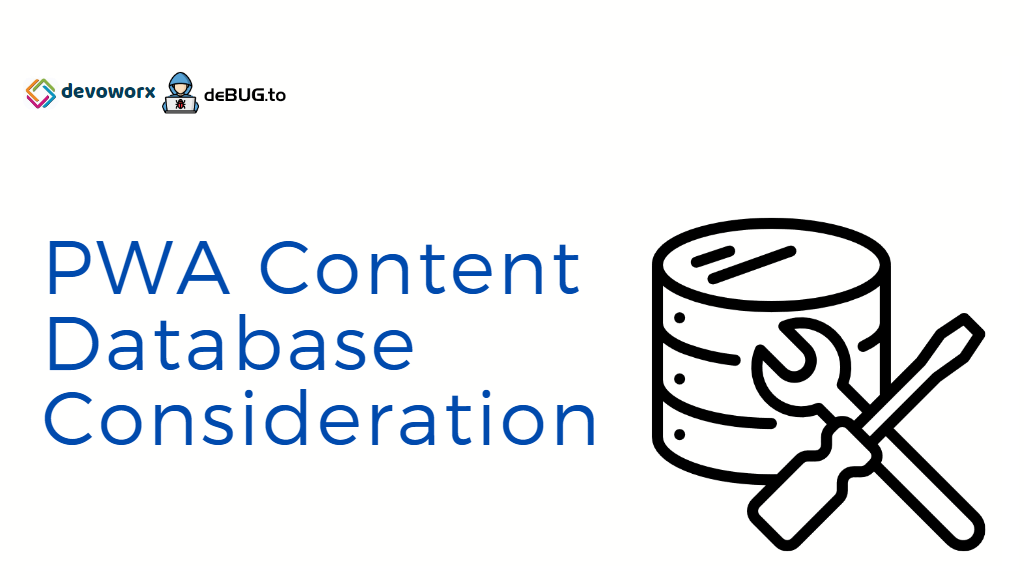
Awesome thanks!
Welcome 🙂
you provide a truly wonderful information,thanks.
Welcome 🙂
That’s good advice,thanks for sharing!
Welcome 🙂