In this post, we will explain Why you can’t find the links of Portfolio Analyses in Project Server 2016?
You might also like to read Missing Alerts and Reminders Project Server 2016
Missing Portfolio Analyses in Project Server 2016
In Project Server 2016, I couldn’t find the Strategy links related to the portfolio analyses within the left navigation as shown below:
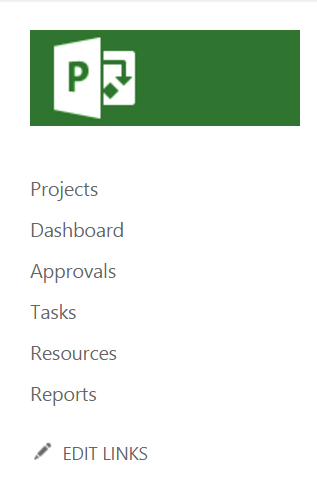
Why Portfolio Analyses link is missing in Project Server 2016?
First, you should be aware of the Portfolio Analyses is listed under the Strategy section in Project Server 2016 and Project Server 2013.
So that, Missing Portfolio Analyses in Project Server 2016 usually occurs in case of
- The Strategy link is not selected in the Quick Launch settings in Project Server 2016.
- The current user doesn’t have elevated permissions to use Strategy links.
Show Strategy links in Project Server 2016
- Open PWA Settings.
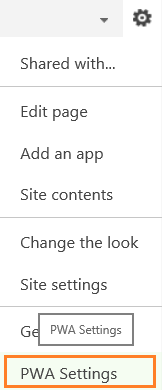
- Below Look and Feel >Click on Quick Launch.
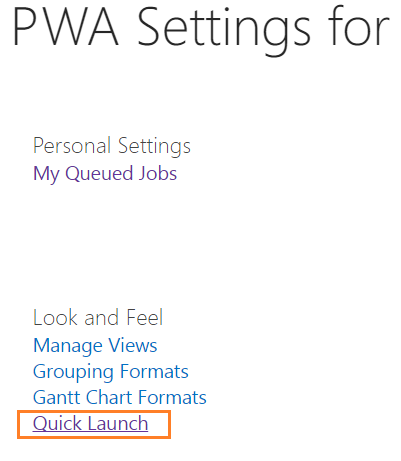
- Make sure that the strategy links and its sub child have been checked as shown below.
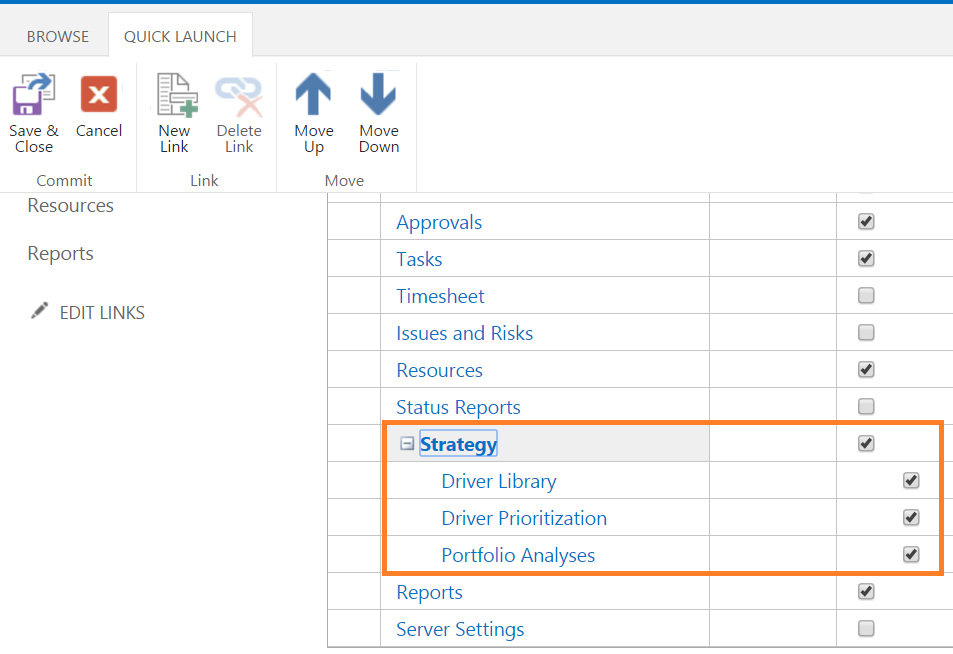
- Save and Close from the above ribbon.
- The Strategy links should be now shown in left navigation.
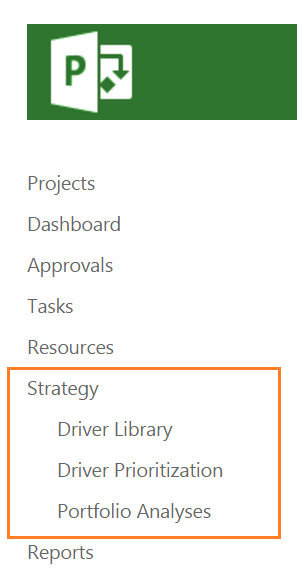
Allow Portfolio Strategy Permission in Project Server 2016
In the global permission section for the current user, make sure that the Portfolio Strategy permissions are allowed as shown below
Add Strategy links manually in Project Server 2016
If the above solutions are not solving the issue try to do the following:
- Click CTRL + F5.
- Clear the History & Cache.
- Close Browser.
If you still missing Portfolio Analyses in Project Server 2016, so you should try to add the strategy links manually in Quick Launch as below:
- Strategy (Parent) > /PortfolioStrategy/Drivers.aspx
- Driver Library (Chield) > /PortfolioStrategy/Drivers.aspx
- Driver Prioritization (Chield) > /PortfolioStrategy/Prioritizations.aspx
- Portfolio Analyses (Chield) > /PortfolioStrategy/Analyses.aspx
Applies to
- Project Server 2016.
- Project Server 2013.

