In this article, we’ll solve “Failed to create the Configuration Database SharePoint 2016” in SharePoint Configuration Wizard
Failed to create the configuration database. An exception of type Microsoft.SharePoint.Upgrade.SPUpgradeException was thrown. Additional exception information: One or more types failed to load. Please refer to the upgrade log for more details.
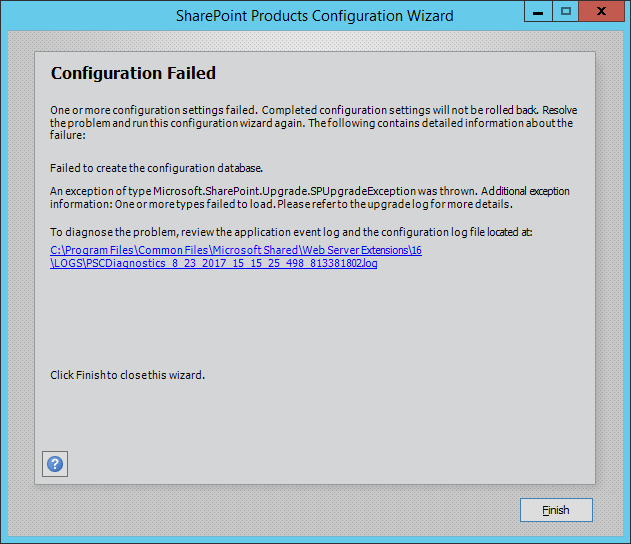
You might also like to read Failed to create the configuration database SharePoint 2019
Unfortunately, I didn’t have an internet connection on the SharePoint Servers to use the SharePoint Preparation Tool to download and install the SharePoint 2016 Prerequisites over the internet automatically.
You might also like to read SharePoint Preparation Tool Download Error
So I went to install the SharePoint 2016 Prerequisites offline that has been installed properly and the SharePoint installation has been started without any complaint.
Once the SharePoint 2016 installation is finished, I tried to run the SharePoint 2016 Configuration wizard to configure the SharePoint 2016 farm.
The SharePoint 2016 Configuration wizard has been started and passed all the pre-steps properly. but when it started to create the SharePoint configuration database (specifically in step 3), it has been failed with the below error.
Failed to create the configuration database.
An exception of type Microsoft.SharePoint.Upgrade.SPUpgradeException was thrown. Additional exception information: One or more types failed to load. Please refer to the upgrade log for more details.
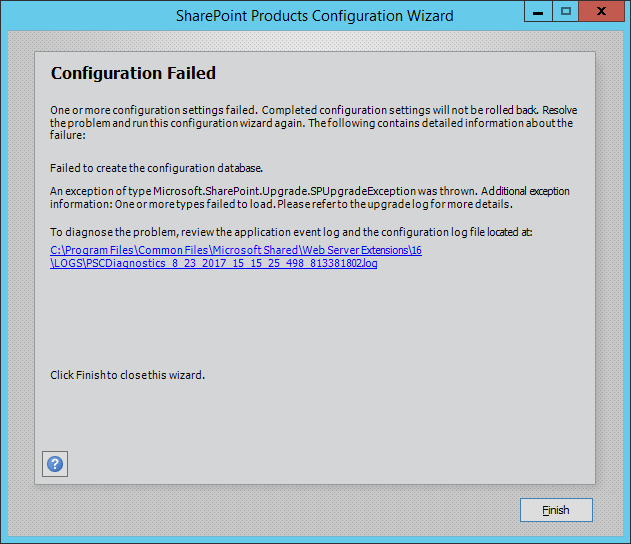
I have checked the log and event viewer as shown below. but it was not helpful!!
Failed to create the configuration database.
An exception of type Microsoft.SharePoint.Upgrade.SPUpgradeException was thrown. Additional exception information: One or more types failed to load. Please refer to the upgrade log for more details.
Microsoft.SharePoint.Upgrade.SPUpgradeException: One or more types failed to load. Please refer to the upgrade log for more details.
at Microsoft.SharePoint.Upgrade.SPActionSequence.LoadUpgradeActions()
at Microsoft.SharePoint.Upgrade.SPActionSequence.get_Actions()
at Microsoft.SharePoint.Upgrade.SPActionSequence.get_ActionsInternal()
at Microsoft.SharePoint.Upgrade.SPUtility.GetLatestTargetSchemaVersionBeforeMajorVersion(Type typeActionSequence, Int32 majorVer)
at Microsoft.SharePoint.Upgrade.SPSiteSequence.get_PreviousTargetSchemaVersion()
at Microsoft.SharePoint.Upgrade.SPUpgradeSession.PopulateSequencesTable(StringBuilder sqlstr, Boolean siteSequence)
at Microsoft.SharePoint.Upgrade.SPUpgradeSession.ConstructSiteNeedsUpgradeQuery(Guid siteId)
at Microsoft.SharePoint.Upgrade.SPContentDatabaseSequence.GetSiteNeedsUpgrade(SPUpgradeSession session, SPContentDatabase database, Dictionary`2& dictSitesNeedUpgrade, Dictionary`2& dictSitesNeedFeatureUpgrade)
at Microsoft.SharePoint.Upgrade.SPContentDatabaseSequence.AddNextLevelObjects()
at Microsoft.SharePoint.Upgrade.SPHierarchyManager.Grow(SPTree`1 root, Boolean bRecursing, SPDelegateManager delegateManager)
at Microsoft.SharePoint.Upgrade.SPHierarchyManager.Grow(SPTree`1 root, SPDelegateManager delegateManager)
at Microsoft.SharePoint.Upgrade.SPUpgradeSession.NeedsUpgrade(Object o, Boolean bRecurse)
at Microsoft.SharePoint.Upgrade.SPUpgradeSession.ReflexiveNeedsUpgrade(Object o, Boolean bRecurse)
at Microsoft.SharePoint.Upgrade.SPUpgradeSession.NeedsUpgrade(Object o, Boolean bRecurse)
at Microsoft.SharePoint.Upgrade.SPUpgradeSession.ReflexiveNeedsUpgrade(Object o, Boolean bRecurse)
at Microsoft.SharePoint.Upgrade.SPUpgradeSession.NeedsUpgrade(Object o, Boolean bRecurse)
at Microsoft.SharePoint.Upgrade.SPUpgradeSession.ReflexiveNeedsUpgrade(Object o, Boolean bRecurse)
at Microsoft.SharePoint.Upgrade.SPUpgradeSession.NeedsUpgrade(Object o, Boolean bRecurse)
at Microsoft.SharePoint.Upgrade.SPUpgradeSession.ReflexiveNeedsUpgrade(Object o, Boolean bRecurse)
at Microsoft.SharePoint.Upgrade.SPUpgradeSession.NeedsUpgrade(Object o, Boolean bRecurse)
at Microsoft.SharePoint.Administration.SPServerProductInfo.DetectLocalUpgradeStatus()
at Microsoft.SharePoint.Administration.SPServerProductInfo.DetectLocalProductVersions(SPProductVersions prodVer)
at Microsoft.SharePoint.Administration.SPServerProductInfo.UpdateProductInfoInDatabase(Guid serverGuid)
at Microsoft.SharePoint.Administration.SPFarm.Join(Boolean skipRegisterAsDistributedCacheHost, Nullable`1 serverRole)
at Microsoft.SharePoint.PostSetupConfiguration.ConfigurationDatabaseTask.CreateOrConnectConfigDb()
at Microsoft.SharePoint.PostSetupConfiguration.ConfigurationDatabaseTask.Run()
at Microsoft.SharePoint.PostSetupConfiguration.TaskThread.ExecuteTask()I also checked the database server to make sure that the issue is not related to the Farm Account permission (DBcreator, SecurityAdmin). but I have noticed that the SharePoint Config database and Admin Content database have been created properly!
You might also like to read Cannot connect to database master at SQL server at SERVERNAME. The database might not exist, or the current user does not have permission to connect
The WCF Data Services 5.6 tool is not installed properly.
Note: I have tried to uninstall it and install it again, unfortunately, the issue still persists and the SharePoint Configuration wizard has been failed to create the SharePoint Config Database.
Fix: Failed to create the configuration database
You have two option to overcome “Failed to create the configuration database SharePoint 2016” issue:
- You must have an internet connection on the SharePoint Server to Install and download the SharePoint 2016 prerequisites online using “prerequisiteInstaller.exe” that will automatically install these prerequisites without any issue.
- If no way to use the internet on the SharePoint Servers, so you must let “prerequisiteInstaller.exe” to install WCF Data Services 5.6 tool offline as the following:
Offline Install for WCF Data Services 5.6 tool
- Download WCF Data Services 5.6 tool.
- Specify its downloaded Path and copy it.
- Open CMD as an Administrator.

- Navigate to the SharePoint media folder.
- Type the below cmdlet
prequisiteinstaller.exe /wcfdataservices56:"WCF Services Tool Path"Example: Consider the SharePoint 2016 Media has been mounted to the D:\ volume, and WCF Services Tool is located in “C:\Software\WCFDataServices.exe“, so the command should be
D:\prequisiteinstaller.exe /wcfdataservices56:"C:\Software\WCFDataServices.exe"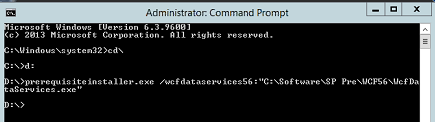
- You will note that the SharePoint 2016 prerequisites wizard has been started.
- Click Next to install the WCF Data Services 5.6 tool.
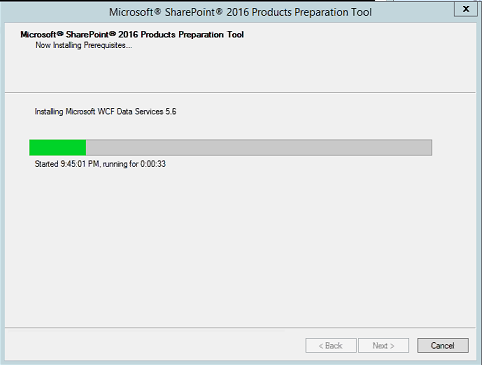
- The WCF Data Services 5.6 tool should be now installed successfully.
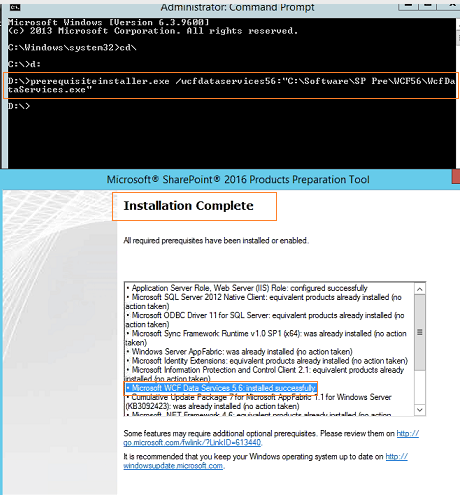
- In SQL instance, check if the SharePoint Configuration database and Admin Content database were created! if yes, so you should delete these databases before running the SharePoint Configuration Wizard again.
- Try now to run the SharePoint 2016 Configuration wizard that should be now completed properly.
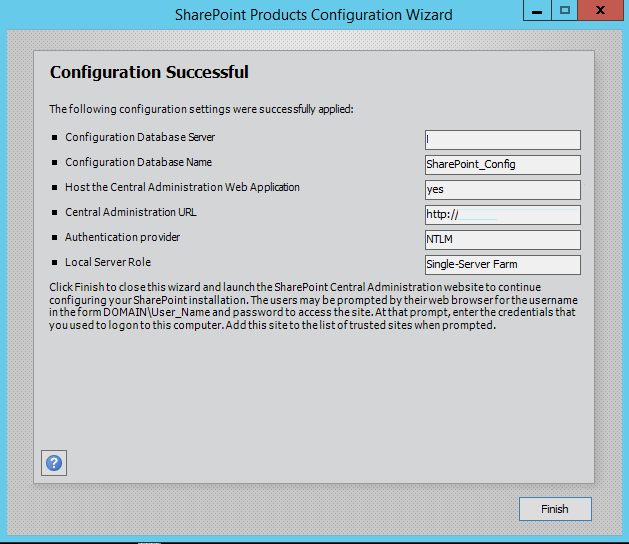
Conclusion
In this article, we have solved Failed to create the configuration database SharePoint 2016. An exception of type Microsoft.SharePoint.Upgrade.SPUpgradeException was thrown. by installing the WCF Data Services 5.6 tool offline using SharePoint Preparation Tool.
Applies To
- SharePoint 2019.
- SharePoint 2016.
- SharePoint 2013.
See Also
- SQL Server Best Practices for SharePoint 2019.
- SharePoint 2019: Service Accounts Recommendations.
- The tool was unable to download Microsoft SQL 2012 Native Client.
- The local farm is not accessible. Cmdlets with FeatureDependencyId are not registered in SharePoint.
- Cannot connect to database master at SQL server.
- Windows Server AppFabric is not correctly configured in SharePoint 2016.
Have a Question?
If you have any related questions, please don’t hesitate to ask it at deBUG.to Community.

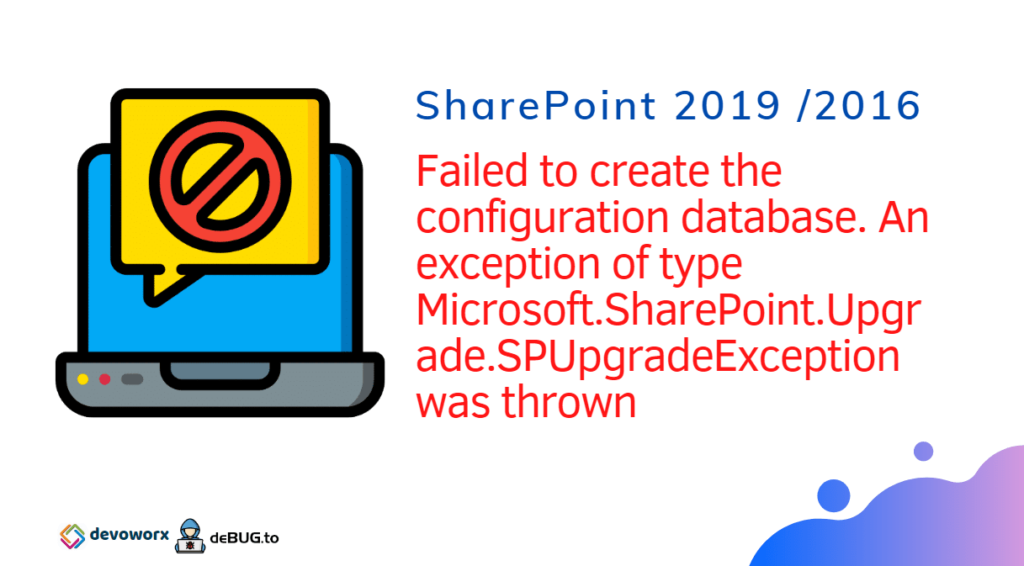
Mohamed, you will be my first stop for SharePoint problems. Thanks for the resolution, my SharePoint farm is now installed and configured!
Glad to hear it helped you!
awesome article, it fixed my issue in SP 2016. thanks a lot
You are welcome 🙂
Pingback: Failed to create the configuration database | ITCore
Works!
Glad to hear it helped you 🙂
Awesome, you saved my day , I spent about 4 hours to install it, your solution helped me to solve my issue, thanks for sharing,
Most Welcome, glad to hear it helped you