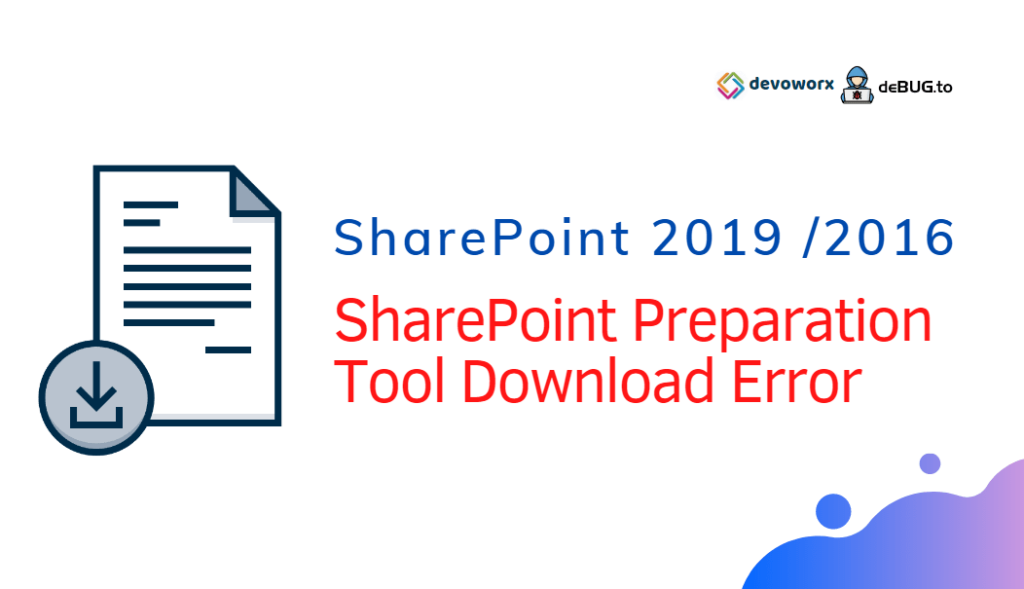In this post, we are gonna fixing the SharePoint Preparation Tool Download Error in SharePoint 2016 and SharePoint 2019.
There was an error during installation, the tool was unable to download, Please check your internet connection.
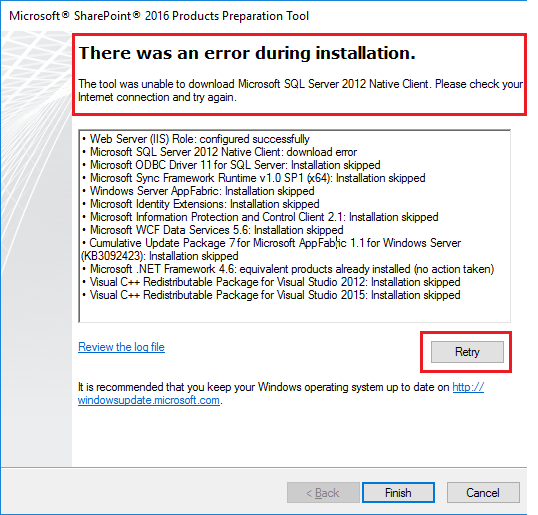
You might also like to read Windows Server AppFabric is not correctly configured in SharePoint 2016.
Although I have an Internet connection to install the SharePoint 2016 prerequisites using SharePoint 2016 Preparation Tool, I got a download error!
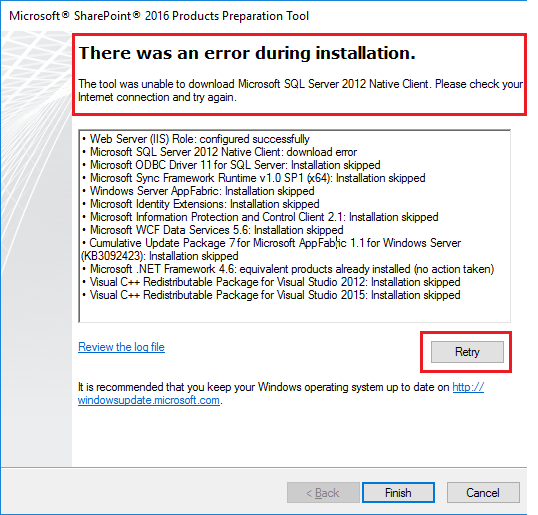
The “SharePoint 2016 Preparation Tool Download Error” might occur in case of :
- The Proxy setting is not configured properly in the Internet Explorer Settings.
- The file download option is not enabled in the Internet Explorer settings.
- The IE Enhanced Security Configuration is set to On.
Check also: Your current security settings do not allow this file to be downloaded in Internet Explorer.
In this section, we’ll adjust the internet connection settings on the SharePoint Server to be able to download the SharePoint prerequisites using SharePoint Preparation Tool by doing the following:
- Enable Proxy in Internet Explorer.
- Enable File Download in Intent Explorer.
- Turn Off the IE Enhanced Security Configuration.
- Running the SharePoint Preparation Tool in the correct way.
Enable Proxy in Internet Explorer
In case, your organization is using a Proxy, so you should make sure that you have configured the proxy setting in Internet Explorer correctly by doing the following:
- Open Internet Explorer.
- Go to Tool > Internet Options > Connections.
- Click on “LAN Settings” button.
- Below the “Proxy Server” group, Set the Proxy Setting.
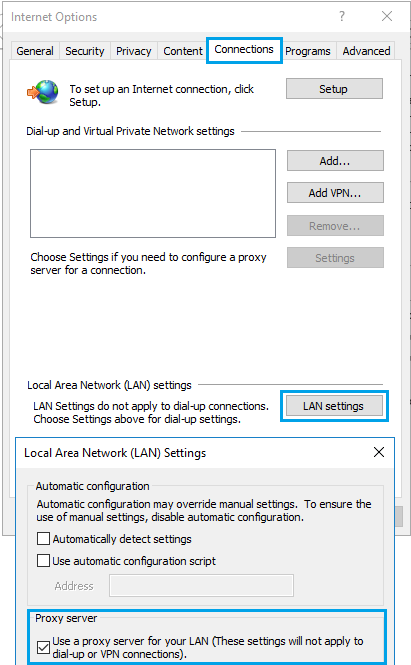
Enable File Download in Intent Explorer
- Open Internet Explorer.
- Go to Tool > Internet Options.
- Click on the “Security” tab.
- In “Internet Zone“, Click on “Custom Level” button.
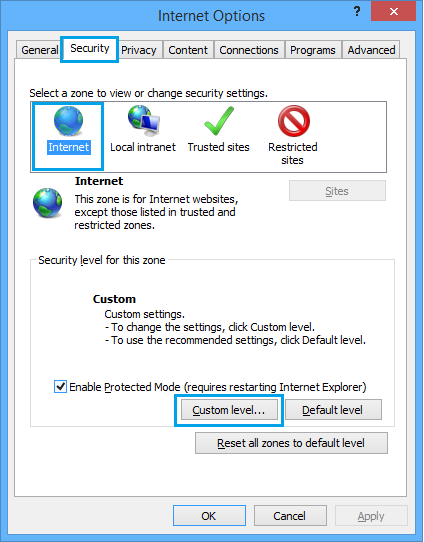
- Scroll down to the “Downloads” category.
- Make share that the “File Download” is set to “Enable“.
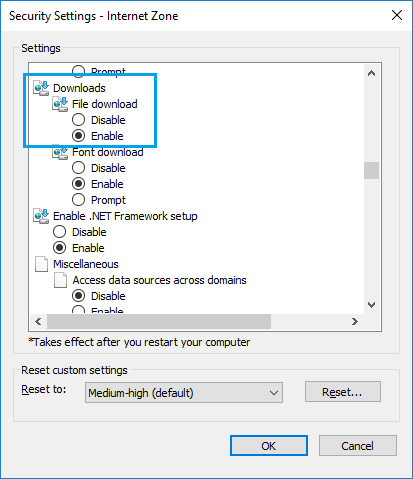
Check also,This web browser either does not support JavaScript or scripts are being blocked
Turn Off the IE Enhanced Security Configuration
If the above steps don’t helped to download the files required by the SharePoint Preparation tool, so you should try to temporarily disable the IE Enhanced Security Configuration as the following:
- Open Server Manager > Local Server.
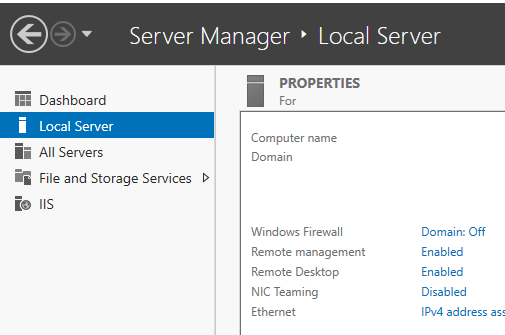
- In the right side, Click on the “On” besides the ”
IE Enhanced Security Configuration“.
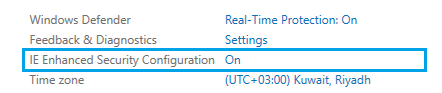
- Set it to “Off” as shown below:
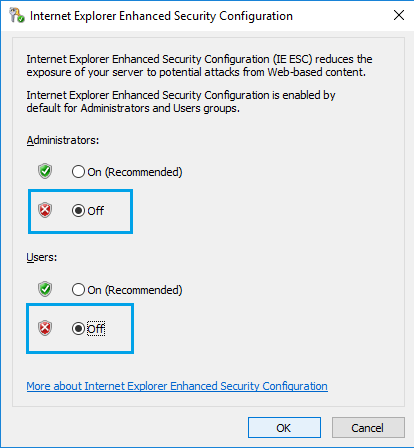
- Click “OK” to close the “IE Enhanced Security Configuration“
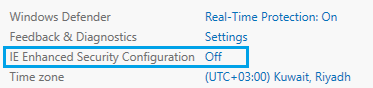
- Close the current SharePoint Preparation tool window (don’t click retry button).
- Start the SharePoint 2019 Preparation tool
- The SharePoint 2016 Preparation Tool should be working now.
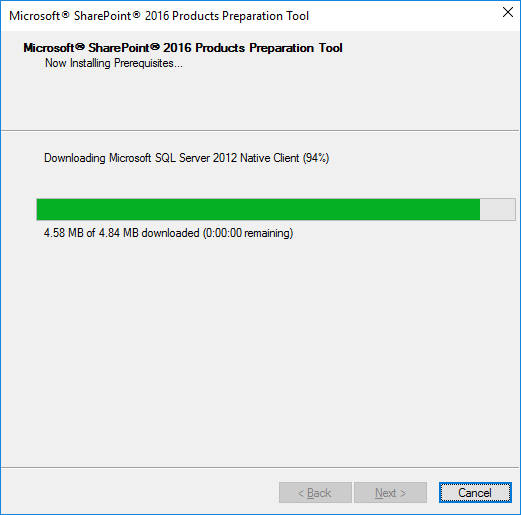
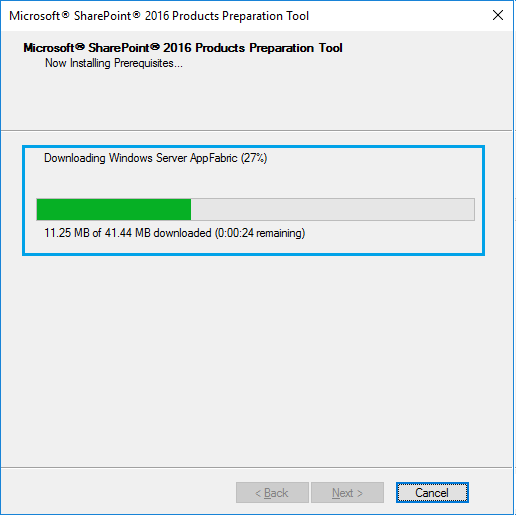
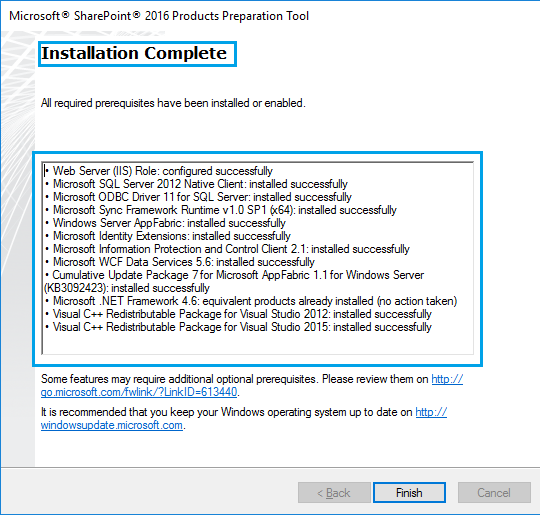
The tool was unable to download Windows Server AppFabric
If you have followed the above steps and you still can’t download windows server AppFabric using the SharePoint Preparation tool, so in this case, you should try to download and configure Windows Server AppFabric manually as mentioned at Windows Server AppFabric is not correctly configured In SharePoint 2016 / 2013.
Conclusion
In this post, we have solved the SharePoint Preparation Tool Download Error in SharePoint 2016 and SharePoint 2019 by adjusting the internet connection settings on the SharePoint Server as the following:
- Enabling the Proxy setting in Internet Explorer.
- Enabling the File Download in Intent Explorer Settings.
- Turn Off the IE Enhanced Security Configuration in Windows Server.
Applied To
- SharePoint 2019.
- SharePoint 2016.
- SharePoint 2013.
- SharePoint 2010.
You might also like to read
- SQL Server Best Practices for SharePoint 2019.
- SharePoint 2019: Service Accounts Recommendations.
- Installing SharePoint Server 2016 step by step.
- The tool was unable to download Microsoft SQL 2012 Native Client.
- SharePoint 2016: Failed to create the configuration database.
- Continue prerequisiteInstaller.exe after server restart in SharePoint.
Have a Question?
If you have any related questions, please don’t hesitate to ask it at deBUG.to Community.