In this article, we will explain how to Show bar chart from left to right in SSRS.
You might also like to read Display HTML Tags in SSRS
Show bar chart from left to right in SSRS
In SSRS, I want to reverse the data bar chart to be shown from Left to Right instead of Right to Left direction. but I couldn’t find any property like Direction (RTL – LRT – Default) to do that!
How to Reverse Data Bar Chart direction in SSRS?
It’s ease of cake to reverse the direction of Data Bar by following the mentioned steps below:
Steps
- Right click on Data Bar & Select Horizontal Axis Properties.
- Check check box of Reverse direction. Then click on OK button.
It’s should be now shown from Right to left.
Conclusion
In conclusion, we have learned how to Reverse Data Bar Chart direction in SSRS.
Applies To
- SSRS 2016.
- SSRS 2012.

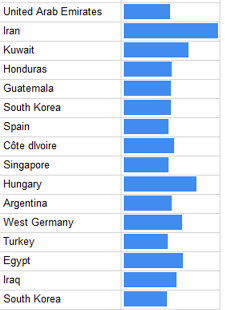
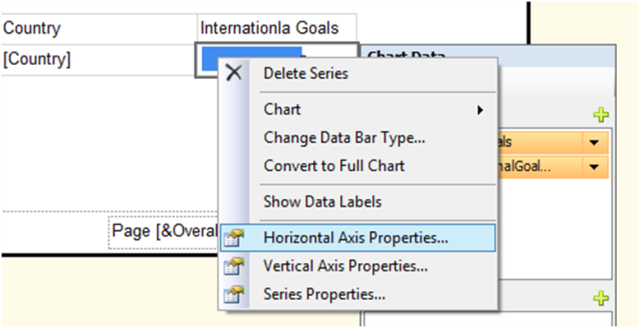
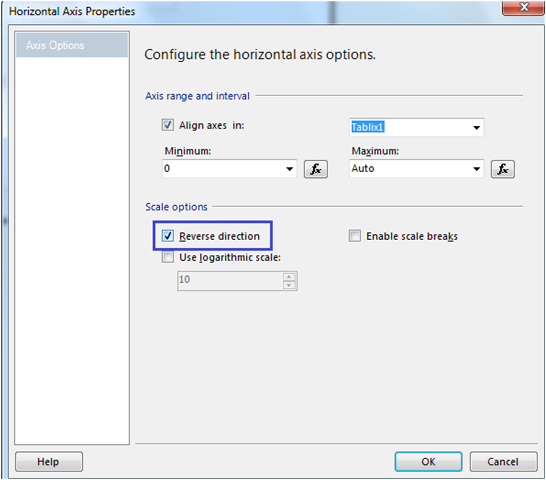
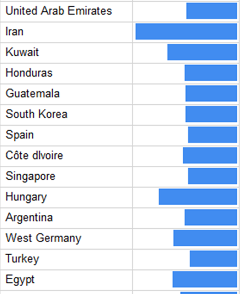
thanks!
good trick many thanks