In this post, we will fix the SSRS Render issue in SharePoint 2013 that you may face when browsing an SSRS native mode in a Report Viewer web part using Internet Explorer 10.
You might also like to read Missing Report Viewer Web Part in SharePoint 2013
I am working on a SharePoint 2013 to show SSRS native mode report in Report Viewer Web part, but I when I addedd the report URL to the Report Viewer web part inside the SharePoin page, the report is not rendered successfully and shown as below:
SSRS Compatibility Issue with Internet Explorer 10
This issue occurs in case you are using Internet Explorer 10 that use document mode 10, and the SSRS report requires to run with document mode 8 to get it working successfully.
To overcome this SSRS render issue in SharePoint 2013, you should change the document mode to IE=8 instead of IE=10 in only one of the following pages:
- Master page.
- Report Viewer page in SSRS server.
In case you are using different web part types like Report Viewer, PerformancePoint …etc to show the SSRS native mode report, thence you should set the document mode only for Master Page.
Steps
- Open SharePoint Designer > Connect to SharePoint site.
- Go to Master Page Tab > Select the assigned Master Page > Edit in Advanced Mode.
- Note: If you can’t edit the master page in advanced mode, you will need to use export file to save it locally then import it again.
- Edit the exported Master Page with approbation editor like Visual Studio or Notepad
- Find “X-UA-Compatible” > Change the content attribute to IE=8 > Save.
- Go back to SharePoint Designer. > Perform an Import File.
- Try to browse the report now that should be shown properly.
Change Document Mode in Report Viewer Page
To fix the ssrs compatibility issue at the server level, you should do the following:
Steps
- In report server > Open the file ReportViewer.aspx that located
C:\Program Files\Microsoft SQL Server\MSRSx.InstanceName\Reporting Services\ReportServer\Pages.
- Change the following line
<meta http-equiv=”X-UA-Compatible” content=”IE=5″>to<meta http-equiv=”X-UA-Compatible” content=”IE=8″>or later
- Save and Close.
The report within the Report Viewer web part should be now shown properly using Internet Explorer 10.
Conclusion
In conclusion, we have fixed the SSRS compatibility issue with Internet Explorer 10 on the server level, also we have fixed the SSRS Render issue in SharePoint 2013.
Applies To
- SSRS 2016.
- SSRS 2012.
- SharePoint 2013.

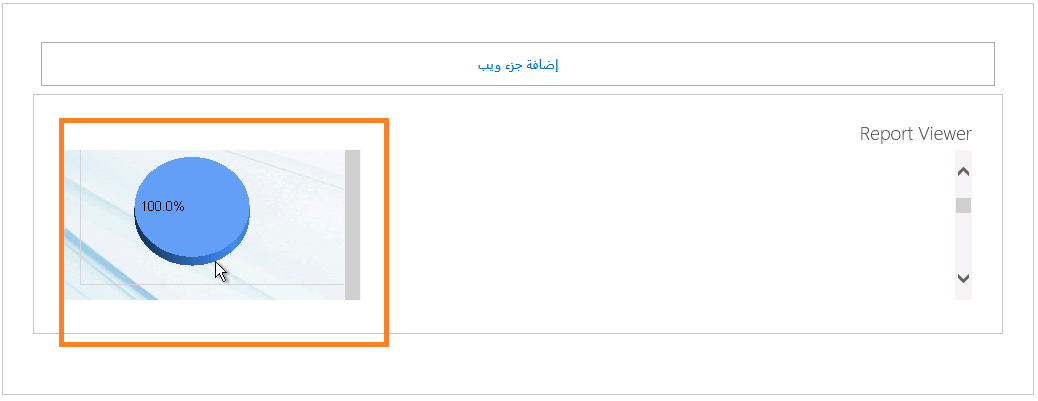
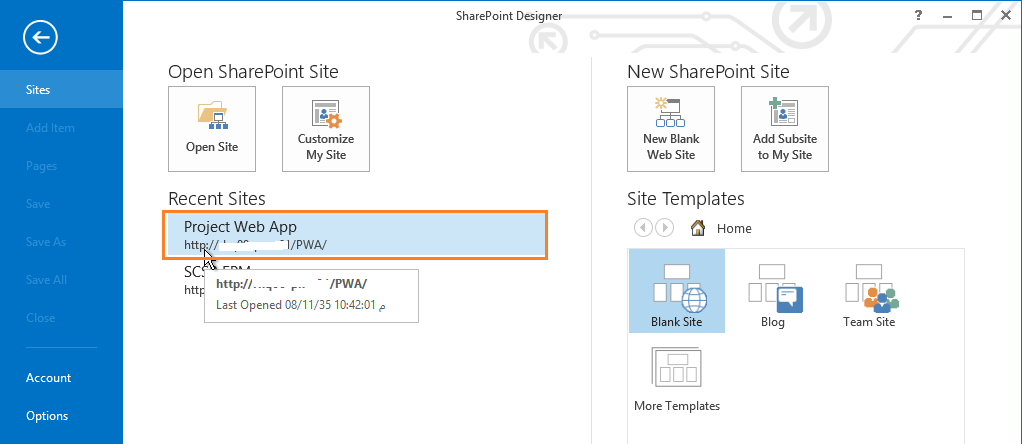
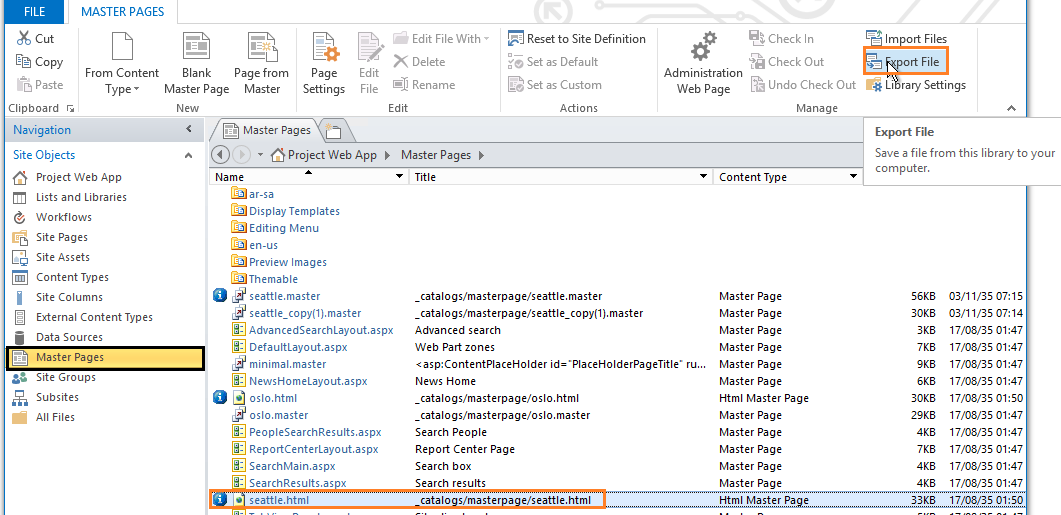
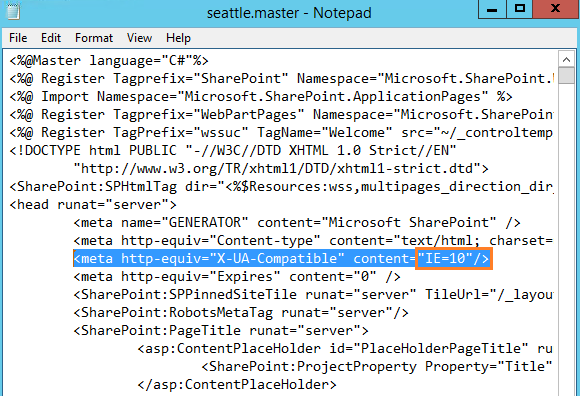
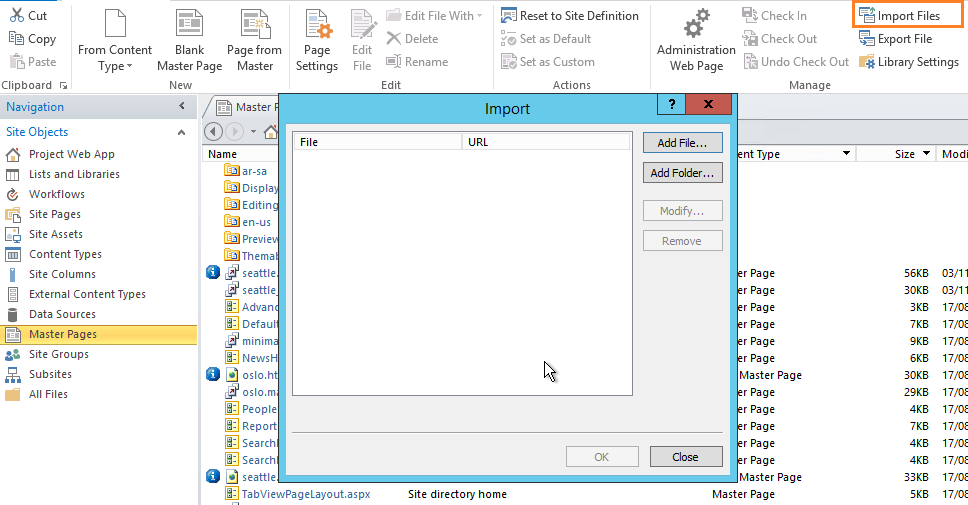
I love your blog.. very nice colors & theme. Did you create this website yourself or did you hire someone to do it for you? Plz answer back as I’m looking to create my own blog and would like to know where u got this from. thank you