In this post, we will learn how to fix “The Boot Configuration Data for your PC is missing or contains errors” that you may face when starting Windows.
You might also like to read Evaluation Period expired for Windows Server 2012 R2, How to extend it?
A recent hardware or software change might be the cause
I have tried to expand the operating system drive in a Windows Server 2016 that expanded properly but when I restarted my pc, I got the below error
Windows Boot Manager
Windows failed to start. A recent hardware or software change might be the cause.
The Boot Configuration Data for your PC is missing or contains errors.
The Boot Configuration Data for your PC is missing or contains errors
Actually, this issue “The Boot Configuration Data for your PC is missing or contains errors” occurs if the Boot Configuration Data BCD file is corrupted due to extending the Operating System Active partition.
Rebuild the Boot Configuration Data file
To fix this issue, you should rebuild Boot Configuration Data file using Bootrec.exe tool by doing the following:
Steps
- Mount the operating system CD that should be the same windows version that installed on your machine.
- Power on your PC.
- Press F2 to go to Bios Setup > Boot Menu > Select CD-ROM Drive and press + to go up as shown below:
- Press F10 to save and exit.
- Your machine should be now restarted directly, and the following window should be shown.
- Press any key to boot from the CD.
- Select your language and click next.
- Click Repair your Computer.
- Click Troubleshoot.
- Click on Command Prompt
- The Command Prompt should be started now.
- Type the following command to rebuild BCD
bootrec /RebuildBcd- Close CMD > Click on Continue.
- The windows server should be booted successfully now.
Note: In some cases, you might need to run “Bootrec” command before rebuilding the BCD file with the following options:
- bootrec /FixMbr
- bootrec /FixBoot
The Bootrec.exe tool
The Bootrec.exe tool supports the following options. Use the option that’s appropriate for your situation.
FixMbr
This option writes a Windows 7 or Windows Vista-compatible MBR to the system partition. It does not overwrite the existing partition table. Use this option when you must resolve MBR corruption issues, or when you have to remove the non-standard code from the MBR.
FixBoot
This option writes a new boot sector to the system partition by using a boot sector that’s compatible with Windows Vista or Windows 7. Use this option if one of the following conditions is true:
- The boot sector was replaced with a non-standard Windows Vista or Windows 7 boot sector.
- The boot sector is damaged.
- An earlier Windows operating system was installed after Windows Vista or Windows 7 was installed. In this situation, the computer starts by using Windows NT Loader (NTLDR) instead of the Windows Boot Manager (Bootmgr.exe).
ScanOs
This option scans all disks for installations that are compatible with Windows Vista or Windows 7. It also displays the entries that are currently not in the BCD store. Use this option when there are Windows Vista or Windows 7 installations that the Boot Manager menu does not list.
RebuildBcd
This option scans all disks for installations that are compatible with Windows Vista or Windows 7. Additionally, it lets you select the installations that you want to add to the BCD store. Use this option when you must completely rebuild the BCD store.
- This option scans all disks for installations that are compatible with Windows Vista or Windows 7. Additionally, it lets you select the installations that you want to add to the BCD store. Use this option when you must completely rebuild the BCD store.
For more details check Use Bootrec.exe in the Windows RE to troubleshoot startup issues.
Conclusion
In conclusion, we have learned how to rebuild Boot Configuration Data file to solve The Boot Configuration Data for your PC is missing or contains errors.

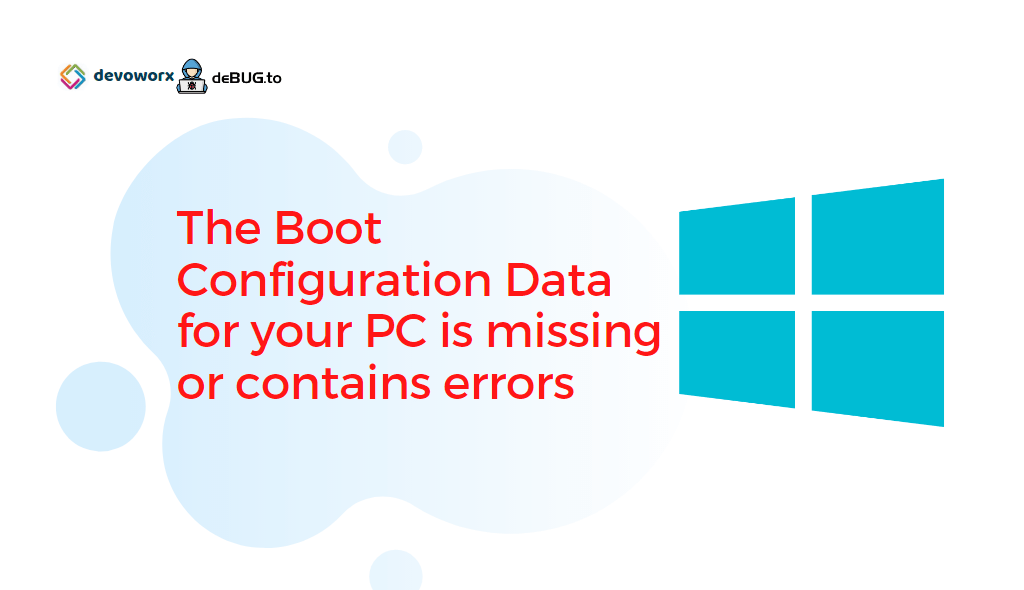
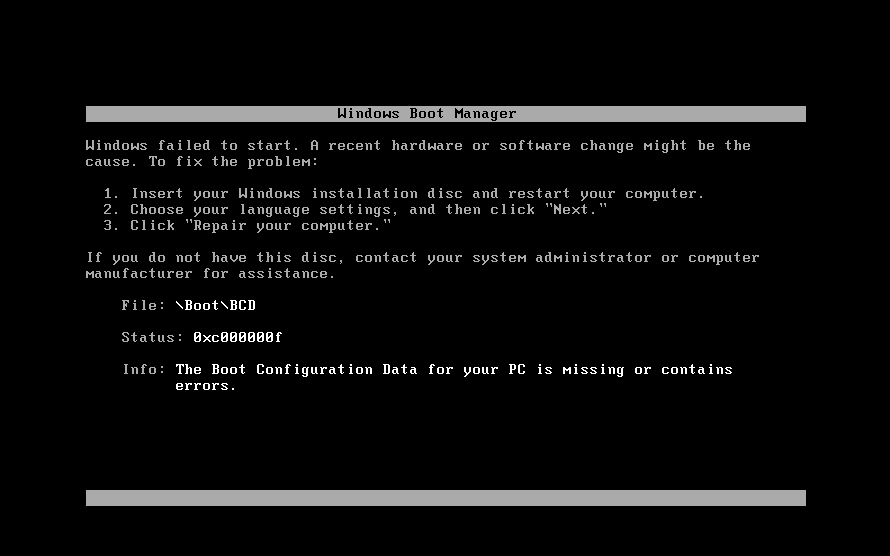
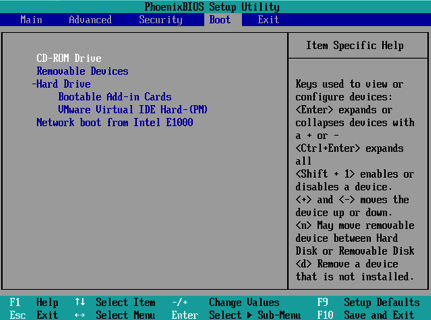
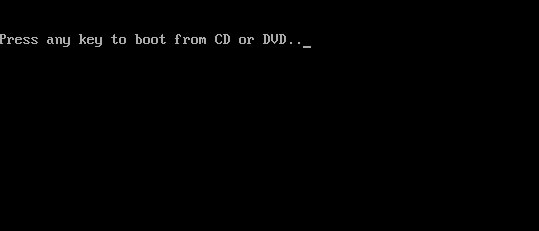
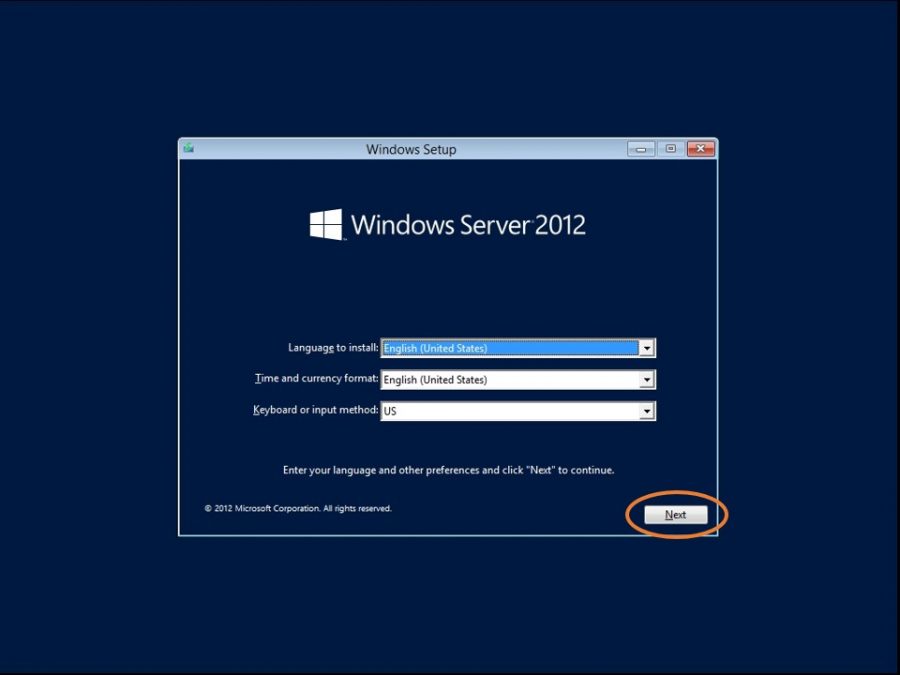
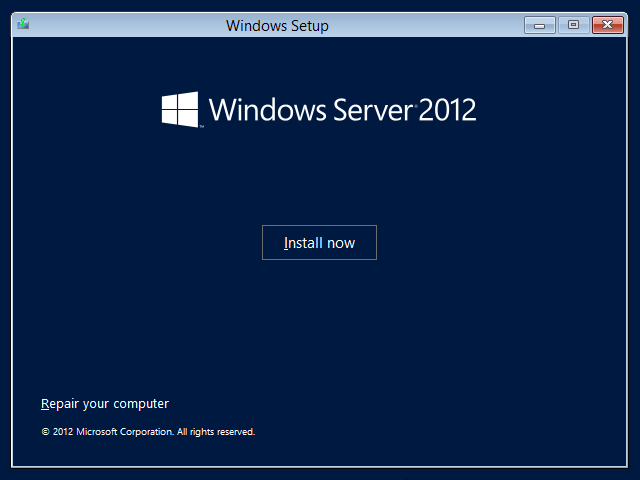
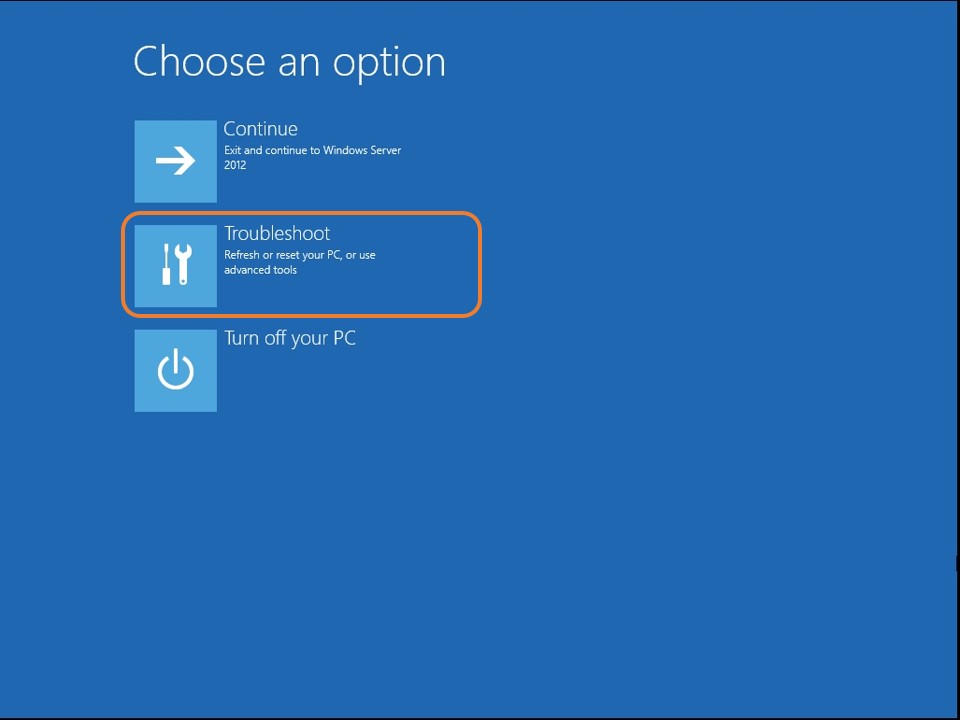
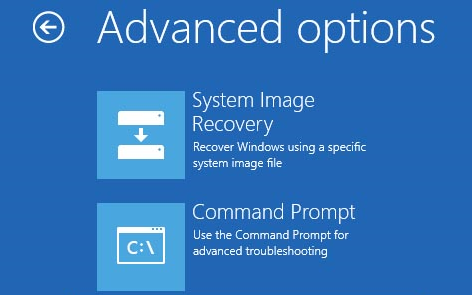
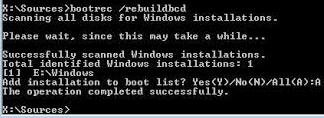
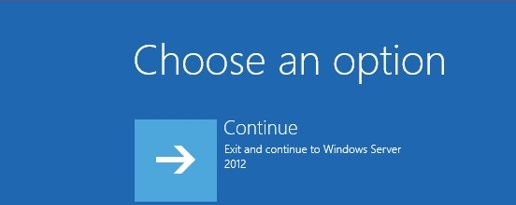
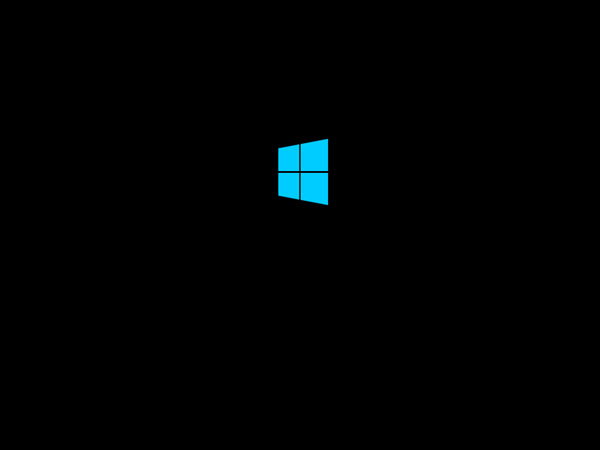
This saved me, many thanks! Had the same error as shown in your screen grab
Most welcome, glad to hear it helped you
Thank you Very much for posting the solution. It really saved a lot of time and effort
you are welcome, glad to hear it helped you
Thanks Bro its shorted out my issue
Glad to hear that 🙂
just wanted to say “thanks” 😉