In this post, I’ll fix “There are no addresses available for this application” issue in SharePoint Business Connectivity Service.
You may also like to read Access Denied by Business Data Connectivity in SharePoint
There are no addresses available for this application
Manage Business Connectivity Service
In SharePoint, I tried to manage Business Connectivity Service as the following:
- Central Administration > Application Management.
- Click on “Manage Service application“.
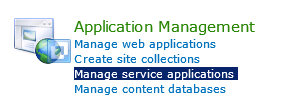
- Click on “Business Connectivity Service“.
- From the above ribbon, Click on “Manage“.
After clicking on “Manage“, I got the below error:
There are no addresses available for this application.
Why I got “There are no addresses available for this application” error?
This issue usually occurs in case the Business Connectivity Service is stopped.
You may also interest to read Can’t Publish SharePoint Workflow | There are no addresses available for this application.
How to solve “There are no addresses available for this application” error?
Below, we will start the “Business Connectivity Service” to avoid “There are no addresses available for this application” issue.
Steps
- Open Central Administration as Administrator.
- Below “System Settings” > click on “Manage Services on server“.
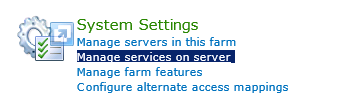
- Check the status column for “Business Connectivity Service“.
- If it was stopped, so you should start it.
- If it is already started, so you should stop it then start it again.
- After starting the “Business Connectivity Service“, go back to Central Administration.
- Open “Application Management”, click on “Manage Service application”.
- Click on “Business Connectivity Service” and from the above ribbon, click on “Manage“.
- Great, the “Business Connectivity Service” is now working properly, and you can manage your external content type as shown below.
You may need to perform “iisreset” after restarting “Business Connectivity Service“
Conclusion
In conclusion, we have fixed “There are no addresses available for this application” issue that we faced when managing “Business Connectivity Service“.
Applies To
- SharePoint 2016.
- SharePoint 2013 / SharePoint 2010.
You may also like to read
- Access Denied by Business Data Connectivity in SharePoint.
- External List Limitations in SharePoint 2010/2013.
- Create an External Content Type in SharePoint Designer.
- Login failed for user ‘NT AUTHORITY\ANONYMOUS LOGON’.
Have a Question?
If you have any related questions, please don’t hesitate to Ask it at deBUG.to Community.

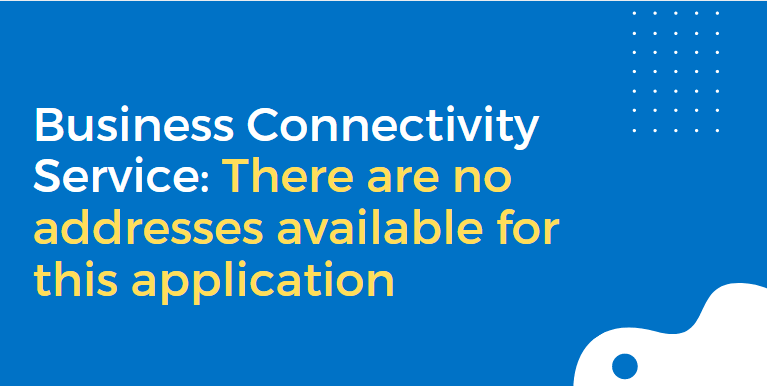
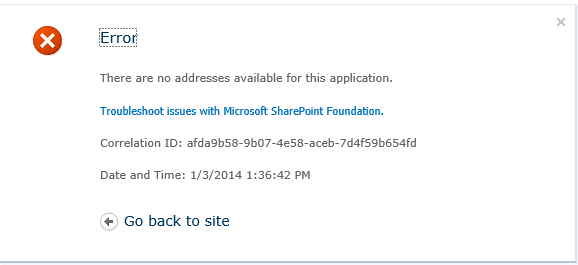
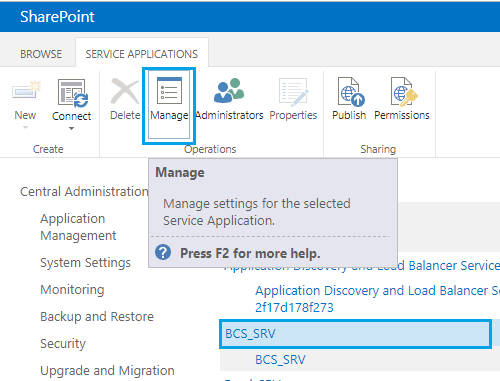
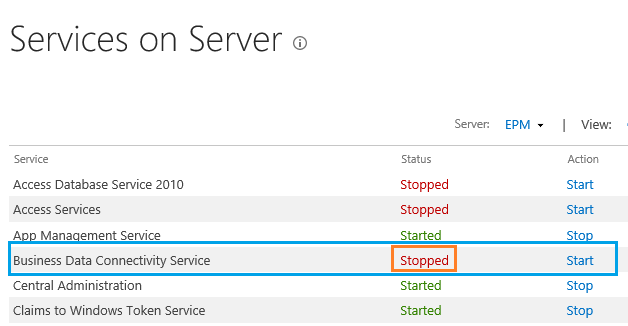
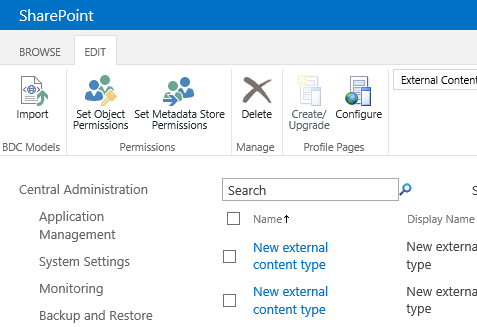
Pingback: Login failed for user ‘NT AUTHORITYANONYMOUS LOGON' | SPGeeks