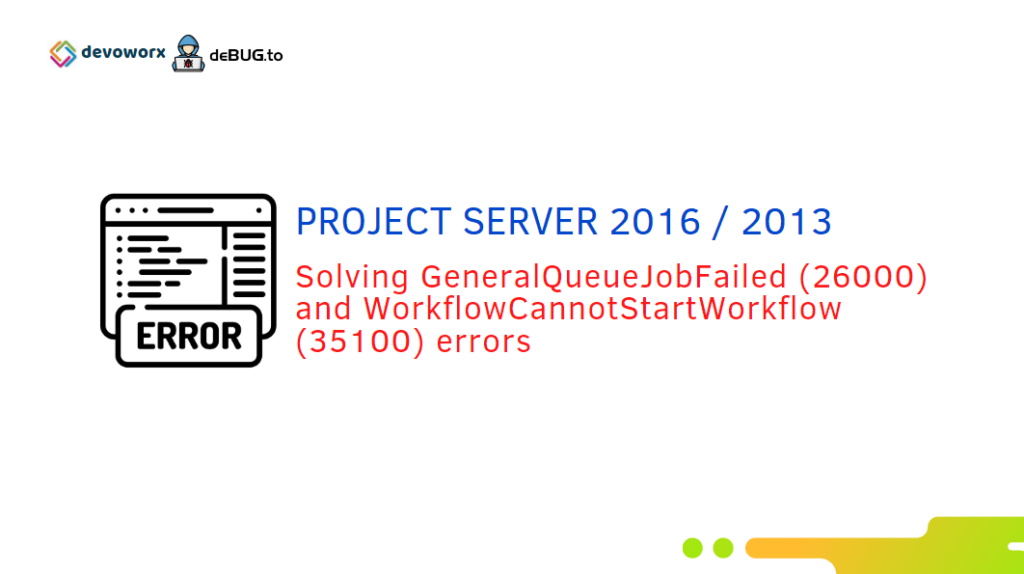In this post, we’ll try to solve GeneralQueueJobFailed (26000) and WorkflowCannotStartWorkflow (35100) In Project Server 2016 and 2013.
GeneralQueueJobFailed (26000) –WorkflowCheckinNotify.ProjectCheckinNotifyWorkflowMessage. Details: id=’26000′ name=’GeneralQueueJobFailed’
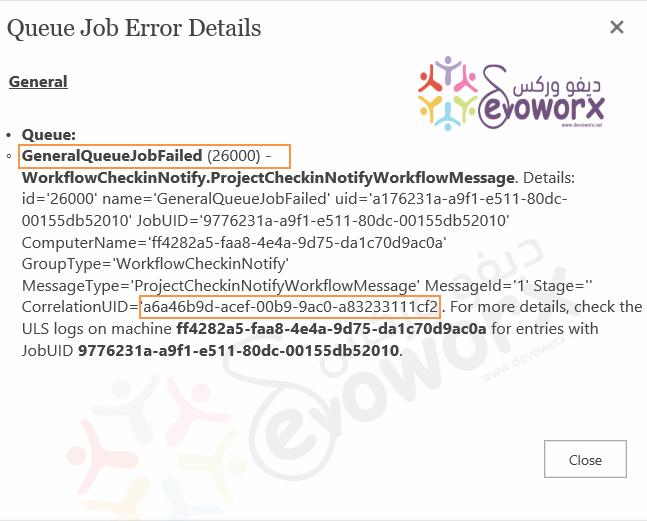
You might also like to read There is no site configured for this Project 2013.
GeneralQueueJobFailed (26000) Error in Project Server
- In Project Server 2016 and 2013, when I tried to create a new project from Project Center using Enterprise Project Type (EPT).
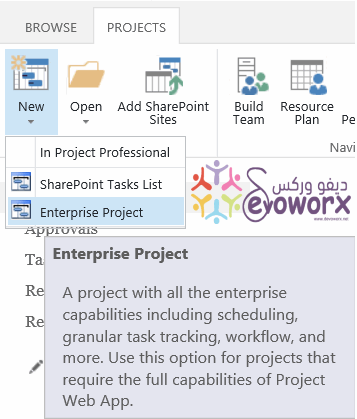
- I filled the Project details then I clicked on Save.
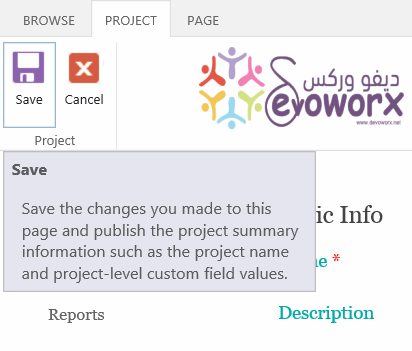
- The processing step is started.
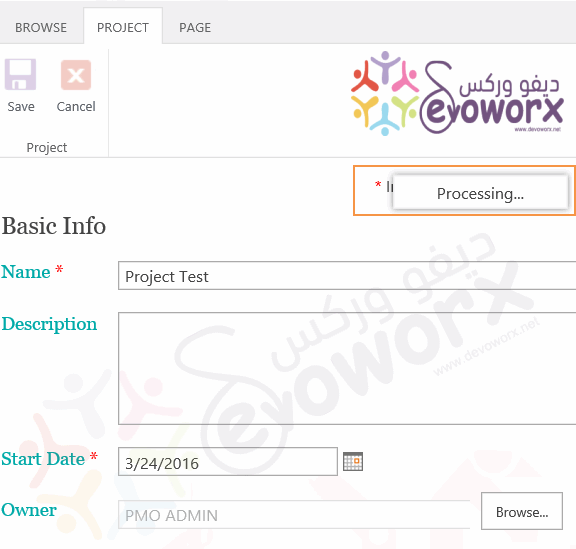
- Then Creating Enterprise Project step is started.
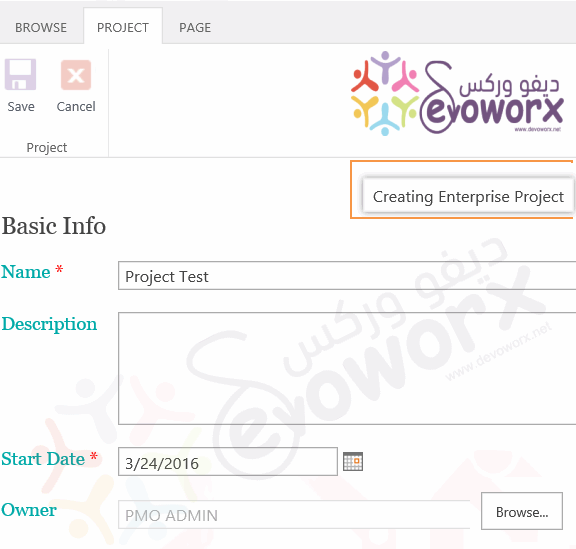
- But in Creating Enterprise Project step the process is stuck and got the following dialog.
Your new Enterprise project has been created successfully, but failed to publish and will not be listed in the Project Center.
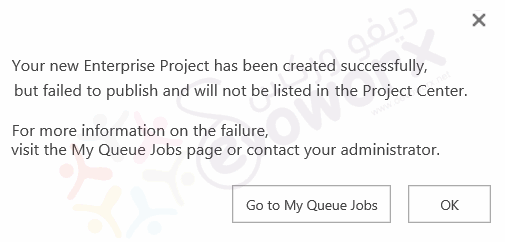
- I clicked on “Go to My Queue Jobs” which navigate me to “Manage Queue Jobs” Page.
- In “Manage Queue Jobs” Page, I found out the new project creation stuck at “Project Workflow Check-in” that failed but not blocking correlation.
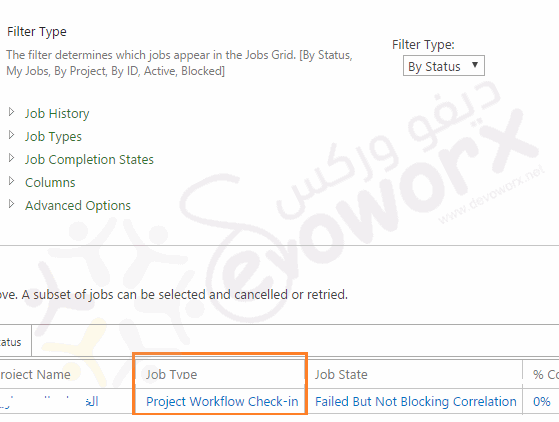
- At “Error” column, I clicked to view error details, I got the following error details
GeneralQueueJobFailed (26000) –WorkflowCheckinNotify.ProjectCheckinNotifyWorkflowMessage. Details: id=’26000′ name=’GeneralQueueJobFailed’
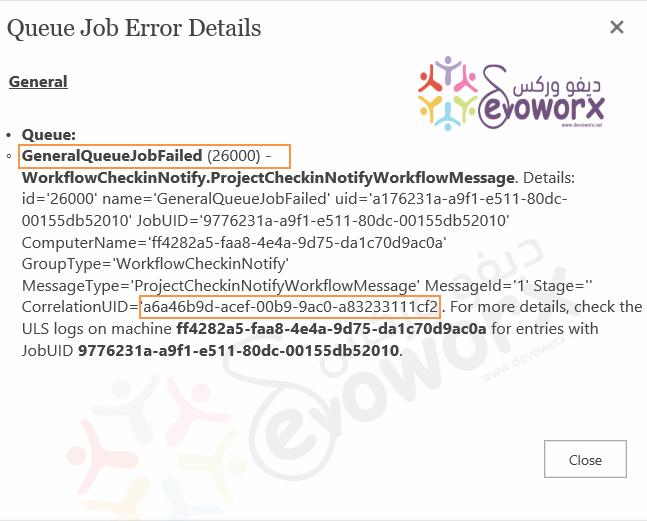
- Also, in some cases, I got the below error details:
WorkflowCannotStartWorkflow (35100)
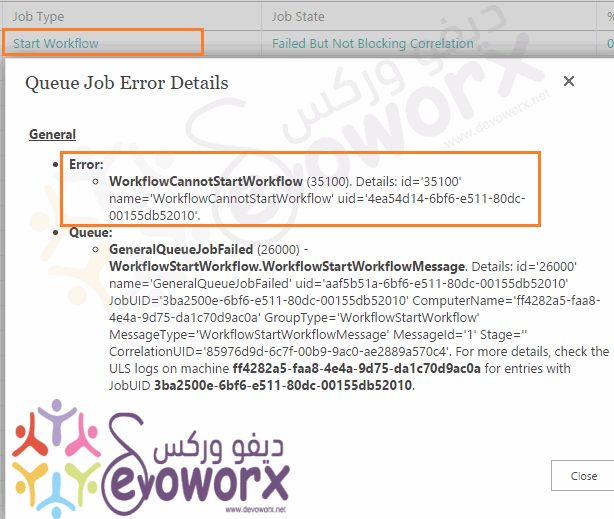
Causes of GeneralQueueJobFailed (26000) and WorkflowCannotStartWorkflow (35100) errors?
As per the Project Server Errors Codes list,
- The “GeneralQueueJobFailed (26000)” refers to a general error that requires checking the ULS logs for the mentioned correlation ID using SharePoint ULS Viewer to can find the main root cause of this issue closely.
- The “WorkflowCannotStartWorkflow (35100)” refers to a general workflow error where the current project workflow cannot start for some reason.
GeneralQueueJobFailed (26000) Causes
As we earlier mentioned, the “GeneralQueueJobFailed (26000)” error mainly depends on checking ULS logs using SharePoint ULS Viewer to get the exact root cause of this issue based on your environment.
But in general, you may get this error, in case of:
- The associated workflow to Enterprise Project Type (EPT) has errors or need to republish.
- You have customized the default project site template.
WorkflowCannotStartWorkflow (35100) Causes
Besides the above causes, the “WorkflowCannotStartWorkflow (35100)” error may occurs in case of:
- The Workflow Manager is installed but it’s not working properly.
- The Workflow Manager is installed but it’s not registered properly.
- The farm needs to be cumulated updated.
Solving GeneralQueueJobFailed (26000) and WorkflowCannotStartWorkflow (35100)
To solve “GeneralQueueJobFailed (26000) and WorkflowCannotStartWorkflow (35100)” issues, we’ll go through the following:
Check Enterprise Project Type Association Workflow
If your current Enterprise Project Type has an associated workflow, so you should make sure that it has no errors as well as it’s preferred to republish it again.
- Open PWA Settings.
- Below “Workflow and Project Detail Pages”, click on “Enterprise Project Types”.
- At “Association Workflow” Column, check the corresponding workflow name for your Enterprise Project Type.
- Open this workflow with SharePoint Designer, to check if it has any errors or not, then try to republish it again.
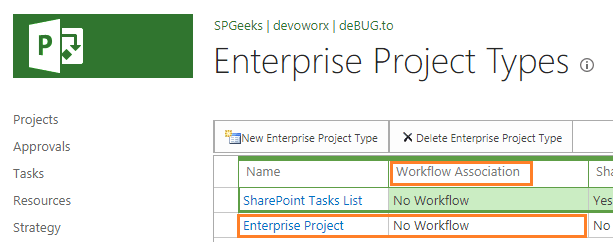
Also, as a kind of investigation, try to
- Create a simple Project workflow and associate it with the current “Enterprise Project Type”.
- Now, create a new project with this “Enterprise Project Type” that has the new workflow.
- If the project has been created successfully, so the issue is related to your old workflow.
Check Project Site Template
It’s also recommended to avoid the heavy customization for the project site template and its build-in lists like issue and risk lists. So if you already have a customized site template, try to use the default one and check if your issue is solved or not!
Change Project Site Template
- Open PWA Settings.
- Below “Workflow and Project Detail Pages”, click on “Enterprise Project Types”.
- Click on your “Enterprise Project Type”, to edit its properties.
- Scroll down to the “Project Site Template” section, from the dropdown list, select the default one”Project Site”.
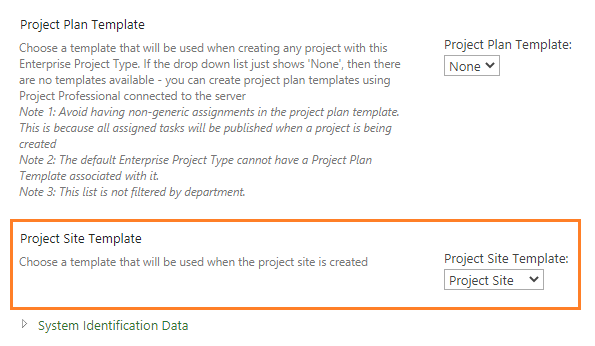
Check Workflow Manager Status
It’s strongly recommended to check Workflow Manager Health Checklist to make sure the current workflow manager is installed and configured properly.
Besides the above check list, you should check the following:
- Make sure that the SharePoint farm has been updated with at least SharePoint Server 2013 with Project Server January 2016 CU.
- Check “workflow service application” in the central administration is started and connected.
- Check “App Management Service” is started.
- Make sure that the following services are started.
- “Service Bus Gateway”
- “Service Bus Message Broker”
- “Windows Fabric Host Service” (FabricHostSvc)
- Restart the WorkflowServiceBackend service using CMD by typing
net stop WorkflowServiceBackend
net start WorkflowServiceBackendRegister Workflow Manager Service
Make sure that the SharePoint Workflow Manager Service has been registered successfully as mentioned at Register-SPworkflowservice unable to connect to the remote service at Workflow Manager 2016.
If the SharePoint Workflow Manager Service is already registered, try to reregister it again as mentioned at Re-register SharePoint Workflow Manager Service.
Also, it’s recommened to check the following:
- Register-SPWorkflowService: Timeout Issue.
- Workflow Manager: Port is blocked.
- Workflow Manager: HTTP 403 Forbidden.
Configure Workflow Manager Project Server
If you didn’t installed and configured the workflow Manager, so you should configure it based on your current SharePoint version as mentioned at
Conclusion
In conclusion, we have tried to fix GeneralQueueJobFailed (26000) and WorkflowCannotStartWorkflow (35100) that you may face in Project Queue Jobs when you create and publish a Project in Project Server 2016 and 2013.
Applies To
- Project Server 2016.
- Project Server 2013.
You might also like to read
- New and deprecated in Project Server 2016?
- Install and Configure Project Server 2016
- Create a new project based on the SharePoint list item in Project Server 2016.
Have a Question?
If you have any related questions, please don’t hesitate to ask it at deBUG.to Community.