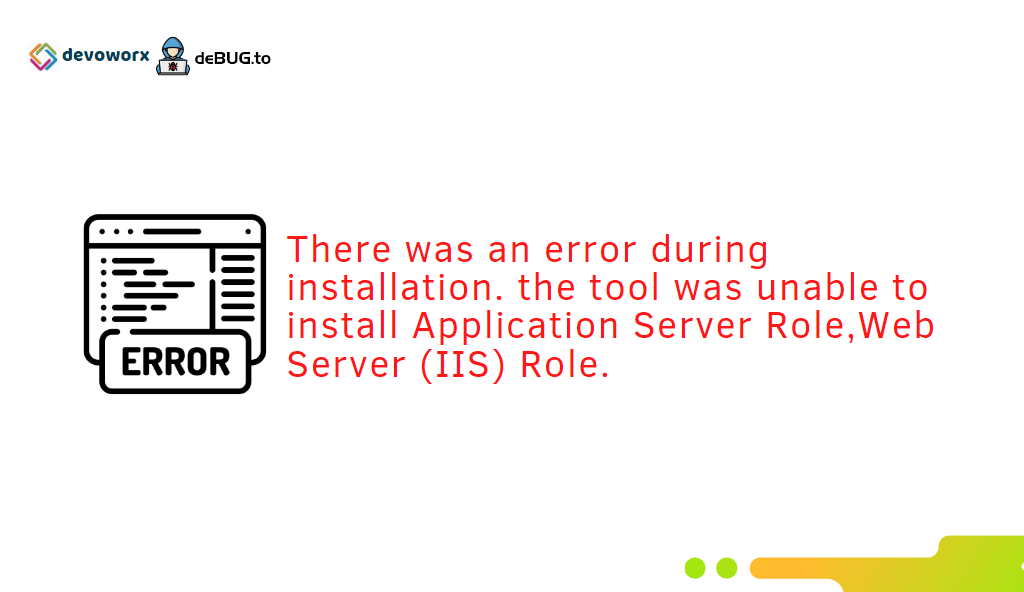In this post, we will learn how to install SharePoint 2013 on Windows Server 2012 R2 and solving the “SharePoint 2013 the tool was unable to install application server role web server role” error that may occur during the installation.
After I have installed Windows Server 2012 R2, I tried to install SharePoint Server 2013, by running the SharePoint 2013 preparation tool to install its prerequisites. but unfortunately, the Preparation tool reported the following error:
There was an error during installation. the tool was unable to install Application Server Role,Web Server (IIS) Role.
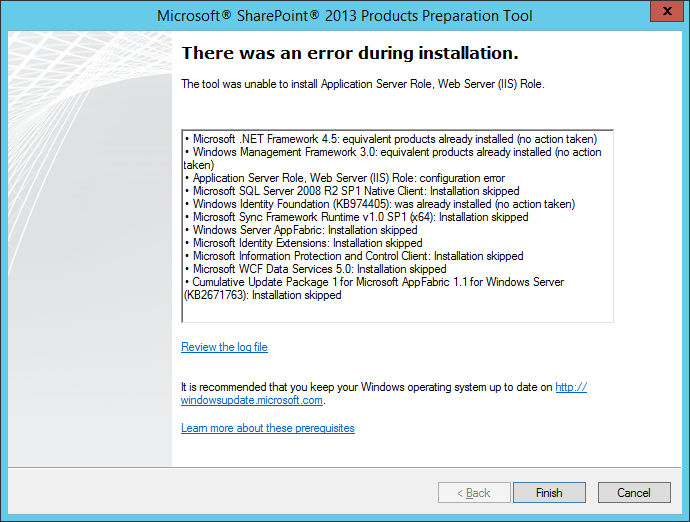
This issue “the tool was unable to install application server role web server role” might occur because of
- Make sure that the application server role and webserver role are already installed to the server.
- You have an Internet Connection but you are trying to install SharePoint Server 2013 without Service Pack 1 on Windows Server 2010 R2.
- You have SharePoint Server 2013 with Service Pack 1 but you are trying to install Prerequisites via Preparation Tool without using Internet Connection.
- Open Server Manager.
- From the above menu, click on “Manage”.
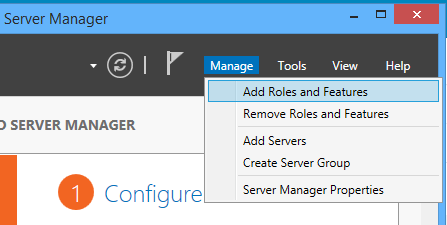
- Select “Add new Role and Feature”.
- Follow the wizard, and at the Server Roles, check “Application Server“.
- Complete the wizard to install the Application Server Role.
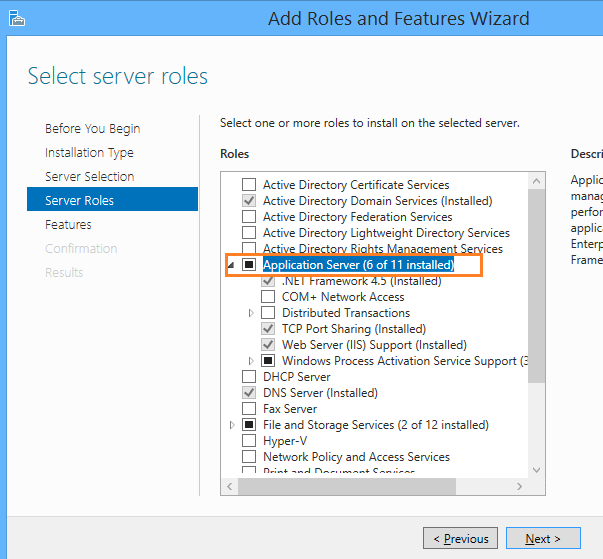
Again, follow the above steps and at the Server Roles, check “Web Server (IIS)”.
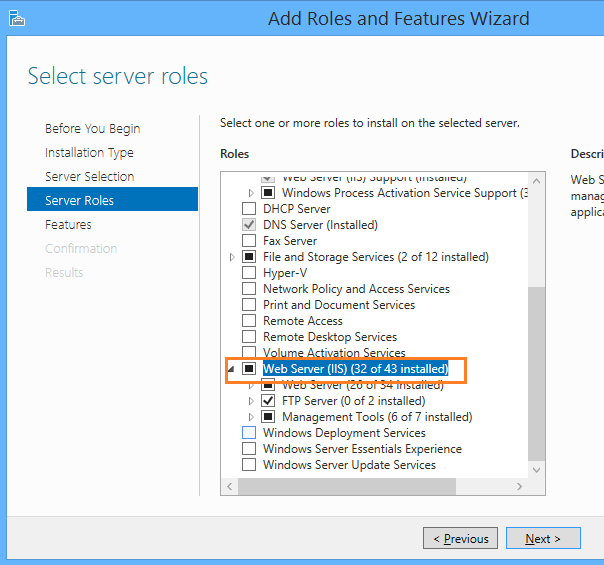
First, you should be aware of Microsoft does not support SharePoint Server 2013 WITHOUT Service Pack 1 on Windows Server 2012 R2. Therefore, you should install SharePoint 2013 With Service Pack 1 from Volume Licensing Service Center to be able to install SharePoint 2013 on Windows Server 2012 R2.
Note: make sure that you have Internet Connection on the SharePoint Servers to be able to install the SharePoint prerequisites using the preparation tool smoothly, If you do not have an Internet Connection you can install prerequisites Offline by following the instruction mentioned in this link.
Conclusion
In conclusion, we have learned it’s not supported to install SharePoint 2013 on Windows Server 2012 R2, Instead, you should download and install SharePoint Server 2013 with Service Pack 1 to be able to proceed and avoid this error “SharePoint 2013 the tool was unable to install application server role web server role”.
Applies To
- Windows Server 2012 R2.
- SharePoint 2013.
Check also other SharePoint prerequisites error
- SharePoint 2016: SharePoint Preparation Tool Download Error.
- SharePoint 2019: Cannot connect to database master at SQL server.
- Install SharePoint 2016 step by step.
- Continue prerequisiteInstaller.exe after server restart.
- SharePoint 2016 setup unable to proceed: This Product Requires Microsoft .Net Framework 4.5.
- The tool was unable to download Microsoft SQL 2012 Native Client.
- Windows Server AppFabric is not correctly configured in SharePoint 2016.
- Cannot connect to database master at SQL server. The database might not exist, or the current user does not have permission to connect.
- SharePoint 2016: Failed to create the configuration database. Microsoft.SharePoint.Upgrade.SPUpgradeException was thrown.
Have a Question?
If you have any related questions, please don’t hesitate to ask it at deBUG.to Community.