In this post, we’ll explain how to change Project Site URL in Project Server 2013.
Additionally, we’ll explore the following:
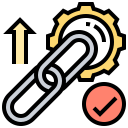
[toc]
You may also like to check Missing Site Creation Setting in Project Server 2016
Change Project Site URL in Project Server
In Project Server 2013, I have been provisioned a new PWA Instance “https://epm.gov.sa/PWA” under a web application URL “https://epm.gov.sa” that has been provisioned successfully.
At the Project Center, I tried to create a new project that created successfully, but when I opened its connected SharePoint Project Site.
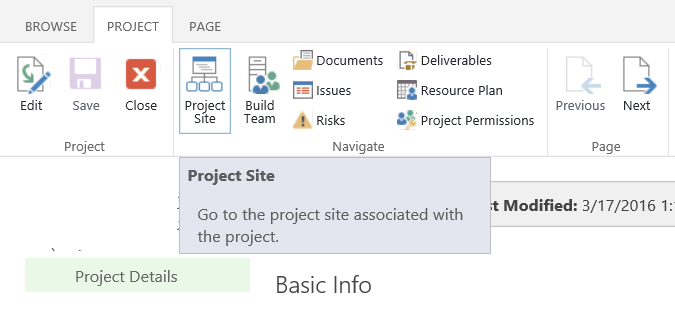
I noted that the project site has been created under the root site collection “https://epm.gov.sa“, not under the PWA site collection “https://epm.gov.sa/pwa” as shown below.
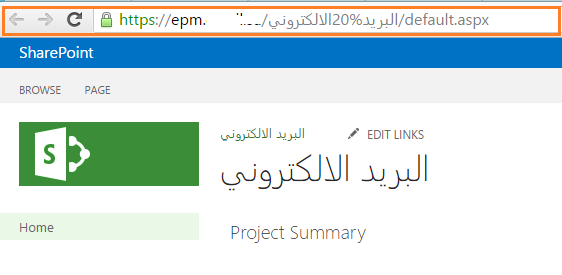
Therefore, I checked the “Connected SharePoint Site” settings and I noted that all previously created project sites have been automatically created under the root site collection, NOT under the default PWA site collection!
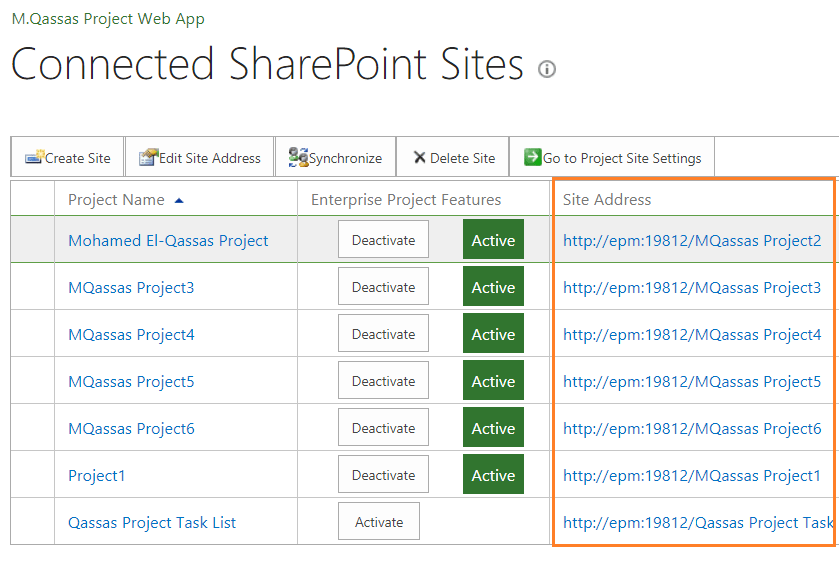
I have tried to Edit Site Address for a specific project by applying the below settings:
- The current Site URL: https://epm.gov.sa/ProjName
- The proposed Site URL should be: https://epm.gov.sa/PWA/ProjName
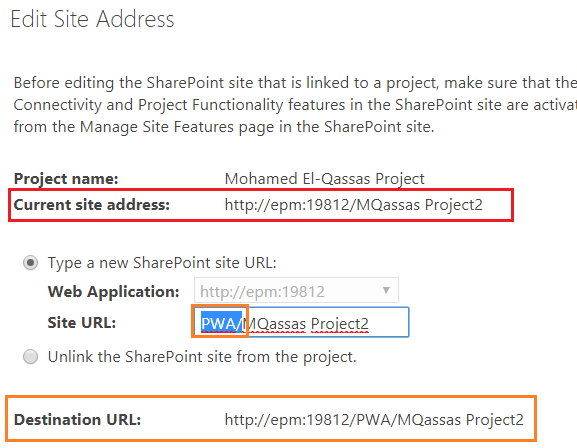
Unfortunately, I got the below error:
The specified site is not a child of the default site collection in Project Server
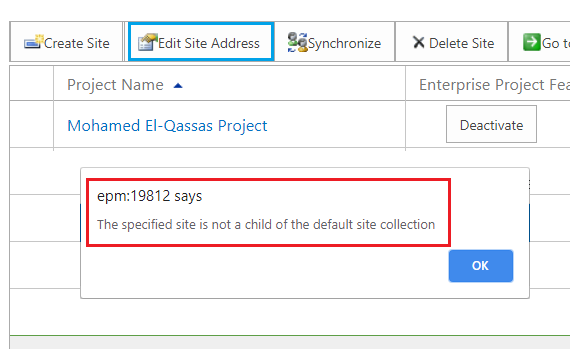
Actually, it’s a normal behavior, I got “The specified site is not a child of the default site collection” error message because the project site for this project does not exist under the assigned PWA site collection.
Additionally, in my case, the PWA site collection is not set as the default site collection in Project Site Provisioning Settings.
Project site is not created under the default PWA Site Collection
Let’s go back to our main issue, where the project site is not created under the PWA site collection. instead, it’s by default created under the main root site collection.
As per my investigation, I found out this issue usually occurs if the PWA site collection is not set as the default PWA Site collection in “Project Site Provisioning Settings”.
In my case, the Site URL was blank, so any project site will be created by default under the root site collection, not under the PWA site Collection!
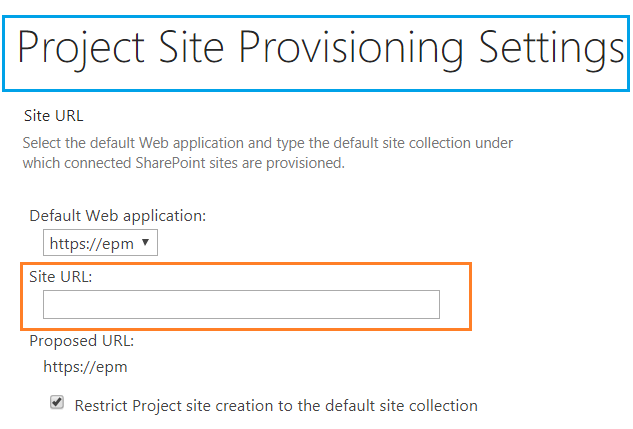
Project Site Provisioning Settings
In this section, we’ll explain how to Set the default Project site creation in Project Site Provisioning Settings.
Also, we’ll go through the following:
- What’s the connected SharePoint Project Site?
- Restrict Project site creation to the default site collection.
- Bulk Update Connected SharePoint Sites.
What’s the Connected SharePoint Site?
The Connected SharePoint Site is a subsite that linked to a project in Project Server.
Manage Connected SharePoint Site
To manage Connected SharePoint Sites, you should do the following:
- Go to “PWA Settings”.
- Below “Operational Policies”, click on “Connected SharePoint Sites”.
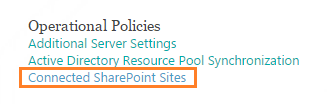
In the “Connected SharePoint Site” Setting page, you can
- Create, update and delete a connected site.
- Synchronize users and permissions.
- Edit the Site Address for a SharePoint Project Site.
- Unlink the SharePoint site from the project.
- Manage Site Settings.
Note: deleting a site in the Connected SharePoint Site will not delete the subsite itself, it just delete the link between the project and its subsite.
Set the default Project site creation in Project Site Provisioning Settings
In this section, we will learn how to set the default Project site creation to the PWA site collection in Project Site Provisioning Settings.
Steps
- Open Central Administration > General Settings > Manage PWA.
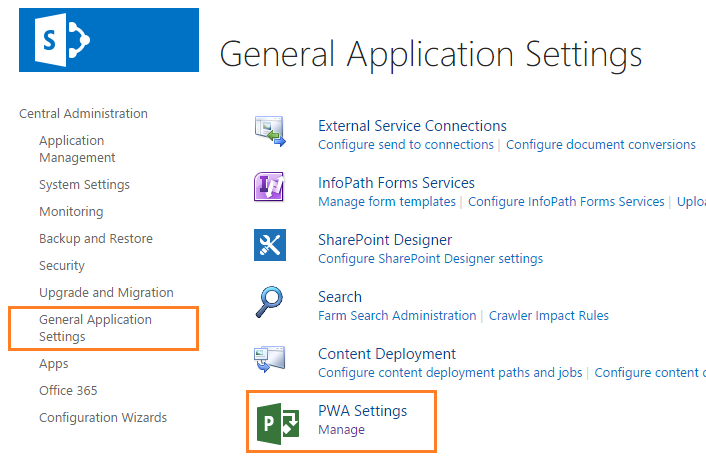
- Below Operational Policies > Click on Project Site Provisioning Settings.
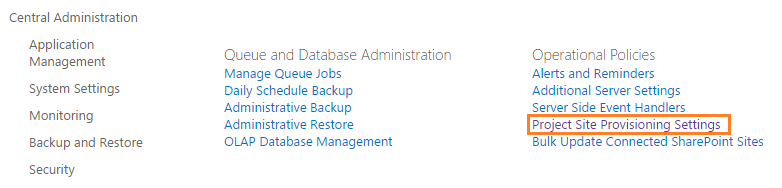
- In the “Site URL”, Set the default site collection.
- In my case, it’s “PWA”.
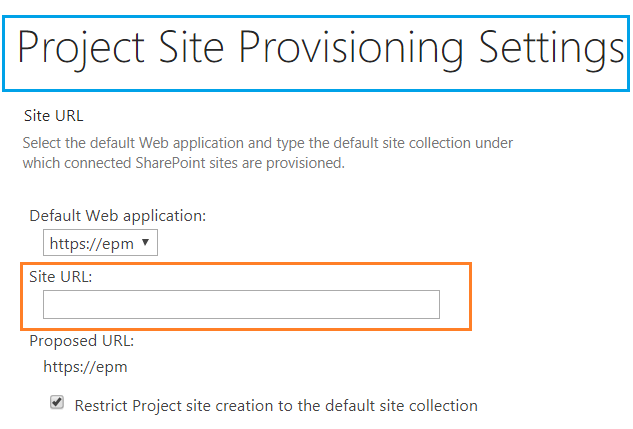
Restrict Project site creation to the default site collection
- Make sure that the “Restrict Project site creation to the default site collection” is Checked.
- Checking this option allows the new project site to be created under the specified site collection URL in the “Site URL” textbox.
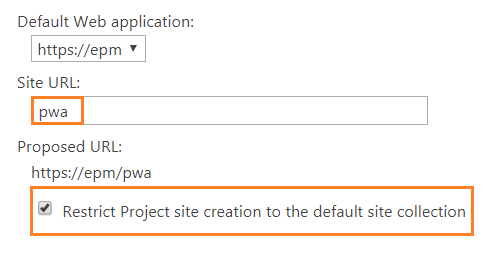
Restrict Project site creation to the default site collection is only available in Project Permission Mode
- Now, if you tried to create a new project, you will note that its project site is created under the PWA site collection instance successfully.
- Also, if you tried to create a new project site in the Connected SharePoint Site, you will note that the default site URL is set to the PWA Instance as shown below:
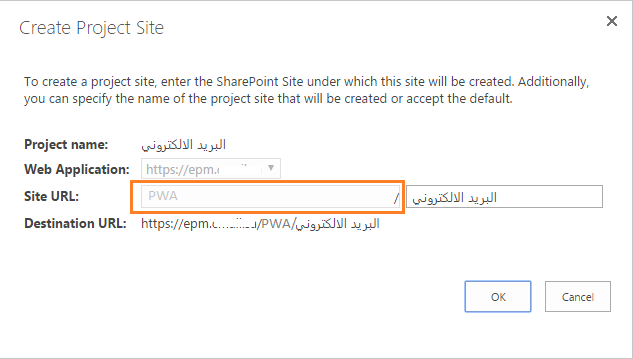
Bulk Update Connected SharePoint Sites
Actually, the previous steps will be only applied to all new project sites. it will not reflected automatically to old project sites!
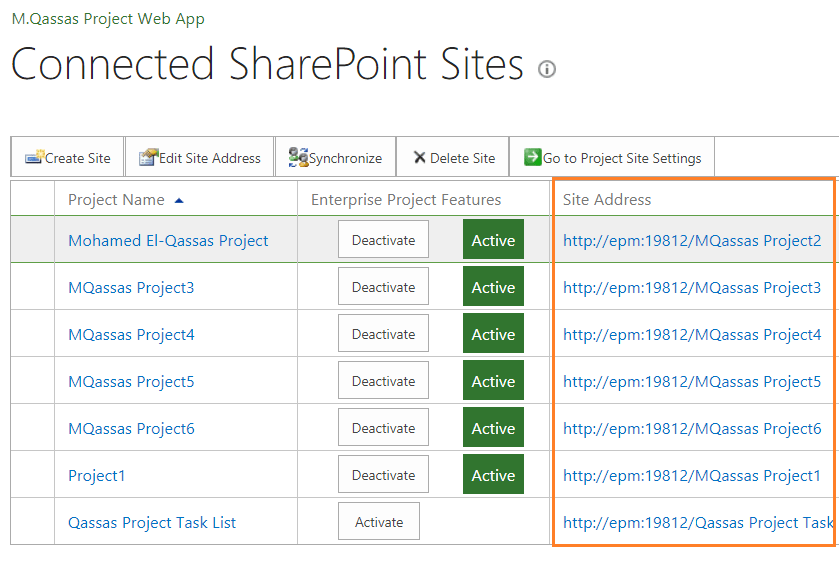
The “Bulk Update Connected SharePoint Sites” setting allows you to break links between project and project site in one site collection then relink the project with a new project site located in a different site collection.
Note: the Bulk Update Connected SharePoint Sites provides a bulk Site URL update for all old created project sites URL provided that the same project site is already located in the new site collection.
Steps
- Open Central Administration > General Settings > Manage PWA.
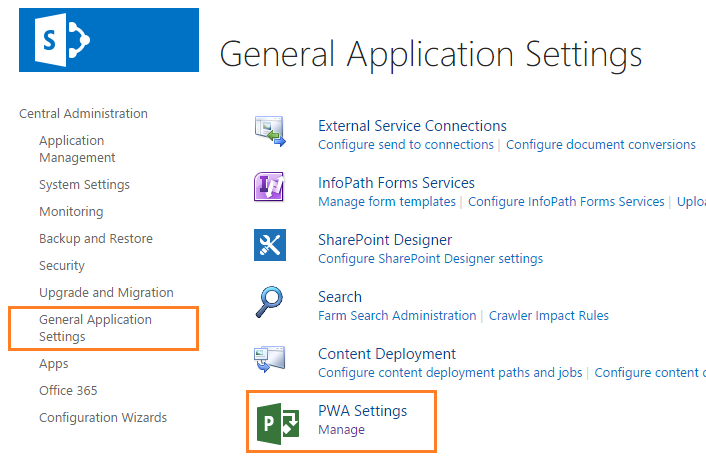
- Below “Operational Policies” > Click on “Bulk Update Connected SharePoint Sites“.
In PWA Settings, don’t forget to select the web application that you would like to change its settings
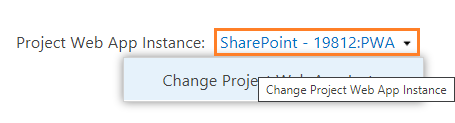
- Set the site path URL of the previous site and New Site.
- Check The Update Content Types setting to ensure that the content types of Project Issues, Risks, and Documents are updated in the new location so that item links remain functional.
- Check The Project Site Permissions setting to synchronize permissions to the Project Sites while updating the site paths, this allows users to access their project sites immediately.
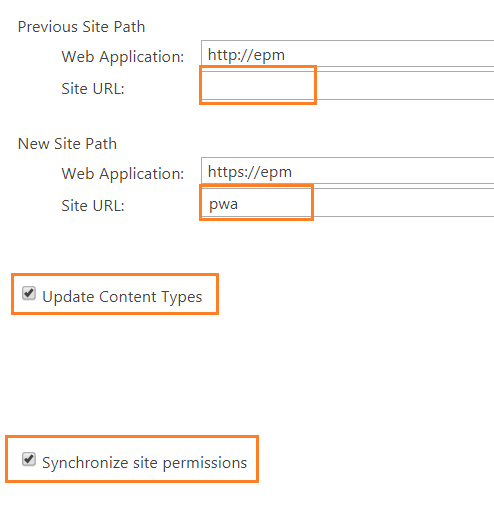
- Go back to the connected SharePoint Sites, Check the “Site URL” column.
- You will note that all old project sites URL have been changed to the new site path URL provided that the same project site in the old site collection is already located in the new site collections.
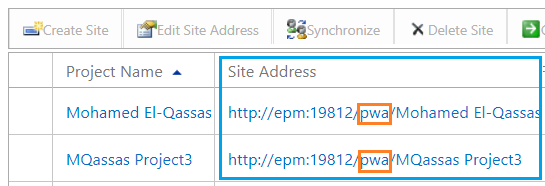
The Site URL will not be changed If the project site does not already exist at the new site collection!
Applies To
- Project Server 2013.
Conclusion
In conclusion, we have learned how to change Project Site URL in Project Server.
Moreover, we have explored:
- Why Project site is not created under the default PWA Site Collection
- What’s Project Site Provisioning Settings?
- What’s Connected SharePoint Site?
- How to set the default Project site creation in Project Site Provisioning Settings?
- How to restrict Project site creation to the default site collection?
- How to Perform Bulk Update Connected SharePoint Sites?
You may also like t o read
- Create a New Project From SharePoint List Item In Project Server 2016.
- New and deprecated in Project Server 2016?
- Install and Configure Project Server 2016.
- Migrate from Project Server 2013 to Project Server 2016 Step By Step
- Project Server 2016: Missing Alerts and Reminders Settings.
- Project Server 2016: Invalid object name ‘pjrep.MSP_EpmProject_UserView’.
Have a Question?
If you have any related questions, please don’t hesitate to Ask it at deBUG.to Community.

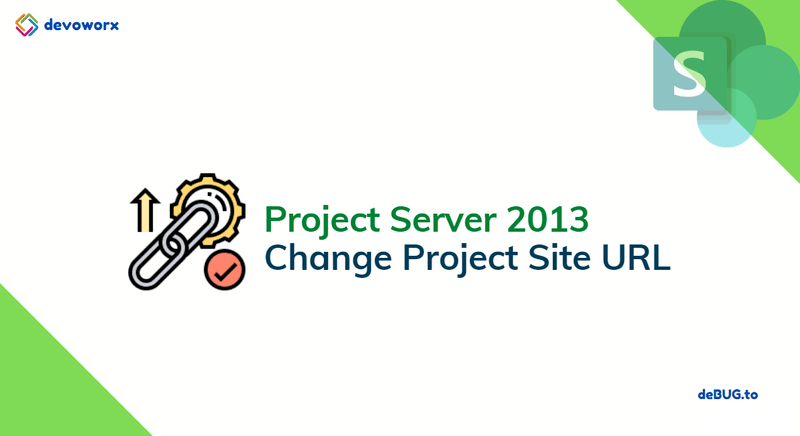
Can you have a Project Server 2019 with ONE PWA instance, and MULTIPLE SharePoint Site collections, each with separate content database?
Yes, You can create a web application, the configure PWA instance for its independent content database by locking Content database as mentioned at https://spgeeks.devoworx.com/lock-down-the-project-web-app-content-database/
The create a new content database and lock it to hold 1 site collection before creating the new site collection under the same web application
Please, if you have any questions ask it at https://debug.to
Pingback: The Project could not be saved to the server In Project Server | SPGeeks
Pingback: Sorry, you don't have a license to use Project Web App In Multi-Tenant Project Server | SPGeeks
The best organized blogger donnot stop please